Browsing Bibliographic Headings
- Cataloger
- Catalog Manager
- Catalog Administrator
To generally browse Bibliographic Headings:
- All users can browse Bibliographic Headings, but can not edit.
For cases when a person appears both as a creator and as a subject (i.e., 'Agatha Christie' might be both the subject and an author), you can select between the below options of mapping the MARC 21 600, 610, 611 and 647 fields:
To enable this option in your institutions, go to Configuration Menu > Resources > Cataloging > MARC21 / KORMARC and browse Bib Headings Names / Subjects. For more information, see Configuring Browsing Bib Headings Names / Subjects.
- Names - When browsing bibliographic headings using this option, the 6XX fields appear under Names.
- Subjects - When browsing bibliographic headings using this option, the 6XX fields are not found.
- Names (without MARC21 600/610/611/647) - When browsing using this option, the 6XX fields are not found. Records with headings from a 6XX field and another relevant field will still be found by this option.
- Subjects (with MARC21 600/610/611/647) - When browsing using this option, the 6XX fields appear under Subjects. The names headings that appear are the ones that appear when browsing with the heading type "Names". They belong to the vocabulary determined by the customer parameter set by Ex Libris for authority names.
The Names (without MARC21 600/610/611/647) and Subjects (with MARC21 600/610/611/647) options are available only in the new Metadata Editor. For details about the new MDE, see Usability Improvements.
Browsing Bibliographic Headings
- Open the bibliographic headings browsing options in the MD Editor using one of the following methods:
- Select Browse Bibliographic Headings (Resources > Cataloging > Browse Bibliographic Headings). The MD Editor page appears with the bibliographic headings browsing options.
- Open the MD Editor (Resources > Cataloging > Open Metadata Editor), and select Browse Bibliographic Headings in the Search & Browse menu.
- For member institutions in a Network Zone, select where you would like to browse using the Browse In parameter. The options are to browse the titles at the institution level (Institution) or browse the titles at the Network level (Network).
When selecting Institution, the linking information appears for Institution. If records are linked in the Network zone, the link only displays in the Network list results. - Select the type of headings to browse from the below options.
When you select a headings type option other than the default (Names), the page refreshes to display the appropriate options for the headings type selected. See the table below for a description of the headings type options.
Headings Type Options Headings Type Options Family – If more than one active registry has been configured for your system, use this option to select the preferred registry (such as MARC 21, UNIMARC, or CNMARC) for browsing.Source Code – Select one of the following options:- Corporate Name
- Meeting Name
- Personal Name
- Event Name
- Uniform Title – This option appears when browse_headings_use_uniform_title_in_names is set to true. See browse_headings_use_uniform_title_in_names for more information. Note that uniform titles can also be browsed when you select the Title headings type. See Title for more information.
Vocabulary – This options appears when there is more than one vocabulary defined for Names. The Names vocabularies that are searched for Browse Bibliographic Headings is determined by the customer parameter set by Ex Libris for authority names. If more than one Names vocabulary is specified, the priority of the vocabularies that appears in the drop-down list for this option is determined by the order specified in the parameter set by Ex Libris. Use this option to select the vocabulary that you want to use for browsing bibliographic headings. See Authority Priorities for more information.Search Value – Enter a names value for which you want to search.MARC 21
The Names headings type uses the following MARC 21 indexed fields/subfields:
- Corporate Name
- 110 a-d, g, n
- 610 all subfields except for 0-9, e, E
- 710 a-d, g, n
- Meeting Name
- 111 a-e, g, n
- 611 all subfields except for numeric subfields
- 711 a-e, g, n
- Personal Name
- 100 a-d
- 600 all subfields except for 0-9, e, E
- 700 a-d
-
Uniform Title - Note that the following fields/subfields are browsable with Names and Uniform Title selected when the browse_headings_use_uniform_title_in_names customer parameter is set to true. See browse_headings_use_uniform_title_in_names for more information.
- 130
- 210 a
- 222 a
-
240 a-g, k-s (Note that the 240 field needs to be configured as an access point as described in Working with the 240 Field and Uniform Title Bibliographic Headings.)
- 242 a, b, n, p
- 245
- 246 a-g, n, p
- 247 a-g, n, p
- 249 c, v (concatenated with the 245 in the following manner when displayed: 245 data; 249 $a / 249 $v : 249 $b / 249 $c)
- 505 t
- 630 all subfields except for 0-9, e, E
- 710 m-t
- 711 n-p, s, t
- 730
UNIMARC
The Names headings type uses the following UNIMARC indexed fields/subfields:
- Corporate Name
- 601 first indicator=0 all
- 710 first indicator=0 all
- 711 first indicator=0 all
- 712 first indicator=0 all
- 713 first indicator=0 all
- Meeting Name
- 601 first indicator=1 all
- 710 first indicator=1 all
- 711 first indicator=1 all
- 712 first indicator=1 all
- 713 first indicator=1 all
- Personal Name
- 700 all
- 701 all
- 702 all
- 703 all
- Uniform Title
- 500 a,c,d,h
- 501 a
- 506 all
- 730 all
- 740 all
- 741 all
- 742 all
- Family Name
- 602 all
- 720 all
- 721 all
- 722 all
- 723 all
- Trademark
- 716 all
Names (without MARC21 600/ 610/ 611/647) As above. MARC 21
As above, but the MARC 21 indexed fields 600, 610, 611, 647 are not included when browsing this heading type.
UNIMARC
N/A.
Series Family – If more than one active registry has been configured for your system, use this option to select the preferred registry (such as MARC 21, UNIMARC, or CNMARC) for browsing.Source Code – Select one of the following options:- Corporate Name
- Meeting Name
- Personal Name
- Event Name
- Uniform Title
Search Value – Enter a value for which you want to search.MARC 21
The Series headings type uses the following MARC 21 indexed fields/subfields:
- Corporate Name
- 810 all subfields except for numeric subfields
- Meeting Name
- 811 all subfields except for numeric subfields
- Personal Name
- 800 all subfields except for numeric subfields
- Uniform Title
- 440 a-z, 0-9
- 490 a, l (lowercase "L"), v
- 830 all subfields except for numeric subfields
UNIMARC
The Series headings type uses the following UNIMARC indexed fields/subfields:
- 225 a,c,d,e,h,i
- Uniform Title
- 410 a,c,d,e,h,i
- 411 a,h,i
Subjects Vocabulary – Select one of the vocabularies from the available options in the drop-down list such as Library of Congress Subject Headings or U.S. National Library of Medicine, Medical Subject Headings. The options for locally defined vocabularies vary depending on which local vocabularies you have configured in your system. For MARC 21 bibliographic records that contain the 651 field with a second indicator of 0 (and Subjects is selected for the Heading Type), you may browse bibliographic headings using the Library of Congress name authority records for 651 Vocabulary option in addition to the Library of Congress Subject Headings Vocabulary option.Source Code – Select one of the following options:- Chronological Term
- Genre/Form
- Geographic Name (see 751 Field for more information)
- Medium of Performance
- Topical Term
- Uncontrolled Subject Terms - only for UNIMARC format. To activate, please contact customer support.
Search Value – Enter a value for which you want to search.MARC 21 The Subjects headings type uses the following MARC 21 indexed fields/subfields:
- Chronological Term
- 648 all subfields except for numeric subfields
- Genre Form Term
- 655 all subfields except for numeric subfields
- 689 all subfields except for 0-9, A, D (when A=f)
- 689 all subfields except for 0-9, A, D, e (when D=b)
- Geographic Name
- 651 all subfields except for 0-9, e, E
- 751 all subfields except for 0-9, e, E
- 752 all subfields except for numeric subfields
- Medium of Performance
- 382 a, b, c, d, e, f, g, h
- Taxonomic Identification
- 754 all subfields except for numeric subfields
- Topical Term
- 650 all subfields except for 0-9, e, E
- 654 all subfields except for 0-9, e, E
- 689 all subfields except for 0-9, A, D (when A=f)
- 689 all subfields except for 0-9, A, D, e (when D=b)
UNIMARC The Subjects headings type uses the following UNIMARC indexed fields/subfields:
- Genre Form Term
- 608 all
- 616 all
- Geographic Name
- 607 a-d,f-z
- 617 a-d,f-z
- Topical Term
- 606 a-d,f-z
- Personal Name
- 600 all
- Corporate Name
- 601 first indicator=0 all
- Meeting name
- 601 first indicator=1 all
- Family Name
- Name/Title
- 604 all
- Uniform Title
- 605 all
- Publication Place
- 620 a-d,f-z
- 621 a-d,f-z
- Uncontrolled Subject Terms
- 610 first indicator=0 a-d,f-z
- 610 first indicator=1 a-d,f-z
Subjects (with MARC21 600 / 610/ 611/647) As above, but the Source Code contains these options as well:
- Corporate Name
- Meeting Name
- Personal Name
- Uniform Title – This option appears when browse_headings_use_uniform_title_in_names is set to true. See browse_headings_use_uniform_title_in_names for more information. Note that uniform titles can also be browsed when you select the Title headings type. See Title for more information.
MARC 21
As above, but the Names headings type uses the following MARC 21 indexed fields/subfields:
Corporate Name- 610 all subfields except for 0-9, e, E
- 611 all subfields except for numeric subfields
- 600 all subfields except for 0-9, e, E
UNIMARC
N/A.
Title Search Value – Enter a value for which you want to search.For uniform titles, see browse_headings_use_uniform_title_in_names for more information.MARC 21 The Title headings type uses the MARC 21 indexed fields/subfields listed below. Note that the following fields/subfields are browsable with Title selected when the browse_headings_use_uniform_title_in_names customer parameter is set to false. See browse_headings_use_uniform_title_in_names for more information.
- 130 (uniform titles)
- 210 a
- 222 a
-
240 a-g, k-s (Note that the 240 field needs to be configured as an access point as described in Working with the 240 Field and Uniform Title Bibliographic Headings.)
- 242 a, b, n, p
- 245
- 246 a-g, n, p
- 247 a-g, n, p
- 249 a, b (concatenated with the 245 in the following manner when displayed: 245 data; 249 $a / 249 $v : 249 $b / 249 $c)
- 505 t
- 630 (uniform titles)
- 700 m-p, r-t
- 710 m-t
- 711 n-p, s, t
- 730 (uniform titles)
UNIMARC / CNMARC The Title headings type uses the following UNIMARC and CNMARC indexed fields/subfields:
- 200 a,c,d,e,h,i
Call Number/Classifications Family – If more than one active registry has been configured for your system, use this option to select the preferred registry (such as MARC 21, UNIMARC, or CNMARC) for browsing. Source Code – Select one of the following options for MARC 21 or UNIMARC:- Library of Congress Call Number
- National Library of Medicine Call Number
- National Agricultural Library Call Number
- Local Call Number 09X (ten different options)
- Geographic Classification
- Classification Numbers Assigned in Canada
- Universal Decimal Classification Number
- Dewey Decimal Classification Number
- Additional Dewey Decimal Classification Number
- Other Classification Number
- Synthesized Classification Number Components
- Government Document Classification Number
Source Code – Select one of the following options for CNMARC:- Chinese Book Classification Call Number
Special ASCII sorting is implemented for this option so that certain punctuation is prioritized before digits.
- Chinese Library Classification
- Library Classification of Chinese Academy of Sciences
- Other Chinese Classification Number
Vocabulary – When Other Classification Number is selected for the Source Code, enter the vocabulary code for the headings that you want to browse. The system looks for a matching vocabulary code in the 084 $2.Search Value – Enter a call number or classification value for which you want to search.MARC 21 The Call Number/Classifications headings type uses the following MARC 21 indexed fields/subfields:
- 50 a, b
- 52 a, b, d
- 55 a, b, d
- 60 a, b
- 70 a, b
- 80 a, b, x
- 82 a, b, m, q
- 83 a, c, m, q, y, z
- 84 a, b, q
- 85 a, b, c, f, r, s, t, u, v, w, y, z
- 86 a, z
- 90 a-z, 0, 1, 3, 4, 5, 7, 9
- 91 a-z, 0, 1, 3, 4, 5, 7, 9
- 92 a-z, 0, 1, 3, 4, 5, 7, 9
- 93 a-z, 0, 1, 3, 4, 5, 7, 9
- 94 a-z, 0, 1, 3, 4, 5, 7, 9
- 95 a-z, 0, 1, 3, 4, 5, 7, 9
- 96 a-z, 0, 1, 3, 4, 5, 7, 9
- 97 a-z, 0, 1, 3, 4, 5, 7, 9
- 98 a-z, 0, 1, 3, 4, 5, 7, 9
- 99 a-z, 0, 1, 3, 4, 5, 7, 9
UNIMARC The Call Number/Classifications headings type uses the following UNIMARC indexed fields/subfields:
- Universal Decimal Classification Number
- 675 a
- Library of Congress Classification Number
- 680 a
- Dewey Decimal Classification Number
- 676 a
- Other Classification Number
- 680 a,c
CNMARC The Call Number/Classifications headings type uses the following CNMARC indexed fields/subfields:
- Chinese Book Classification Call Number
- 090 a, b
- 905 f
- 905 s
- Chinese Library Classification
- 690 a
- Library Classification of Chinese Academy of Sciences
- 692 a
- Other Chinese Classification Number
- 694 a
- 696 a
- Names (the default option)
- Series
- Subject
- Title
- Call Number/Classifications
- Complete the browsing options for the action you want to perform.
- Select Browse. The results appear in the following columns:
- Column 1 – An icon to indicate whether the bibliographic subject heading is connected to an authority record.
- Column 2 – The number of bibliographic record headings found for a particular subject, name, series, or title headings row. If there are more than 20 headings found for a particular row, this column displays 20+.
- Column 3 – The bibliographic record headings subject, name, series, or title found.
- Column 4 – A View button for viewing the complete bibliographic record.
For various issues related to display of the browsing results, see the sections below. - Use the less than/greater than symbols (< >) to browse the list backward and forward. As you page backward and forward, the first row of the page you are viewing appears as the last row of the previous page.
- When you have located a headings record that you want to view in more detail, select View for that row. For bibliographic headings records identified with the authority
 icon, the detail in the split-screen view displays both an Authority tab and a Bibliographic Records tab:
icon, the detail in the split-screen view displays both an Authority tab and a Bibliographic Records tab:
- The Authority tab presents the authority record that is associated with the bibliographic headings record.
- The Bibliographic Records tab shows the total number of bibliographic records found in parentheses. From the Bibliographic Records tab, you can view and/or edit the results. While viewing the bibliographic records, when there is more than one page, you can page forward and backward through the bibliographic records using the list page number or Greater Than < /Less Than > symbols. Alternatively, you can select Open in Repository Search to view the results in the repository.
Relevant Results
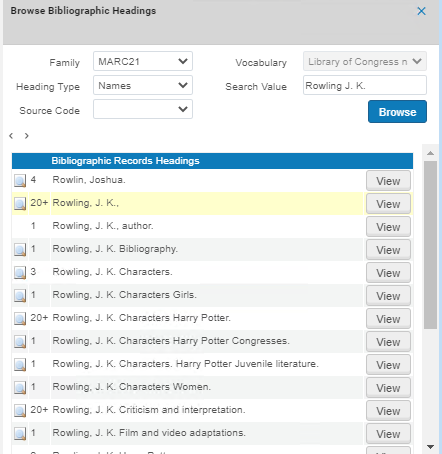
Subfield Sort Order

Non-English Browsing Results
Configuring Browsing Bib Headings Names / Subjects
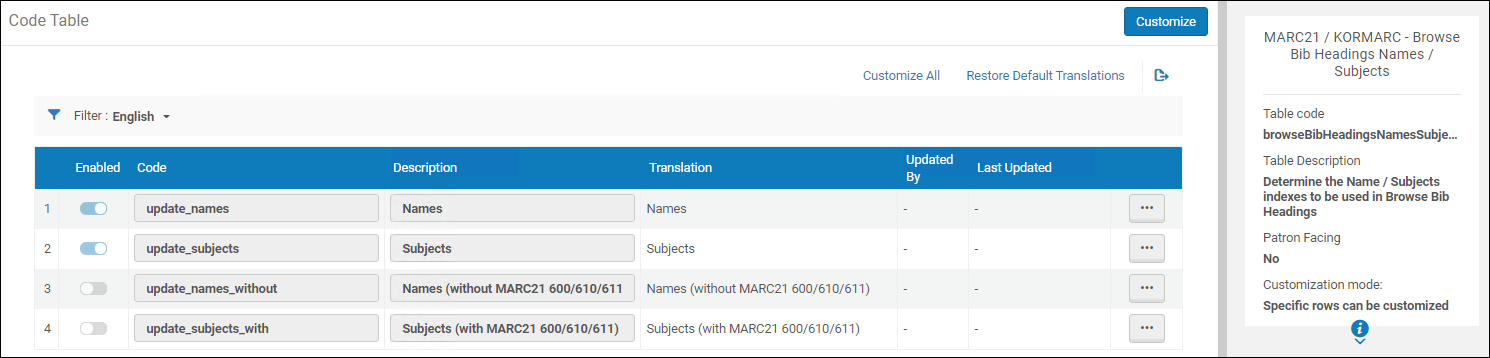
Configuring Browse Bibliographic Headings and Selection Display
Ex Libris supports the ability to configure the display and sorting values for bibliographic headings, so that each institution can define its own mapping, based on the pre-defined mapping provided by Ex Libris out-of-the-box. This helps librarians that are browsing through bibliographic headings to see the information they find relevant for their institution.
For example, out-of-the-box, the heading type "Names", source code "Personal Name" is mapped to MARC21 field 100 $$a-d. Now institutions can modify that mapping to other subfields, for example to field 100 $$a-d,q.
Currently, this functionality exists for MARC21 only. It will be released for UNIMARC / CNMARC profiles in upcoming releases.
To support this ability, a new configuration table Bibliographic Headings Display Subfield Mapping was added to the configuration of the bibliographic profiles. This table shows the out-of-the-box values and the mapping that is currently implemented for the institution, and enables the institution to define a new mapping of subfields.
Configuring Browse Bibliographic Headings and Selection Display
This configuration takes effect only after the indexing job builds the headings.
- Open the Metadata Configuration table (Configuration Menu > Resources > Cataloging > Metadata Configuration).
- Select the profile link for the desired bibliographic profile.
- On the Profile Details page, open the Other Settings tab.
- In the Configuration Tables, select the Bibliographic Headings Display Subfield Mapping link.
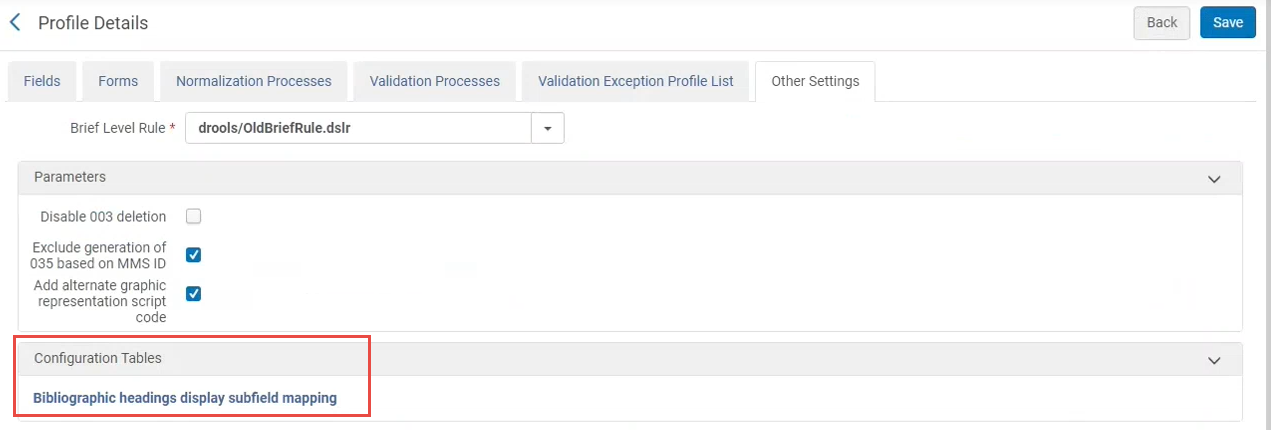
- The mapping table opens. It displays out-of-the-box values and the mapping that is currently implemented by the institution. To modify the mapping, enter a list of subfields separated by a comma or by a dash (from-to) in the New Subfields column.
Note: In rows where the mapping was not modified, all three columns display the out-of-the-box values.
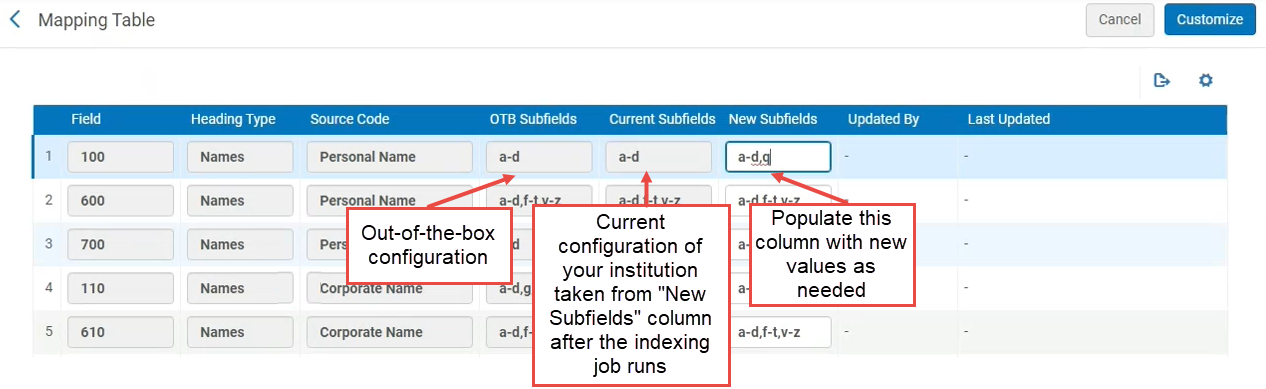
Configurations That are Not Supported
The following MARC21 subfields configurations are currently not supported. Even if these fields are configured, they will not appear in F3 in the heading from the bibliographic records tab.
| Field | Subfields |
|---|---|
| 100 | e |
| 110 | e |
| 111 | j |
| 385 | m |
| 386 | m |
| 600 | e |
| 610 | e |
| 611 | j |
| 630 | e |
| 650 | e |
| 651 | e |
| 654 | e |
| 689 | e, A, B, C |
| 700 | e |
| 7XX | i |
| 710 | e |
| 711 | j |
| 720 | e |
| 751 | e |
| 800 | v |
| 810 | v |
| 811 | v, j |
| 830 | v, x, y, z |
Configuring Browse Bibliographic Headings and Selection Display in a Network Zone
The Network Zone central office can define and share the configuration table with all Network Zone members via the Manage Table in Network option (see Centrally Managing Configurations in a Network Zone).
When member institutions view the bibliographic headings in the Network Zone, the headings are according to the setup in the Network Zone.

