Joining a Skype Meeting
- Product: Cross-Product
Description
This article explains the different ways that customers can join a Skype meeting.
Join Using Skype for Business Client
From the email that you received, click on the 'Join Skype Meeting' link. This link will be opened in your browser, where you will be prompted to open the link using Skype.
Click on the 'Open Skype for Business' button in the pop-up that appears.
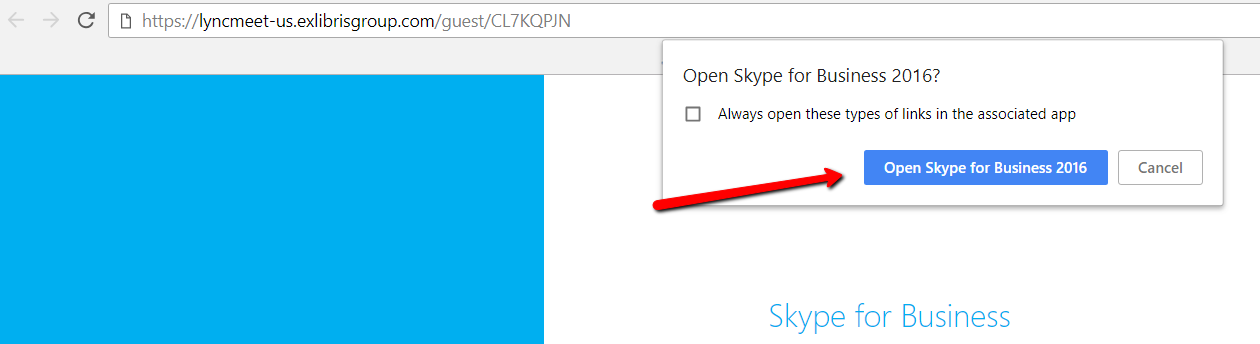
Join Using Skype for Business Web App
Ex Libris customers can join a web conference from their web browser using the Skype for Business Web App. Follow the steps outlined below:
Internet Explorer
- Click the 'Join Skype Meeting' link in the email invitation or copy the URL to your web browser.
- On the page that opens, click on 'Join the meeting.'
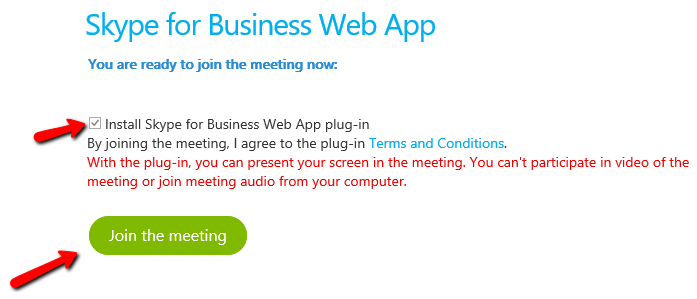
- Click 'Run' on the pop-up bar that appears on the next page.
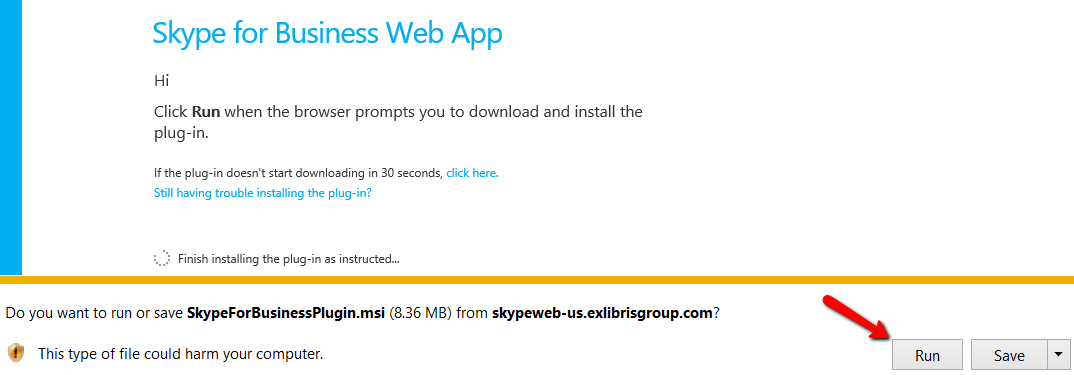
Chrome
- Click the 'Join Skype Meeting' link in the email. On the page that opens, click on 'Join Using Skype for Business Web App instead.'
- Alternatively, click on the 'Try Skype Web App' link in the invitation email.
- Follow the instructions on the page that opens to download and install the Skype for Business Web App plug-in and join the meeting.
Firefox
- Click the 'Join Skype Meeting' link in the email invitation or copy and paste the URL to your web browser.
- On the page that opens, enter you guest name, check the ‘Install Skype for Business Web App plug-in’ box and click 'Join the Meeting.'
- When prompted, click "Save File." Then, launch the plugin installation by clicking on the file that downloaded.
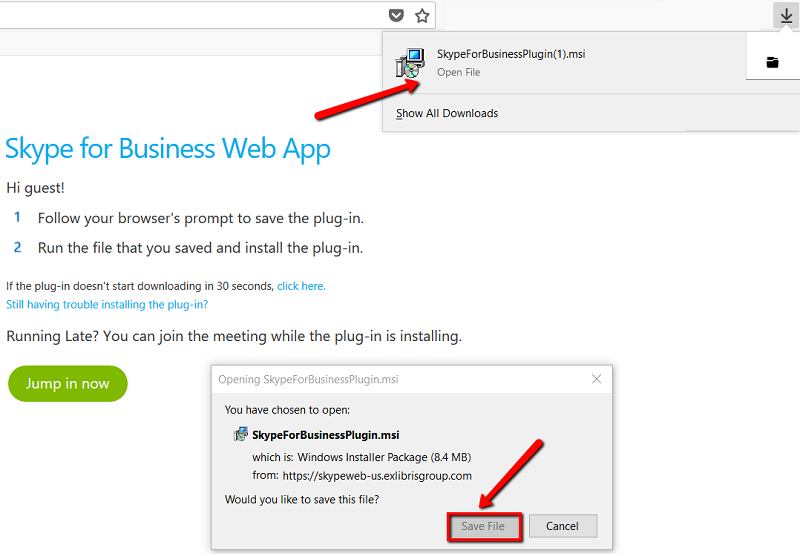
Additional Information
Selecting voice device
By default, Skype will use a computer's built-in speakers and microphone or a headset if one is connected. If you want to join the conference by using a telephone you can either call the toll-free number for your country - provided in the email invitation that you received - or ask Skype to call your number.
When using a computer connected device, make sure your speakers microphone are not muted.
To call into the meeting in case of a bad internet connection or inability to join meeting audio from your computer, follow the steps below:
- For Skype to call you back, hover over the call button and select ‘New Number’

- On the next screen, enter your number and click 'OK.'
- Article last edited: 08-May-2018

