Add a Field to Digitool Repository Search
Overview
You may wish to add or remove fields from the search options in the drop down menu of the Management user interface.
In this article we shall add the Partition B field which is currently unavailable:
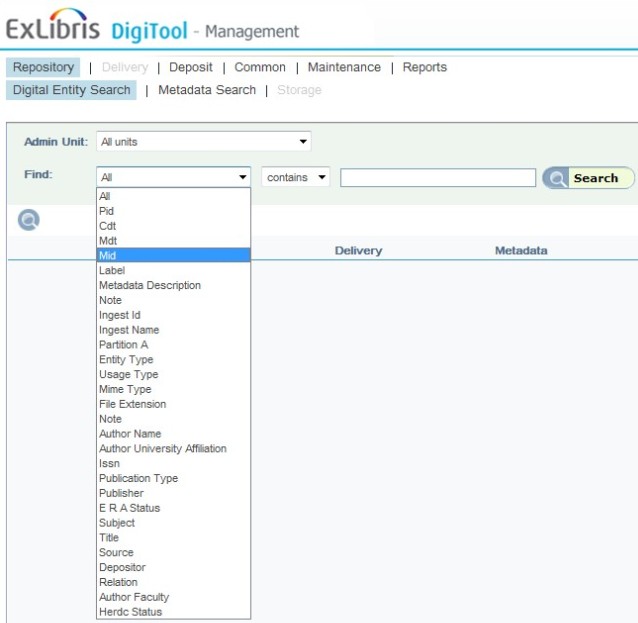
Here we see that PartitionA is available as a search option, but not PartitionB.
The available fields are those included for indexing in repository_indexing_schema.xml
To add a field:
In the terminal type alias:
>j_conf
Will change to the correct directory (usually /exlibris/dtl/j3_1/digitool/home/system/conf)
We need to edit file repository_indexing_schema.xml
Lines for PartitionA:
<field index_enabled="true" search_enabled="true" ui_code="106" ui_default_text="PartitionA" index_code="1006" normalizing_profiles_ref="generic">
<location type="digital_entity" path="control/partition_a"/>
</field>
Add the PartitionB field:
We must add the new ui_code & index_code.
The code numbers chosen can be any number not currently used. I found that the numbers below were not duplicated:
<field index_enabled="true" search_enabled="true" ui_code="116" ui_default_text="PartitionB" index_code="1016" normalizing_profiles_ref="generic">
<location type="digital_entity" path="control/partition_b"/>
</field>
Important: Now we need to run the Reload Repository Configuration job from the Management > Maintenance interface in order to activate the change
The field will now be available for search:
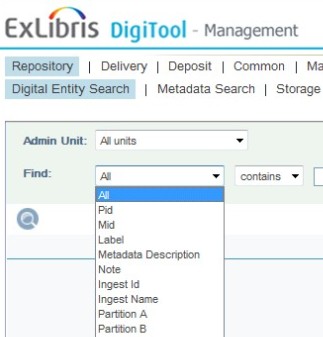
Note:
New objects with a value in PartitionB will appear in search results, but in order to include existing objects it will be necessary to run a re-index job from Management > Maintenance which includes those items (Remember - A search against PartitionB will not yield the desired existing objects until after re-index!).
To re-index the entire repository run the re-index job without selecting any search terms, this will cause the job to include the entire repository.

