Error when opening image_niso technical MD via the meditor
Overview
When opening up a technical metadata item, via the Meditor client, the following error appears:
Failed to load data!
Error:
Source= Line: 1099; Char: 34
Error Description = Invalid character was found in text content.
Followed by:
Failed to read the XML configuration file
..\technical\image_niso\editor_conf.xml
You may not edit this XML.
Invalid characters were found in the xml configuration file which are causing the error.
Resolution
Take note of the details of the file and line numbers in the error message, (You may need to restart Meditor to replicate the error)
Edit the editor_conf.xml file on your PC, as mentioned in the error message (use notepad++ if possible, as the lines will be numbered):
The default file path is:
C:\meditor\libs\[ADMIN UNIT]\technical\image_niso\editor_conf.xml
Example:
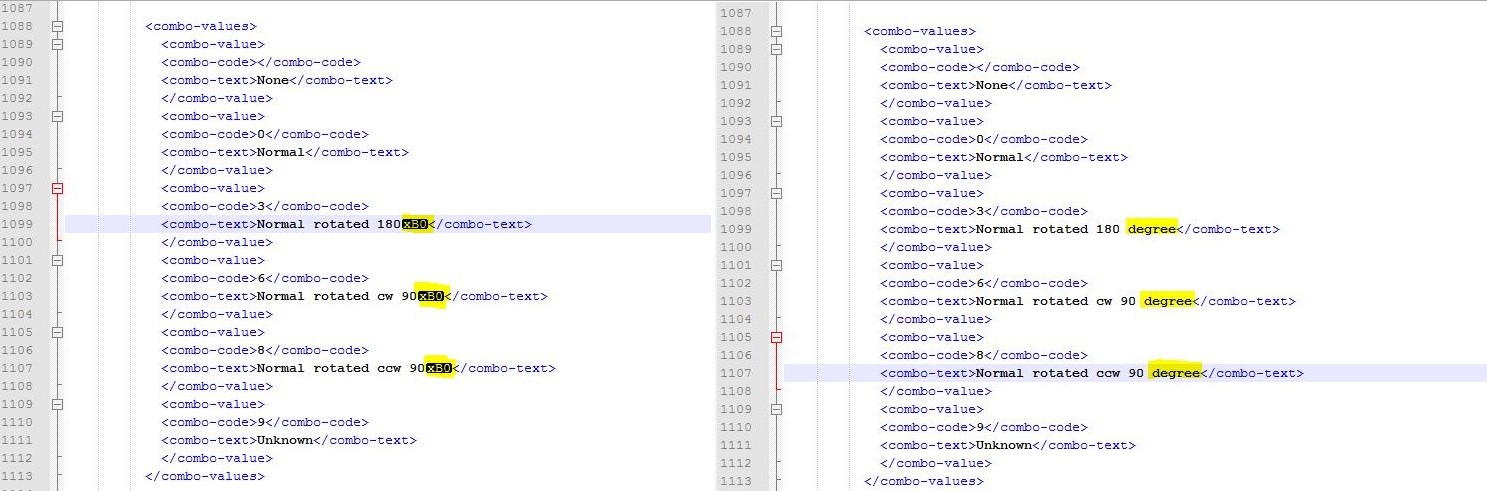
Here the special characters at lines 1099, 1103 and 1107 on the left were changed to the word 'degree'. on the right
Save the file, close the Meditor, and open it again.
In order to make the change globally, you should edit the file also on the Digitool server here:
/exlibris/dtl/u3_1/[ADMIN UNIT]/md/technical/image_niso
After doing so, please do the following on your server via the console:
>dlib gen01
Util ----> K ----> 1 (update tables package) ----> 8 (handle technical type) -----> 2 (handle technical – image_niso)

