Adding Activities to a Profile
This page describes how to add activities to a profile. For general information on adding content to a profile, see here.
An activity in Esploro describes something that supports the research process such as supervision of students, service to the profession, etc. The following instructions describe how to add an activity directly from the profile. Note that activities can be added to a profile from other sources, for example by an Administrator.
To add an activity to the profile:
- Make sure that you are logged into the profile.
- Select the Add Content button and then select Activity from the drop down list.

If you don't see this option consult your administrator.
- Enter the activity details and then select Submit. The form for adding an activity contains only a few fields such as Activity Title and Category. Additional fields become available on the activities page after submitting the form.
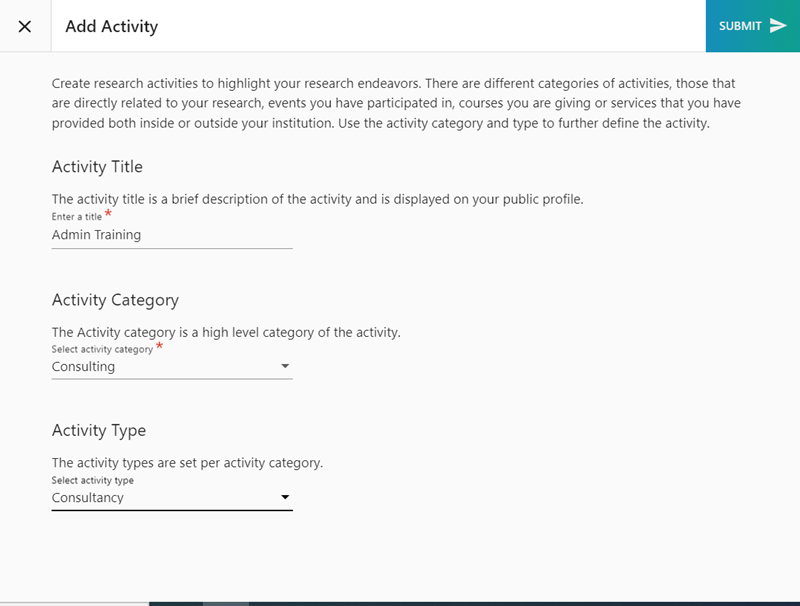
- The full activity page is displayed and is publicly visible in the portal.
- The activity page is divided into sections such as Associated Researchers, Files and Links, and Related Output. Each section can be added to and edited separately. You can add an item to a section by selecting the + icon and you can edit an item in a section by selecting the edit icon.
.png?revision=1)
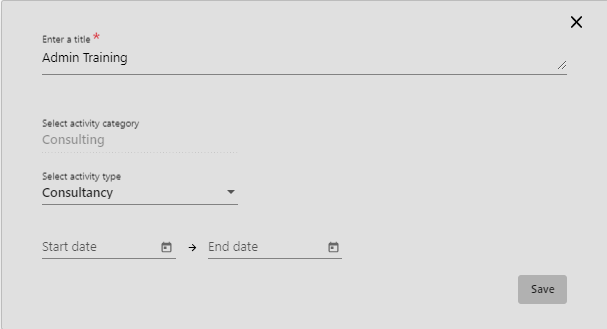
Empty sections will only display in edit mode and will not display when viewing the activity page.
- At any point you can edit the activity by selecting Edit from the actions menu. You can also hide or delete the activity from the profile by selecting the relevant option from the actions menu.
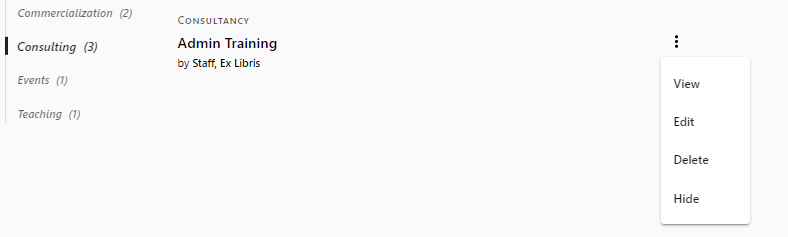
Hidden activities will remain visible on the researcher profile with a HIDDEN indicator. They will not be visible on public profiles.

