Adding and Editing Content on a Profile
Overview
The following pages describe how a researcher can add content such as assets and projects, directly from their profile. Content can be added to a profile from many sources, for example by an Administrator, Smart Harvesting, etc.
To add assets to a profile see here.
To add projects to a profile see here.
To add activities to a profile see here.
Adding Information in Multiple Languages on the Portal
For a video showing how to add fields in additional languages to projects and activities see here.
For a video showing how to add abstracts and keywords in multiple languages see here.
You can add information to the title, description and keywords in multiple languages for the following areas:
- Projects
- Activities
This feature works on multilingual environments only. For configuring multilingual environments see here.
- Select the plus icon at the top of the section.
- Select the language from the searchable drop down list.
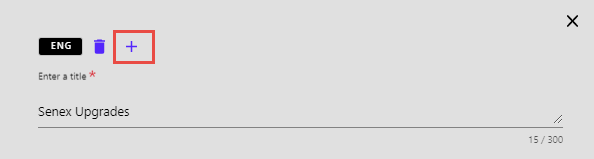 Add Language for Editing Information
Add Language for Editing Information - Add the information in the new language.
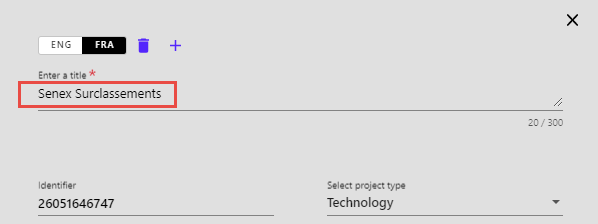 Updated Title
Updated Title
You cannot save a language without adding information to the input field. If you delete a language, information that was added in that language will also be deleted.

