Creating a CV
This page describes creating a CV from a profile. For information on exporting and sharing from profiles see here.
For a video showing how to create a CV, see How to Create a CV from a Researcher Profile.
Creating CVs from Researcher Profiles
Esploro can generate a CV for a researcher, incorporating information from their profile, including both personal data and professional information about outputs, projects, activities, etc. The researcher can select one of several templates to use for their CV, or create their own custom template. The templates control which information is exported to the CV.
The Create CV option is enabled by default. For information about enabling and disabling it, see Configuring Researcher Profiles
- In the researcher's private profile, select the Create CV button. The Create CV page opens.
.png?revision=1)
- In the TEMPLATE tab, select the CV template to use, and then select Next. The CV INFORMATION tab opens.
Templates define which sections will be exported to the CV. The Generic template includes all available sections. For information about creating a personal template, see Saving Personal CV Templates, below. The CV template list displays according to the settings in the configuration; see Configuring CV Management.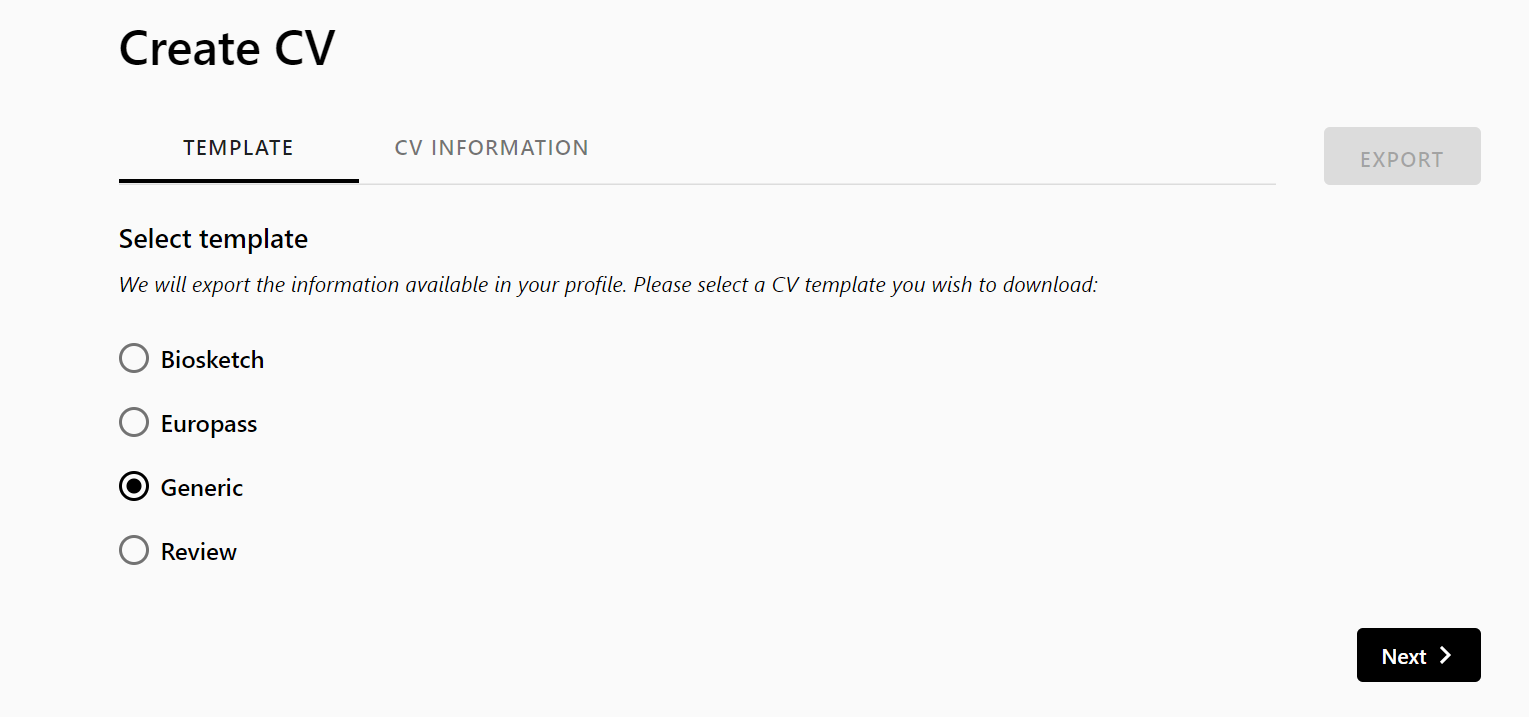
- The CV INFORMATION tab displays the relevant sections based on the template. All the sections are enabled by default. Deselect the sections that you don't want to display in the CV.
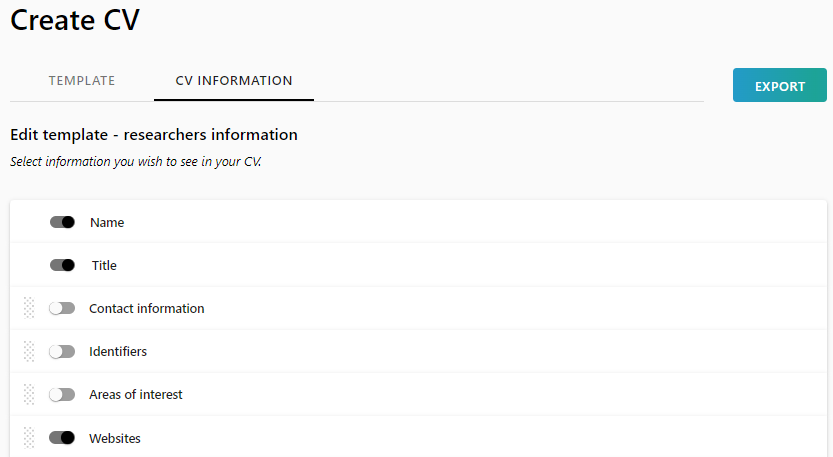
- You can reorder the sections by dragging them up or down.
- Depending on the template you selected, some sections are configurable. Select the arrow to expand the configurable section.
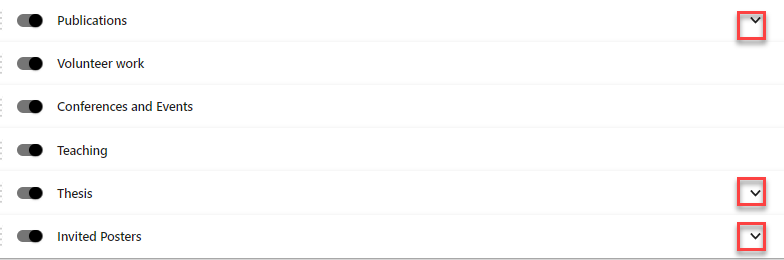
- Configurable sections contain the following:
- Sort - You can sort by name or year.
- You can filter using a date range. Notice that for different output types, different dates might apply. Therefore the filter will take into consideration various dates by a defined hierarchy, when applicable.
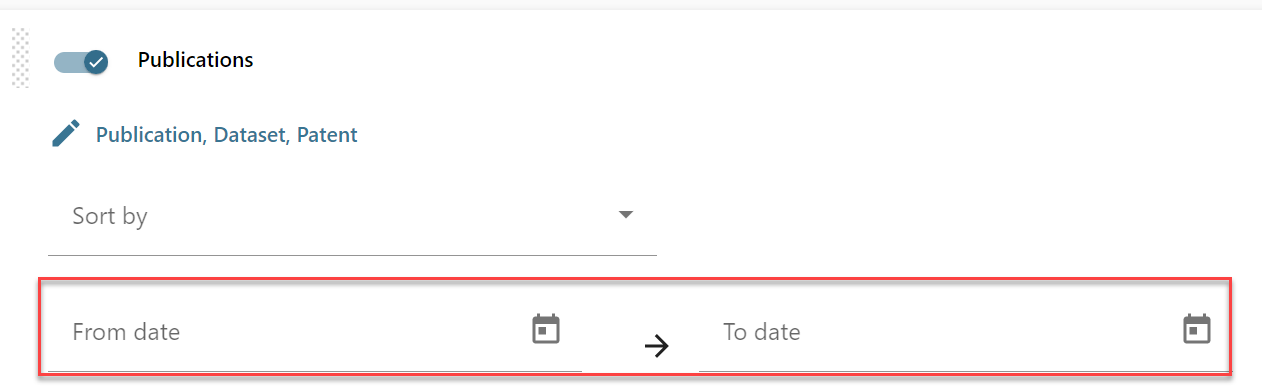
- Citation format - This applies to Output only.
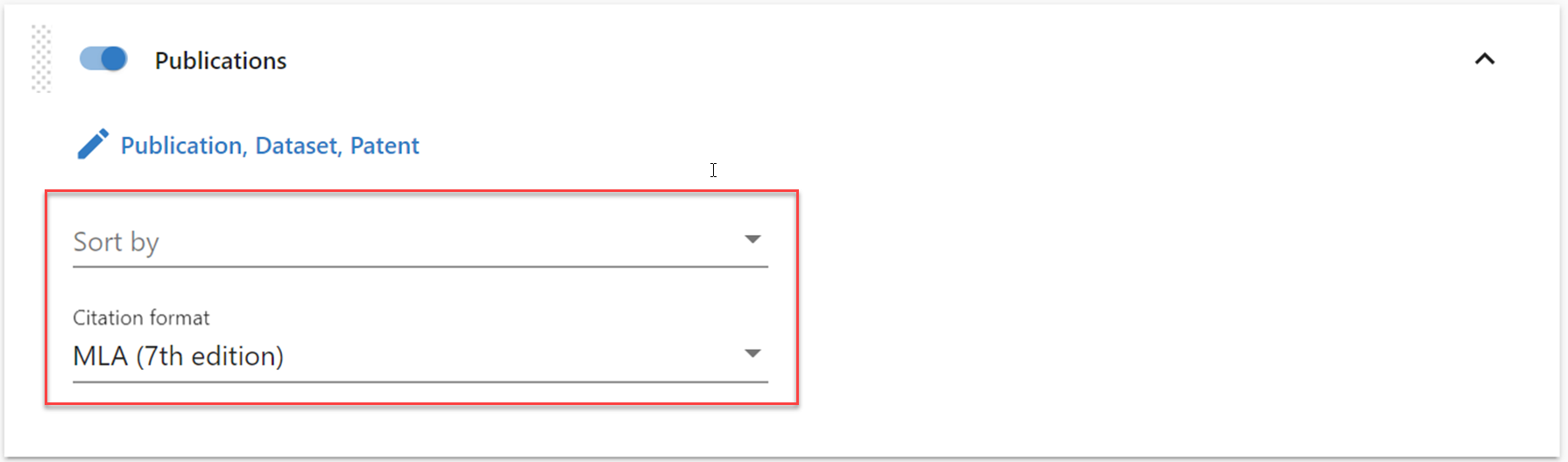
- To include/exclude specific categories/types, select the pencil icon and add/remove categories. You can select multiple categories and types.
- Select the View button to preview the CV.

- Select the Download button to generate the CV and download it to your computer.
- The file can be edited in Word.
Saving Personal CV Templates
Researchers can save personal templates for exporting CVs from their personal profiles.
- Select an existing (out of the box) template from the template list.
- Make changes as needed, e.g., deactivate/reorder sections, change filters, change citation format, add/remove categories and types, etc.
- Select Save as from the Create CV page.
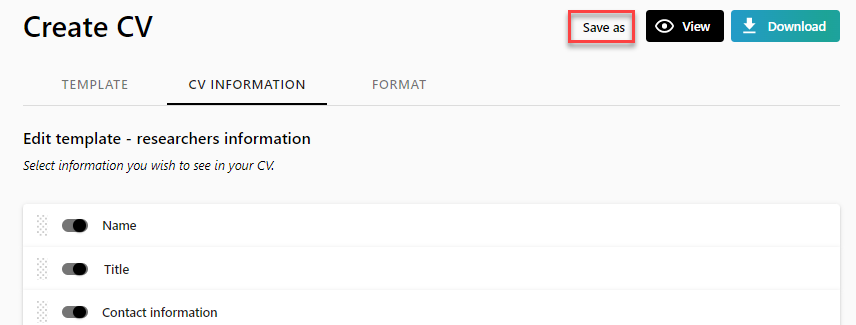
Enter a name for the template.
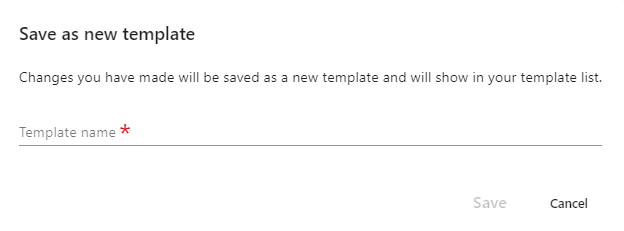
Save as new template
All changes you make on the template, such as reordering and disabling information, are saved to the template.
Changes made to filters and formatting are also saved to the template.
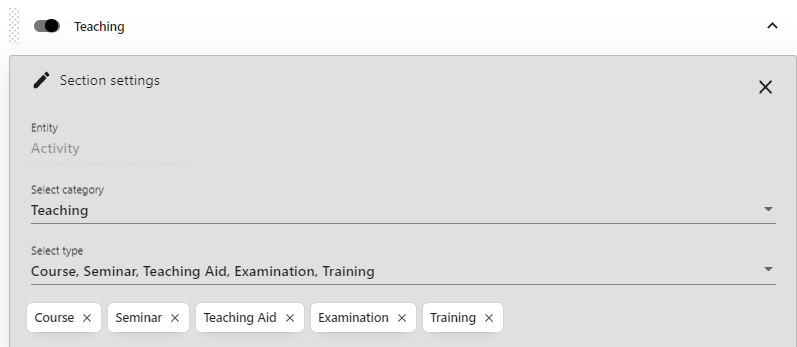
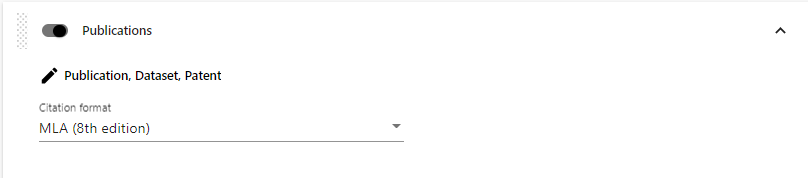
Saved personal templates display at the bottom of the CV template list.
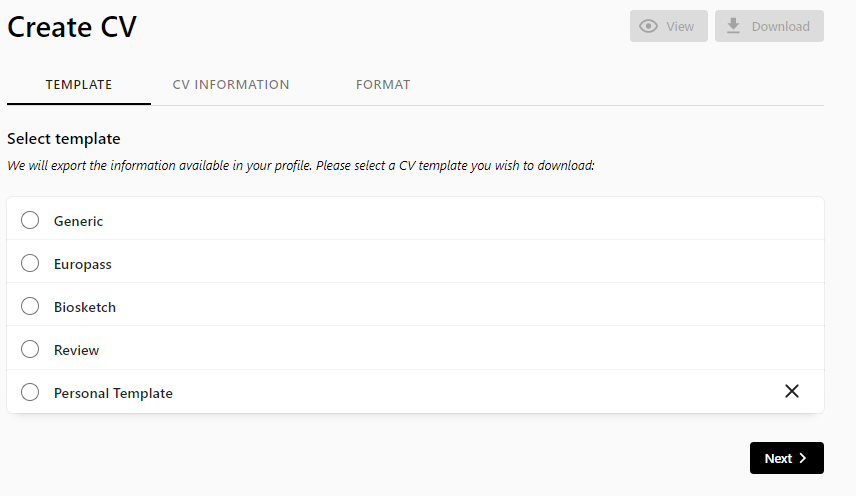
Unlike the out of the box templates, personal CV templates can be deleted.


