Navigating Analytics
This page describes the actions that you can perform with the new Analytics Layout that is available by default from August 2023.
This page describes the menu options available under the Analytics link from the Main Menu and some of the menu options available when creating new reports.
To access the Analytics interface and features, select Analytics from the Main Menu. The following appears:
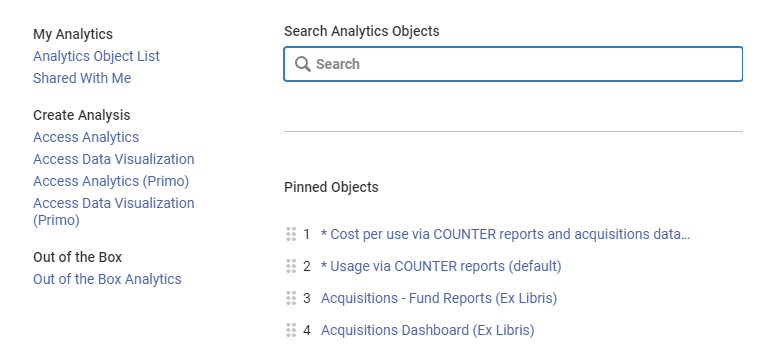
Analytics Options
The following options are available from this area:
- From the My Analytics area:
- Access the Analytics Object list (if you have the relevant user role). For more information, see Working with Analytics Objects.
- Access the Shared with Me page where you can view the reports to which you have access:
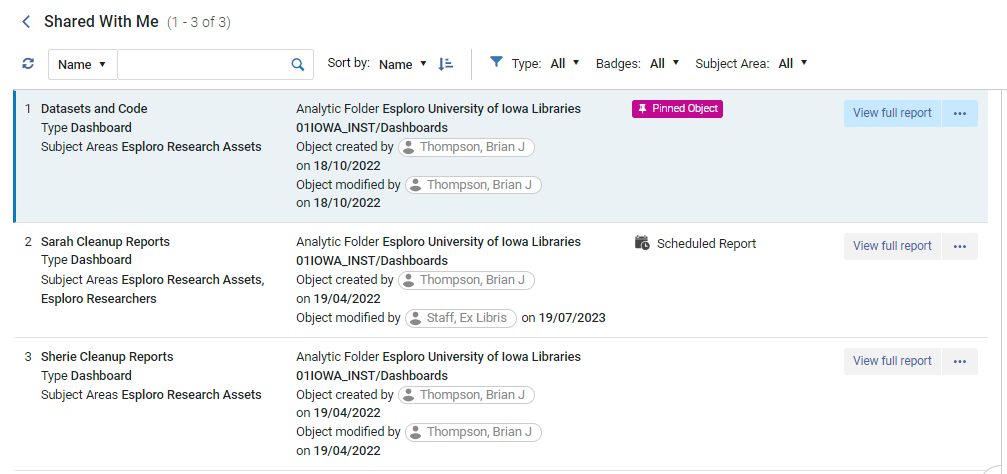 Shared with Me
Shared with Me
- From the Create Analysis section, the following options are available, depending on your user role:
- Access Analytics – create reports and access out-of-the-box reports and dashboards. For more information, see The Basics of Working with Esploro Analytics.
- Access Data Visualization – for more information, see OAS (Oracle Analytics Server) and DV (Data Visualization).
- From the Out of the Box area, you can access a list of the out-of-the box reports for which you created analytics objects. For more information, see Esploro Analytics Reports.
- From the Pinned Objects area, a list of the objects you pinned is displayed.
- From the Search Analytics Objects area, enter the name of an analytics object to display a list of your analytics objects. The upper section contains the objects created by your institution while the lower section contains objects that are available out-of-the-box.
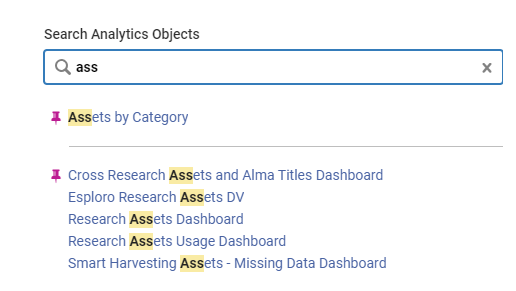 Search Analytics Objects
Search Analytics ObjectsPinned objects appear with a pin icon.
Access Analytics
Design Analytics Role
Before you can create reports in Esploro Analytics, you must be assigned the Design Analytics role. After the Design Analytics role has been assigned, access to Design Analytics is added to the Esploro menu at Analytics > Analytics. Follow this link to create reports/dashboards.
If you have multiple concurrent sessions of Esploro open, you may have connection problems with Esploro analytics after accessing design analytics.
Analytics Home Page
To open the Analytics Home Page:
- Select Analytics > Access Analytics. The personal dashboard appears.
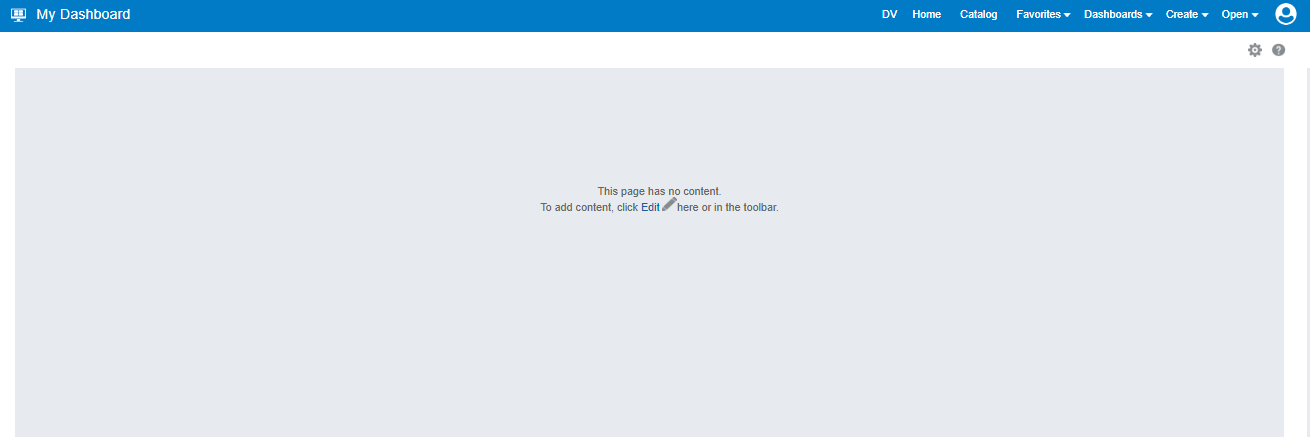 Dashboard
Dashboard - Select Home. The following appears:
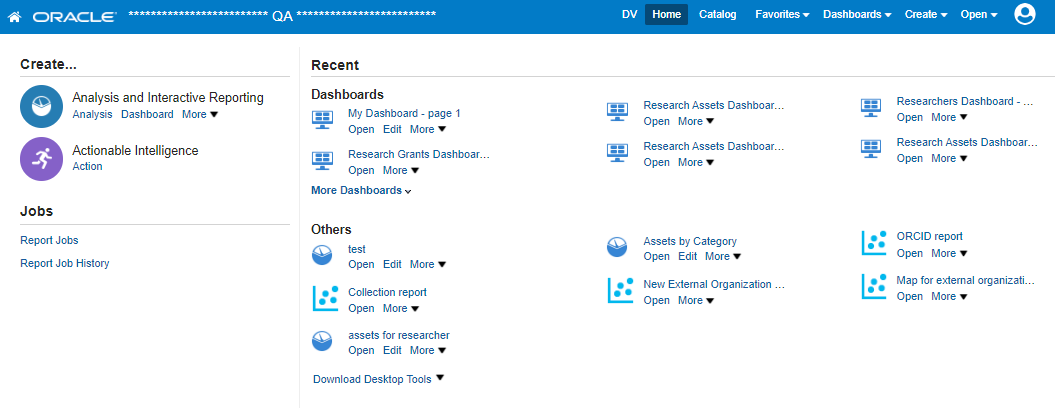 Home PageThe Home page is a task-oriented, centralized workspace combined with a global header allowing access to Analytics objects, their respective editors, help documentation, and other features.
Home PageThe Home page is a task-oriented, centralized workspace combined with a global header allowing access to Analytics objects, their respective editors, help documentation, and other features.
For more information, see the following section, Global Header.
Global Header
The global header includes the following components:
- DV – open the DV homepage in a new browser tab.
- Home – open the Analytics home page. For more information, see Access Analytics.
- Catalog – all reports, including personal and shared reports.
- Favorites – manage your favorite dashboards and reports.
- Dashboards – all available dashboards that are saved in the dedicated dashboard subfolders.
- Create – a list of the objects that you can create. To create an object, select it from the list. The first option – Analysis – is used to create a new report. For a description of the various options, see the Oracle documentation at http://docs.oracle.com/cd/E21764_01/bi.1111/e10544/toc.htm
- Open:
- Open – select an object with which you want to work.
- Recent Objects – a list of the objects that you have recently viewed, created, or updated. Select one to work with it.
- Most Popular Objects – a list of the objects that are accessed the most often by the users that are assigned to the groups to which you belong. Select one to work with it.
- My Profile:
- Help – open the Oracle Analytics Server Help Center.
- My Account – Set preferences, such as time zone, delivery devices, and delivery profile.
- Sign Out – sign out of Analytics.
Throughout Analytics, some of the most commonly used object icons in this guide are as follows:
Analytics Icons

