Intota: Authentication for Gale Databases
- Product: Intota
Why are my Gale databases prompting for authentication?
When your library adds a Gale database, you need to add some information to Intota to avoid the prompt for authentication:
- In Intota, access the resource's Database Details page by clicking Resources on the menu bar and then selecting Databases in the submenu.
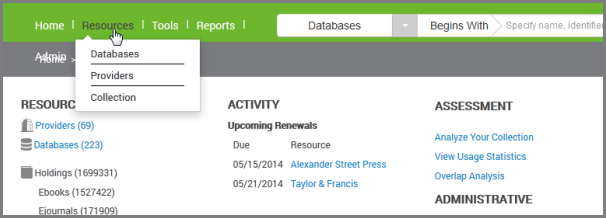
- Find the Gale database and click on it to go to its Database Details page.
- Click Edit next to the Configuration section of the Database Details page, and in the Database URL field, enter your custom URL that was provided by Gale. This is for creating the database-level link.
NOTE: If you don't have the custom URL from Gale, use this Gale page to get it. That page will require you to enter your library's Location ID (LocID), and if you don't know that, you will need to contact Gale Technical Support directly:(800) 877-4253 option 4
gale.technicalsupport@cengage.com
- To enable article-level linking in 360 Link and Summon, enter your Gale LocID at the bottom of the Configuration section of the Database Details where you see the Authorization Loc ID field.
- Click Save.
- To enable title-level linking in your E-Journal Portal, 360 MARC Updates, and 360 Link, use the Support Portal (accessible from the More Sites drop-down menu above) to submit a case and ask us to create your title-level links.
- December 2016 Update: If title-level linking has been enabled in the past but recently it has stopped working and users are being prompted to authenticate, it is likely due to Gale's recent title-level linking update. Submit a case via the Support Portal so that we can update your title-level links.
- Date Created: 31-Jul-2014
- Last Edited Date: 13-Jan-2017
- Old Article Number: 11082

