Intota: Creating Licenses
- Product: Intota
How do we create a new license?
A new license can be created in one of three ways:
- Copy one of the common licenses already created in our License Template Library (separate instructions).
- Build your own license in the Licenses Tool (see below).
- Download and update the License Data Uploader report (spreadsheet) and send it back to us to upload multiple licenses at one time (see below).
Each of the three ways are described below.
Copy a Common License in the License Template Library
See these separate License Template Library instructions.
Build your own License
From the Intota home page, access the licenses workspace by clicking Tools on the menu bar and then selecting Licenses in the submenu:
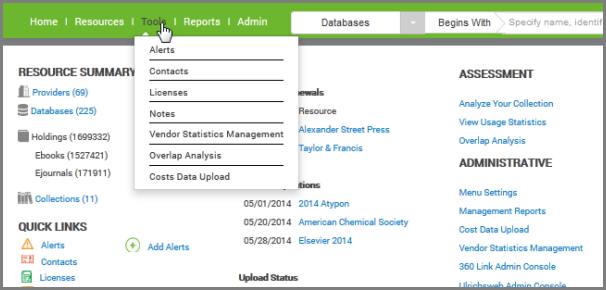
You can also use the Quick Links section of the home page to access Licenses.
1. On the Licenses page, click the Create New License button.
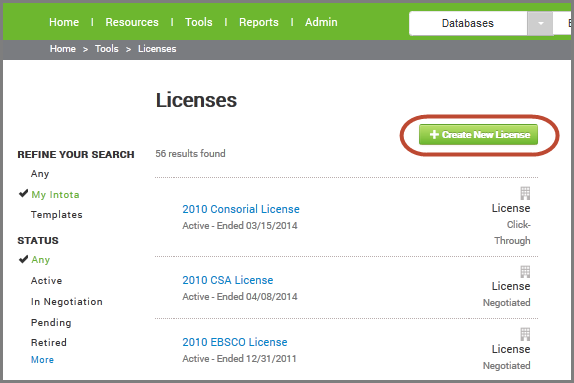
2. A License Name is required. You can also choose to select a Primary Template - a ProQuest/Serials Solutions Template or or a JISC Template. The optional Template Name field consists of vendor license templates.
3. The License Details page for your new license will display:
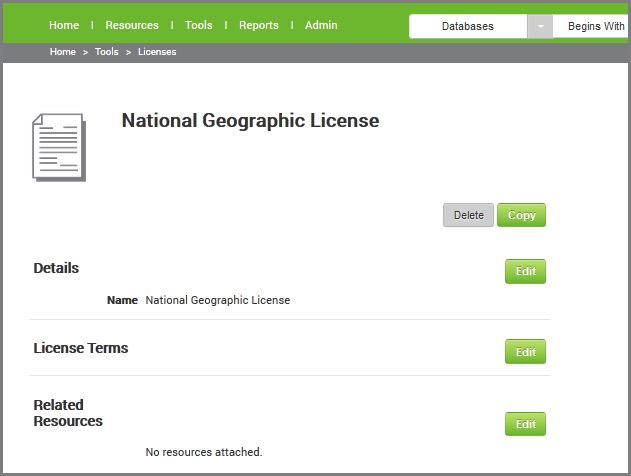
Use the Edit buttons to add information to the three sections:
- Details
- License Terms
- See explanations of the terms in the Intota resource management glossary of terms
- Resources in your Intota profile for which the license has been attached to
Use the License Data Uploader to Add Multiple Licenses at Once
To create one or more licenses using a file you edit offline (outside of Intota), use these instructions:
- Using the instructions for getting Management Reports, download the License Data Uploader report, which is a CSV (comma-separated values) file.
- Run a spreadsheet application, such as Microsoft Excel, and open up the downloaded report from within the application. If you use Excel, it will start the Text Import Wizard. The downloaded report is a delimited file, import from row 1, and the delimiters are commas. No other changes are necessary.
- When the report opens, you will see that the top row of the spreadsheet contains a column for each license information field. If your library already has some licenses, they will appear below, one license for each row.
- If one of your current licenses is very similar to the one you want to add, you can copy that license row into a new row and make appropriate changes.
- If you want to create a completely new license, fill out all the fields you want to on that row. The only field you must fill out is the License Name. Do not enter the License ID, because our system will add that field when we upload the file.
- You can delete all the rows of licenses that you do not plan to change. (This will not delete those licenses from your library profile).
- Save the file, with the same filename.
- Using the Contact Us link at the top of the Support Center page, send the file to our staff. We will upload it into your library's profile and notify you when the licenses are available.
- Date Created: 13-Jun-2014
- Last Edited Date: 13-Jun-2014
- Old Article Number: 10906

