Intota: Data Retrieval Service (DRS): IP Authenticated Providers
- Product: Intota
I want the Data Retrieval Service (DRS) to download usage reports from a provider whose administrative site requires IP authentication, what are my options?
May 18, 2017 Update: Added Canadian Science Publishing to spreadsheet.
In order for ProQuest to provide Administration-Based Harvesting of your library's usage statistics reports, we manually download the reports from providers' admin sites, and a number of providers' sites require special setup.
There are three variations of special setup. Each of the 3 variations below include a list or spreadsheet that contains the relevant providers for that particular setup:
- Many providers' administrative sites require IP authentication. See the spreadsheet in the Providers' Administrative Sites Requiring IP Authentication section farther down on the page in order to set up DRS so that we are able to download usage reports from such provider sites.
- The providers in the following bulleted list have administrative sites that require special setup (the IP authentication setup options described below do not apply to these providers). See Intota: Data Retrieval Service (DRS): Provider Administrative Sites with Special Configuration Requirements for how to set up DRS so that we are able to download usage reports from such provider sites.
- Allen Press
- IGI Global
- Karger AG
- Knovel
- ProQuest (Safari Books)
- Safari Books Online
- Thieme
- A number of providers have implemented two-factor authentication, for information on options for downloading usage reports see Data Retrieval Service (DRS) and Providers Requiring Two-Factor Authentication.
Providers' Administrative Sites Requiring IP Authentication
A list of known provider administrative sites requiring IP authentication is in this spreadsheet. Use either Option 1 or Option 2 below to set up the DRS service so that we are able to download usage reports from these providers.
Option 1:
On the DRS Request Form, select the IP added to vendor account checkbox (highlighted in red below):
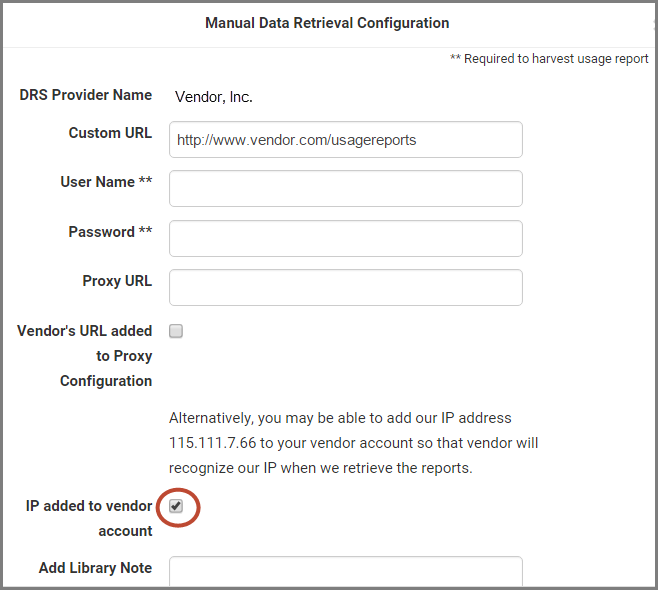
Option 2:
Configure the provider's administration-site URL with your library's proxy server
- On the DRS Request Form:
- Select the Vendor's URL added to Proxy Configuration checkbox (see highlighted box 1 below).
- Enter your proxy prefix in the Proxy URL field (see highlighted box 2 below).
- In the Add Library Note field provide us with a proxy login (see highlighted box 3 below).
Example DRS Request Form using Option 2 above:
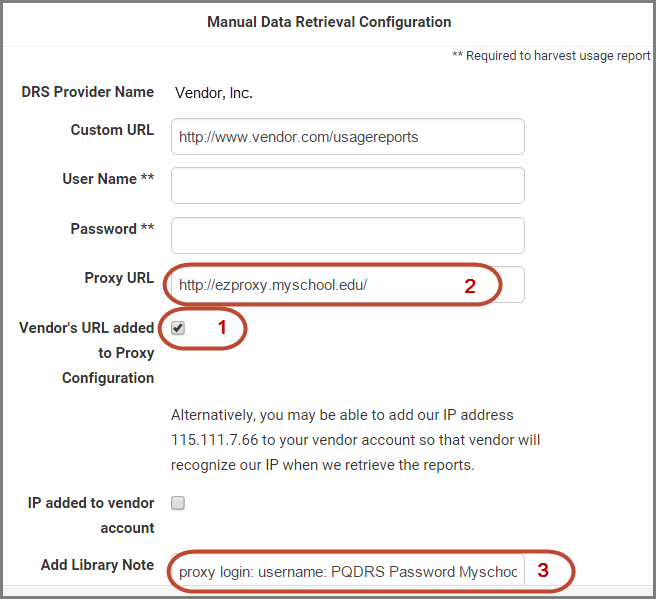
If your library provides ProQuest discovery services to your users (Summon, 360 Link, etcetera), you can likely find your proxy prefix in the URLs section of the Library Settings Intota admin page.
- Date Created: 18-Sep-2015
- Last Edited Date: 19-May-2017
- Old Article Number: 13141

