Intota: Preview and Test a Title's URL
- Product: Intota
How can I preview and test my journal-level links?
There are several situations in which you may want to make changes to the title-level URL's for the journals tracked in your Intota profile. For instance, you may set up a proxy, or customize the database-level URL and push that down to the title levels, or customize title URLs directly.
When you make changes to the URL associated with a journal the new URL will not be available to your library's patrons until the next day. However, we recommend that you test (preview) the journal-level links right away to make sure they work, using the following procedure:
1. Go to your list of providers by clicking Resources on the menu bar and selecting Providers in the submenu.
When you make changes to the URL associated with a journal the new URL will not be available to your library's patrons until the next day. However, we recommend that you test (preview) the journal-level links right away to make sure they work, using the following procedure:
1. Go to your list of providers by clicking Resources on the menu bar and selecting Providers in the submenu.
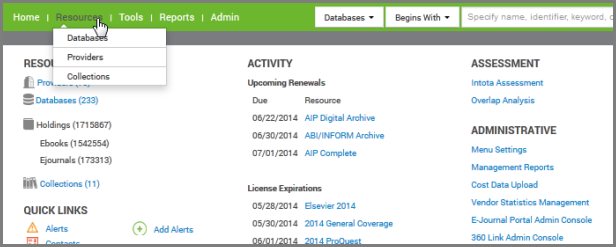
2. Select the provider for which you want to test title-level URLs, and you will be taken to the Provider Details page.
3. Click View All to the right of Databases.
3. Click View All to the right of Databases.
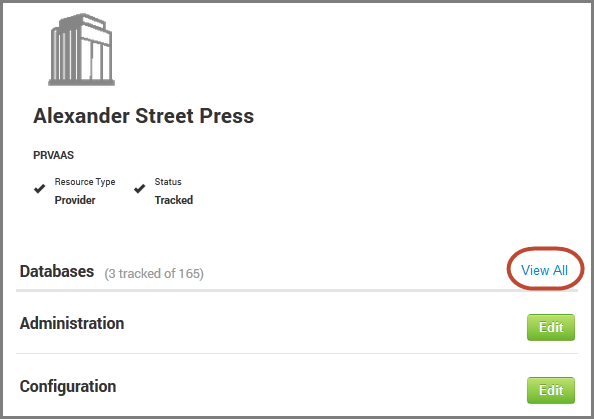
4. Now you will see your databases from the provider, and the More column on the right side provides a URL Preview link.
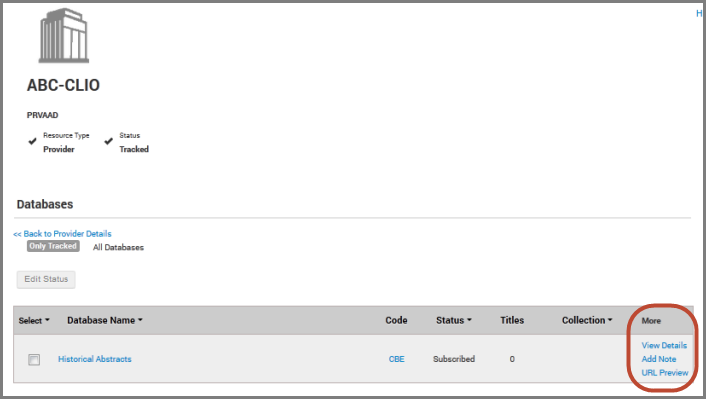
A sample of title URLs (with your changes included) will display. Click on a link to test the URL. If the link does not take you to the location you expect, there may be something wrong with the URL or the proxy, or you may have entered the wrong prefix URL.
- Date Created: 24-Jun-2014
- Last Edited Date: 24-Jun-2014
- Old Article Number: 10962

