360 Counter: Format for Uploading Usage Data Spreadsheets
- Product: 360 Counter
How do we format usage-data reports for uploading into 360 Counter?
When you are getting ready to upload a usage-data report (spreadsheet) into 360 Counter, you may want to clean up the file so you reduce the chances of having an error when you upload it. (Or you can even start with some blank templates.)
And if you do get an error after uploading, you will need to know how to fix your report before you try to upload it again.
Both of these situations can be helped if you make sure the file conforms to the requirements of the 360 Counter uploader (which is based on the Project COUNTER templates). Some fields (cells) must have very specific text or information; others can have optional text; and some fields don't need to have anything in them at all.
This document explains those requirements for three typical reports types: JR1, BR2, and DB1. Other reports supported by 360 Counter follow very similar requirements. (See Project COUNTER or the blank templates to see how they are different.)
Click the following links to jump to each section of this document:
JR1 -- Journal Holdings Report
The following image is part of a typical JR1 report after being opened in Microsoft Excel. (The colors here are for guidance in this explanation; they will not appear in your JR1 report):

The following table describes what content is required (or optional) in each field in the JR1 report:
| JR1 Fields (Cells) | Example in Screenshot Above | Type of Content | Other Information |
| A1 | Journal Report 1 (R4) | title of the report | Text must match the example exactly (although upper or lower case letters do not matter), or 360 Counter will give an error message and will not load the file. |
| B1 | Number of Successful Full-text Article Requests by Month and Journal | name of the report | Text must match example exactly (although upper or lower case letters do not matter), or 360 Counter will give a yellow warning message after uploading the file, although the file will upload successfully no matter what is in this field, so this can be ignored. |
| A2, A3 | Cameron Library Engineering |
institution name and identifier | 360 Counter ignores these cells. Although they can be empty, they must be here; do not use the cells for other purposes. |
| A4, A5 | Period covered by Report: 2014-01-01 to 2014-12-31 |
usage dates included in the report | Format dates as YYYY-MM-DD and include both the start and end dates. A bad date format will result in 360 Counter giving an error message and not uploading the file. |
| A6, A7 | Date run: 2015-02-15 |
date the report is generated | This date will appear in the 360 Counter page as "Date Created" for the report. Format date as YYYY-MM-DD. A bad date format will result in 360 Counter giving an error message and not uploading the file. |
| A8 | Journal | label for column A | |
| B8 | Publisher | label for column B | |
| C8 | Platform | label for column C | |
| D8 | Journal DOI | label for column D | |
| E8 | Proprietary Identifier | label for column E | |
| F8 | Print ISSN | label for column F | |
| G8 | Online ISSN | label for column G | |
| H8 | Reporting Period Total | label for column H | |
| I8 | Reporting Period HTML | label for column I | |
| J8 | Reporting Period PDF | label for column J | |
| K8 | Jan-14 | label for first month | Must be formatted as Mmm-YYYY or Mmm-YY, for example, Jan-2014 or Jan-14. Does not need to start with January. |
| L8, etc. | Feb-14, Mar-14, etc. | labels for subsequent months | There must be at least one month in the spreadsheet (column K); remaining months are optional. Order of the months does not matter. You don't have to include any specific month. |
| A9 - Z9 | 360 Counter ignores Row 9 entirely (because 360 Counter calculates its own totals). Although it can be empty, Row 9 must be here, otherwise the content that would be in Row 10 will be in Row 9 and 360 Counter will ignore it even though it shouldn't be ignored. | ||
| A10 | Journal of AA | journal title |
Starting with Row 10, if the A field is empty, then the rest of that particular row will be ignored. If the field is not empty, then the title must match the journal's name as found in the Knowedgebase, or usage statistics will not be matched to any costs you've uploaded. |
| B10 | Publisher X | journal publisher | Not required |
| C10 | Platform Z | journal platform | This field cannot be empty. If this field doesn't match the vendor name you select when you upload the file, 360 Counter will give a yellow warning message after uploading the file, although the file will upload successfully no matter what is in this field. |
| D10 | journal DOI | Not required | |
| E10 | proprietary identifier | Not required | |
| F10 | 0895-7061 | print issn | Not required |
| G10 | 1941-7225 | online issn | Not required |
| H10 | 100 | total usage (HTML and PDF combined) for the title | 360 Counter ignores the total entirely for each journal (because 360 Counter calculates its own total). The field can be empty, but it must be there. |
| I10 | 58 | total HTML usage for the title |
360 Counter ignores the total entirely for each journal (because 360 Counter calculates its own total). The field can be empty, but it must be there. |
| J10 | 35 | total PDF usage for the title |
360 Counter ignores the total entirely for each journal (because 360 Counter calculates its own total). The field can be empty, but it must be there. |
| K10 | 37 | title usage in first month | Must contain a number greater than or equal to 0. |
| L10, etc. | 48, etc. | title usage in following months | Must contain a number greater than or equal to 0. |
| remaining rows (11, 12, 13, etc.) | Each row contains information for one journal, and has the same requirements as Row 10. |
BR2 -- Book Holdings Report
The following image is part of a typical BR2 report after being opened in Microsoft Excel. (The colors here are for guidance in this explanation; they will not appear in your BR2 report):

The following table describes what content is required (or optional) in each field in the BR2 report:
| BR2 Fields (Cells) | Example in Screenshot Above | Type of Content | Other Information |
| A1 | Book Report 2 (R4) | title of the report | Text must match the example exactly (although upper or lower case letters do not matter), or 360 Counter will give an error message and will not load the file. |
| B1 | Number of Successful Section Requests by Month and Title | name of the report | Text must match example exactly (although upper or lower case letters do not matter), or 360 Counter will give a yellow warning message after uploading the file, although the file will upload successfully no matter what is in this field, so this can be ignored. |
| A2, A3 | Cameron Library Engineering |
institution name and identifier |
360 Counter ignores these cells. Although they can be empty, they must be here; do not use the cells for other purposes. |
| B2, B3 | Section Type: Chapter |
type of section used |
Header text must be "Section Type:"; any one type of section can be entered (chapter, encyclopedic entry, etcetera). If multiple types are used, enter the type that is covered the most in the report. |
| A4, A5 | Period covered by Report: 2014-01-01 to 2014-12-31 |
usage dates included in the report | Format dates as YYYY-MM-DD and include both the start and end dates. A bad date format will result in 360 Counter giving an error message and not uploading the file. |
| A6, A7 | Date Run: 2015-02-15 |
date the report is generated |
Format date as YYYY-MM-DD. A bad date format will result in 360 Counter giving an error message and not uploading the file. |
| B8 | Publisher | label for column B |
|
| C8 | Platform | label for column C | |
| D8 | Book DOI | label for column D |
|
| E8 | Proprietary Identifier | label for column E |
|
| F8 | ISBN | label for column F | |
| G8 | ISSN | label for column G | |
| H8 | Reporting Period Total |
label for column H | |
| I8 | Jan-14 | label for first month | Must be formatted as Mmm-YYYY or Mmm-YY, for example, Jan-2014 or Jan-14. Does not need to start with January. |
| J8, etc. | Feb-14, Mar-14, etc. | labels for subsequent months | There must be at least one month in the spreadsheet (Column I); remaining months in Column J and beyond are optional. Order of the months does not matter. You do not have to include any specific month. |
| A9 | Total for all Titles | label for totals | Must contain the words "Total for all titles" or there will be a red error. |
| B9 - Z9 | 360 Counter ignores Row 9 entirely (because 360 Counter calculates its own totals). Although it can be empty, Row 9 must be here, otherwise the content that would be in Row 10 will be in Row 9 and 360 Counter will ignore it even though it should not be ignored. | ||
| A10 | Title AAA | book title |
Starting with Row 10, if the A field is empty, then the rest of that particular row will be ignored. If the field is not empty, then the title must match the book's name as found in the Knowledgebase, or usage statistics will not be matched to any costs you have uploaded. |
| B10 | Publisher X | book publisher | Not required |
| C10 | Platform Z | book platform | This field cannot be empty. If this field doesn't match the vendor name you select when you upload the file, 360 Counter will give a yellow warning message after uploading the file, although the file will upload successfully no matter what is in this field. |
| D10 | book DOI | Not required |
|
| E10 | proprietary identifier | Not required | |
| F10 | 9-787543-890548 | isbn | Not required |
| G10 | issn | Not required | |
| H10 | 45 | total usage for the title | 360 Counter ignores the total entirely for each book (because 360 Counter calculates its own total). The field can be empty, but it must be there. |
| I10 | 10 | usage in first month | Must contain a number greater than or equal to 0. |
| J10, etc. | 20, etc. | usage in following months | Must contain a number greater than or equal to 0. |
| remaining rows (11, 12, 13, etc.) | Each row contains information for one journal, and has the same requirements as row 10. |
DB1 -- Database Report
The following image is part of a typical DB1 report after being opened in Microsoft Excel. (The colors here are for guidance in this explanation; they will not appear in your DB1 report):
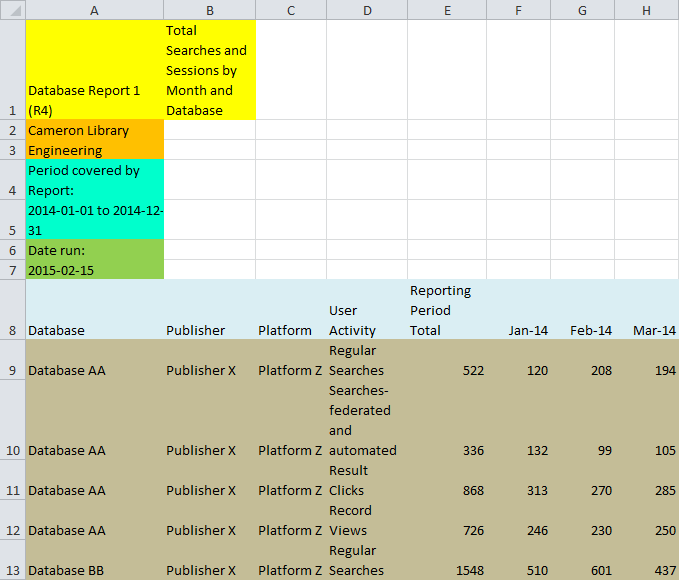
The following table describes what content is required (or optional) in each field in the DB1 report:
| DB1 Fields (Cells) | Example in Screenshot Above | Type of Content | Other Information |
| A1 | Database Report 1 (R4) | title of the report | Text must match the example exactly (although upper or lower case letters do not matter), or 360 Counter will give an error message and will not load the file. |
| B1 | Total Searches and Sessions by Month and Database | name of the report | Text must match example exactly (although upper or lower case letters do not matter), or 360 Counter will give a yellow warning message after uploading the file, although the file will upload successfully no matter what is in this field, so this can be ignored. |
| A2, A3 | Cameron Library Engineering |
institution name and identifier |
360 Counter ignores these cells. Although they can be empty, they must be here; do not use the cells for other purposes. |
| A4, A5 | Period covered by Report: 2014-01-01 to 2014-12-31 |
usage dates included in the report | Format dates as YYYY-MM-DD and include both the start and end dates. A bad date will result in 360 Counter giving an error message and not uploading the file. |
| A6, A7 | 2015-02-15 | date the report is generated |
This date will appear in the 360 Counter page as "Date Created" for the report. Format date as YYYY-MM-DD. A bad date format will result in 360 Counter giving an error message and not uploading the file. |
| A8 | Database | label for column A | |
| B8 | Publisher | label for column B | |
| C8 | Platform | label for column C | |
| D8 | User Activity | label for column D | |
| E8 | Reporting Period Total | label for column E | |
| F8 | Jan-14 | first month label | Must be formatted as Mmm-YYYY or Mmm-YY, for example, Jan-2014 or Jan-14. Does not need to start with January. |
| G8, etc. | Feb-14, Mar-14, etc. | labels for subsequent months |
There must be at least one month in the spreadsheet (column F); remaining months are optional. Order of the months does not matter. You don't have to include any specific month. |
| A9 | Database AA | database title |
Starting with row 9, if the A field is empty, then the rest of that particular row will be ignored. If the field is not empty, then the title must match the database name as found in the Knowledgebase, or usage statistics will not be matched to any costs you've uploaded. |
| B9 | Publisher X | database publisher | Not required |
| C9 | Platform Z | database platform | This field cannot be empty. If this field doesn't match the vendor name you select when you upload the file, 360 Counter will give a yellow warning message after uploading the file, although the file will upload successfully no matter what is in this field. |
| D9 | Regular Searches | search category | |
| E9 | 522 | total usage for the database | 360 Counter ignores the total entirely for each database (because 360 Counter calculates its own total). The field can be empty, but it must be there. |
| F9 | 120 | usage in first month | Must contain a number greater than or equal to 0. |
| G9, etc. | 208, etc. | usage in following months | Must contain a number greater than or equal to 0. |
| Row 10 | Row 10 is the row for federated search and automated search (such as from a discovery layer) results from the same database as Row 9. | ||
| Row 11 | Row 11 is the row for the number of clicks originating from a set of search results in the same database as Row 9. | ||
| Row 12 | Row 12 is the row for record views in the same database as Row 9. | ||
| remaining rows (13, 14, 15, etc.) | Each set of four additional rows contains information for one database. |
- Date Created: 12-Feb-2014
- Last Edited Date: 8-Sep-2015
- Old Article Number: 9940

