Intota Assessment: COUNTER Configuration Page
- Product: Intota Assessment
Where do I begin when I want to view, upload, edit, and delete usage reports?
The COUNTER Configuration page allows you to view, upload, edit, and delete usage reports, including the ability to view your aggregated usage data in Intota Assessment.
Access the page from the Business Intelligence Tools section of the Client Center:
Access the page from the Business Intelligence Tools section of the Client Center:
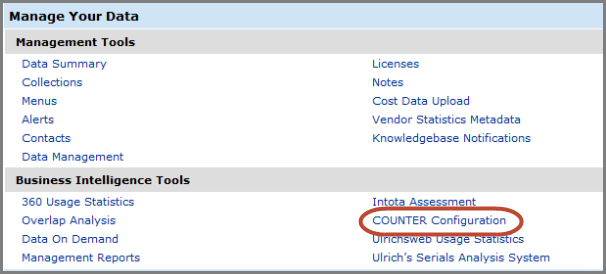
1. Buttons at the Top of the Page
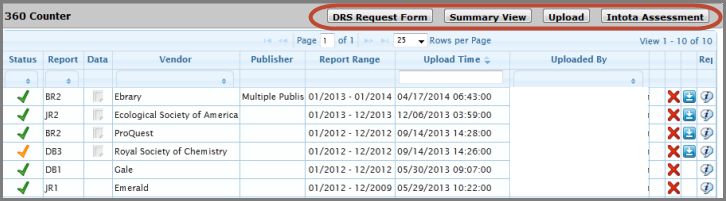
- DRS Request Form: Takes you to the Data Retrieval Service. See DRS Request Form.
- Summary View: Takes you to the Summary View page that charts the uploads attempted over the last 12 months. See Counter Report Summary.
- Upload: Takes you to the upload page where you may upload usage statistics, either Counter compliant or Non-Counter Compliant. See Uploading Usage Reports.
- Intota Assessment: Link to the report generator where you can view and manipulate your usage statistics. See the support article about using the functionality of the reports.
2. Column Headings
The column headings (see screenshot above) include:
- Status: Icons indicate your upload status. Successfully aggregated with your other usage data, Pending, or Error. See Troubleshooting Errors, and Uploading Hints and Tips. Column can be sorted by status type.
- Report: Project COUNTER report type (JR1, DB1, etcetera). Can be sorted by report type.
- Data: Opens up the Report Data Details Page that allows you to reharvest, re-download, delete data and save changes.
- Vendor: Allows sorting by Vendor Name
- Report Range: Date range of Counter statistics uploaded
- Upload time: Date/time of upload into COUNTER Configuration
- Uploaded by: Can be sorted by staff name, DRS or Auto-Harvested.
o Auto-Harvested SUSHI: the report was sent server to server using SUSHI-protocol harvesting protocol
o counterdrs@serialssolutions.com: the report was retrieved using the DRS service's administration-based harvesting
o The email address of the person who manually uploaded the file.
3. Other Icons
| Icon (status) | Definition of Function |
| |
Re-harvest (refresh) SUSHI data. |
| |
Remove or extract Counter data from the consolidated report. Note that a warning is given to verify you want to delete data. |
| |
Download a Counter report spreadsheet as a .csv file (or .xml). Import into Excel and Auto-harvested reports are downloaded as HTML. |
| |
View Report log Information (messages from the computer server) to identify any issue with your data upload. Proquest Support can use this information to troubleshoot uploads. |
| |
Data details shows the current status of the Counter data resources as it was uploaded into your COUNTER Configuration.
|
- Date Created: 26-May-2014
- Last Edited Date: 31-May-2014
- Old Article Number: 10800

