360 Counter Page: Report Data Details Page
- Product: 360 Counter
How do we use the 360 Counter Report Data Details page in the Client Center?
The 360 Counter Report Data Details page is the central point for working with your Counter report data.
The 360 Counter Report Data Details page allows you to work with your Counter data. Click on the rectangular icon in the Data column (left of the Vendor column) on your Counter Landing Page.


This view allows you to see the specifics of the spreadsheet as it was uploaded into 360 Counter. From here, you will be able to:
- Identify duplicate titles (that may have caused the report to file) and delete them "on the fly," then upload.
- Delete Untracked titles with zero usage. Refer to 360 Counter: Troubleshooting Errors, and Uploading Hints and Tips.
- Download and upload your spreadsheets if you wish to overlay the Counter data.
- Identify journals or databases with no authority titles and attempt to connect them to a "Variant" title (so that your costs per use and fund code information will map to Counter reports). Refer to Cost-Per-Use Metric for more information.
360 Counter only displays costs associated with normalized titles. Normalization is the process of bringing all instances of a title in 360 KB together to align metadata contained in those instances with the metadata contained in the authority record. Title fields in a MARC Record, along with the ISSN, are used to create this alignment. Normalization is what allows 360 Counter to generate reports that show journal usage across providers.
Because of this, and because were are still adding normalization information to e-book titles, any e-book usage data in 360 Counter may not be as complete as your e-journal usage.
Because of this, and because were are still adding normalization information to e-book titles, any e-book usage data in 360 Counter may not be as complete as your e-journal usage.
Column Filters and Suggested Actions (Counter Data Details Page)
Several of the columns include filters: Holding Status, Title, and Authority Title. Please reference the numbered sections below the image for more details.
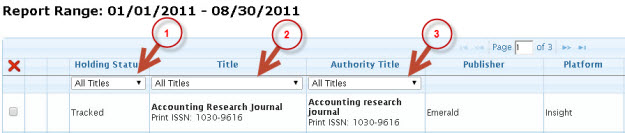
1. Holding Status Filter
(Filter by All Titles, Tracked Titles only and Untracked Title only)
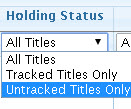
Why would you remove Untracked Titles? The spreadsheet represents both tracked and untracked titles from a "selectable" database where you have elected to "subscribe to only some of the titles." Many vendors, instead of sending a spreadsheet with only the titles you subscribe to, include a spreadsheet with ALL of the titles in a database. Those you don't subscribe to would appear as "Not Tracked." Your Counter JR1 report, if filtered to titles with zero usage, may include both titles you already subscribe to and titles you do not subscribe to.
Answer: From the Provider's Vendor page, remove the titles marked "Not Tracked" and then re-upload. This way, only titles you do already subscribe to with zero usage will appear in your Counter reports.
2. Title Filter
Filter Records with Errors, Records with Warnings, or Changed Records only.
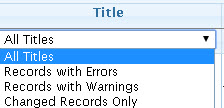
Why would you want to see records with errors and warnings? A record with an error will keep the report from uploading into Counter. Most often, this will be due to duplicate records. If this is a Counter compliant database and has been uploaded by the Data Retrieval Service team, they will have removed duplicates before you see the report in Counter. However, perhaps you are uploading "non compliant" data and need to manage the errors yourself; this filter will show you exactly what records are causing the problem. You can then change the record, delete it and upload again or "re-upload" into Counter.
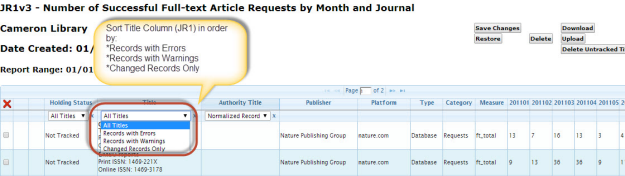
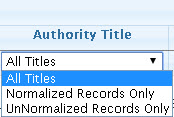
Why would you want to see records that have not been normalized to the Knowledgebase? In order for Cost and Fund Account information to be mapped to your Counter reports, the journal, database and ebook titles have to be "normalized" to an authority record. You may filter the list of either journals or databases to see non-normalized reports, then attempt to locate a VARIANT spelling which may, when replacing the non-normalized name, ensure cost payment information will map to Counter reports. Note: Once you locate a variant title for a journal, ebook or database, that information will "stick" and be used for all future uploads. Read more about normalization in 360 KB: Getting Started.
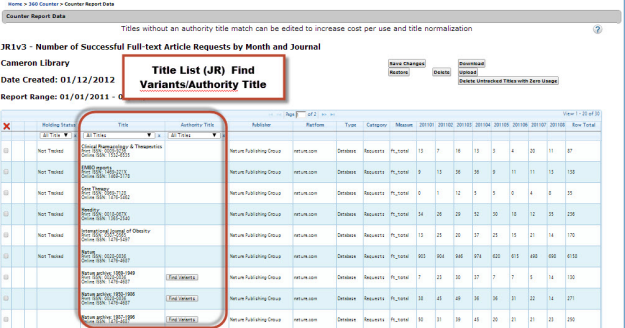
- Date Created: 9-Feb-2014
- Last Edited Date: 11-Feb-2015
- Old Article Number: 7159

