Leganto Release Notes June 2018
New and Changed Leganto Features
The following features are new or changed in this month's release of Leganto.
Reading List Advisor and Reading List Tips
Reading List Advisor
When enabled by your library, Leganto displays the Reading List Advisor, a widget that appears in the right pane when viewing a reading list and that displays a suggested "level of completion" of the list.
Reading lists with complete information and easily accessible materials are easier for the library to fulfill and more useful for your students. The Reading List Advisor shows you the progress you have made in creating fulfillable and useful reading lists.
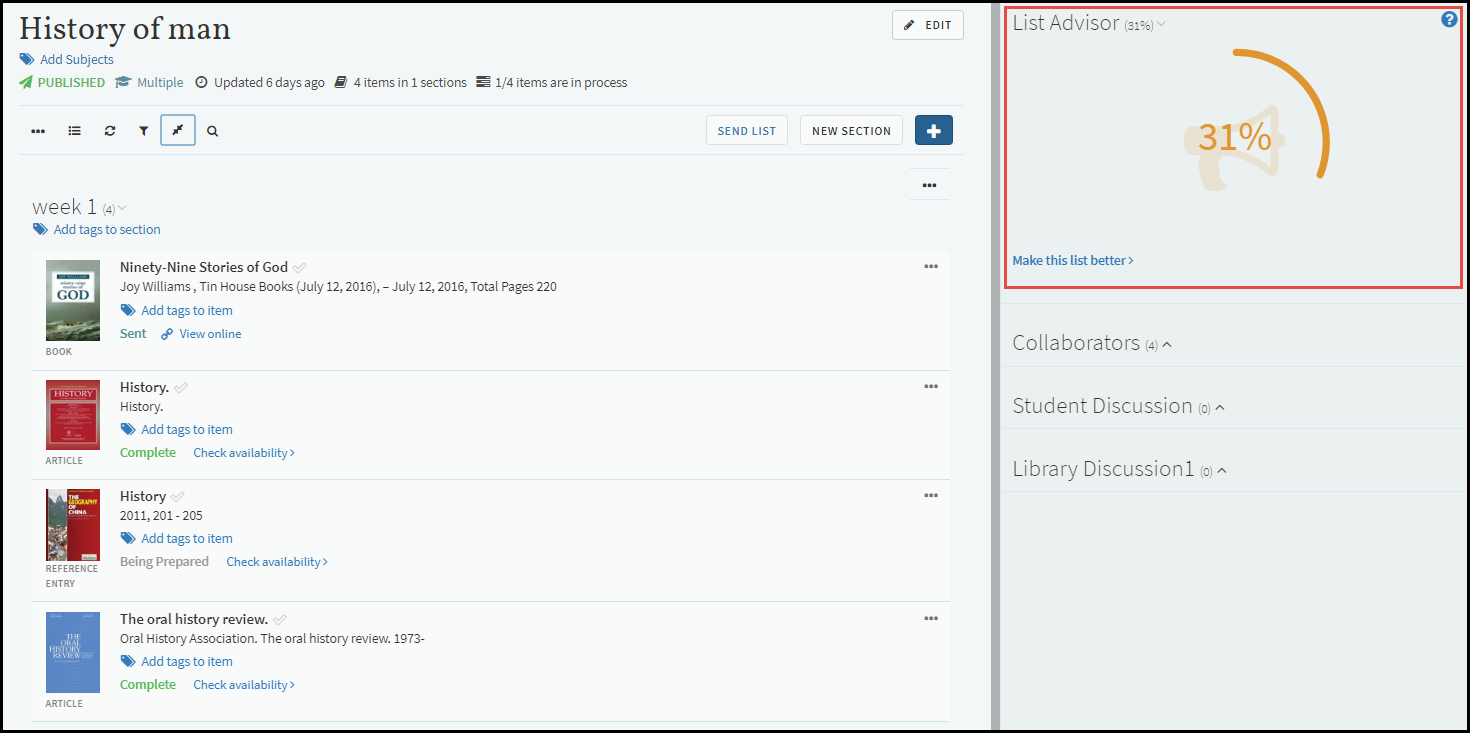
Reading List Advisor
To see specific suggestions for making the reading list better, click Make this list better. A list of suggestions appears below the advisor. Suggestions that are already completed appear with a green checkmark; other suggestions appear with a grey dash.
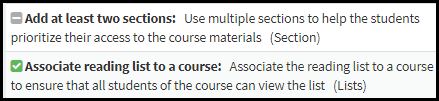
Example Reading List Advisor Suggestions
Reading List Tips
When the Reading List Advisor is enabled by your library, you also see tips containing a random Reading List Advisor suggestion at the top of the reading list.
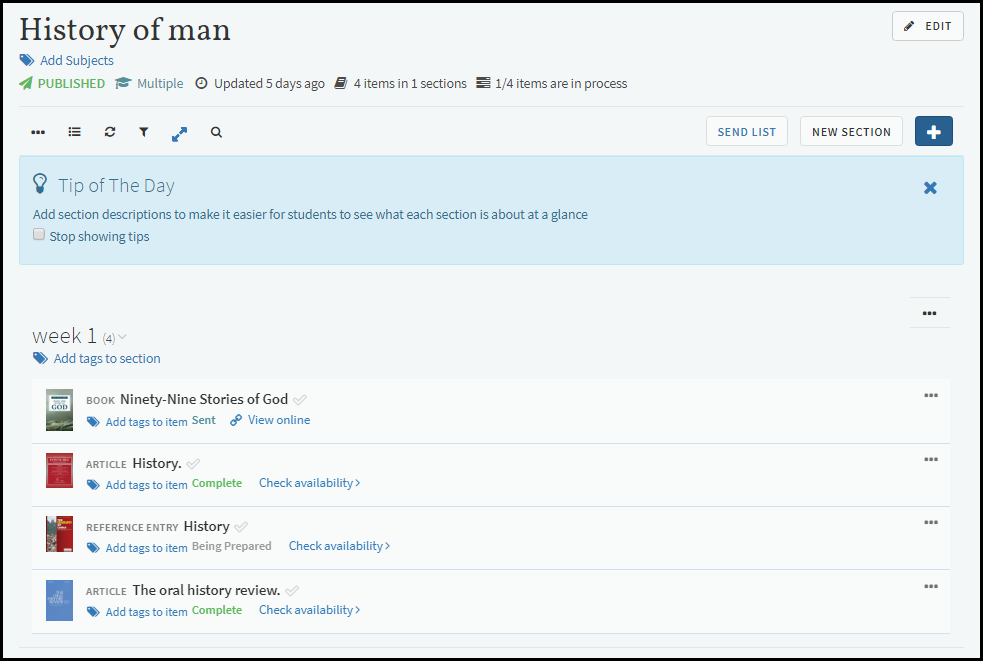
Reading List Tips
To close the tip, click X in the tip.
To prevent Leganto from displaying tips in the future, click Don't Show Me Tips in the tip.
To restore tips to Leganto, select See Tips in User Menu > User Settings.
Reading Lists Associated with Multiple Courses
When enabled by your library, reading lists can now be associated with multiple courses.
You now manage all course associations for a reading list using the Manage course association option in the reading list main menu.
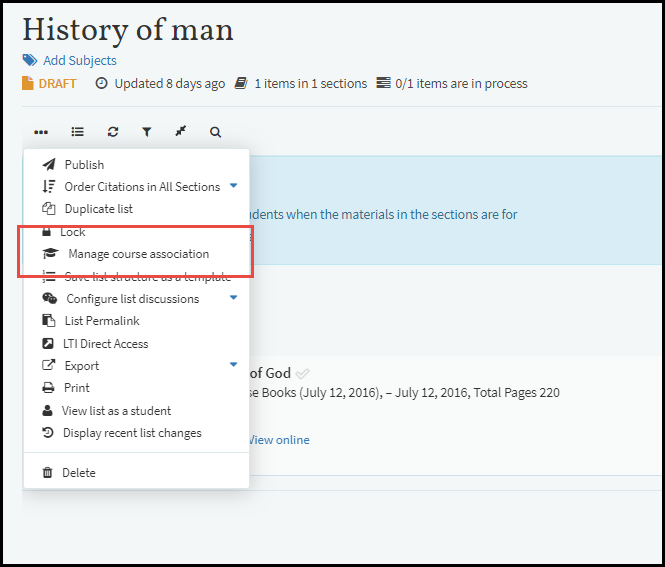
Reading List Page
Click this option to open the Manage course association dialog box.
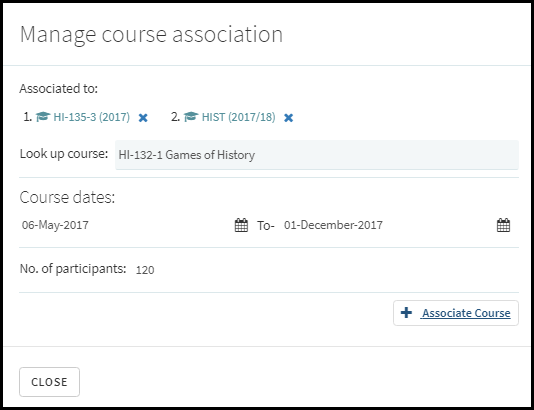
Manage Course Association Dialog Box
Search for courses in Look up course field. After selecting a course, you can edit the course dates and number of participants. Click Associate Course to associate the course with the reading list. To remove an association, click X to the right of the list code. When you are done, click Close.
When multiple courses are associated with a reading list, Multiple appears in the reading list header, and the complete list of courses appears in a tooltip. However, if you arrive in Leganto from a link in a CMS to a specific course, reading list, or citation, the relevant course code appears instead of Multiple.
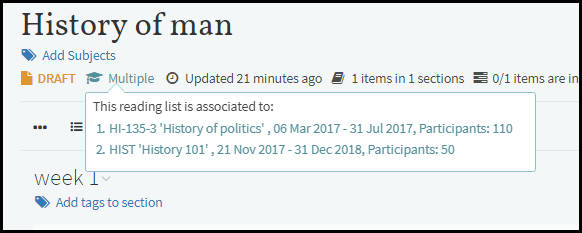
Reading List Page
Compact List View
When enabled by your library, you can toggle reading lists to display in either expanded or compact view.
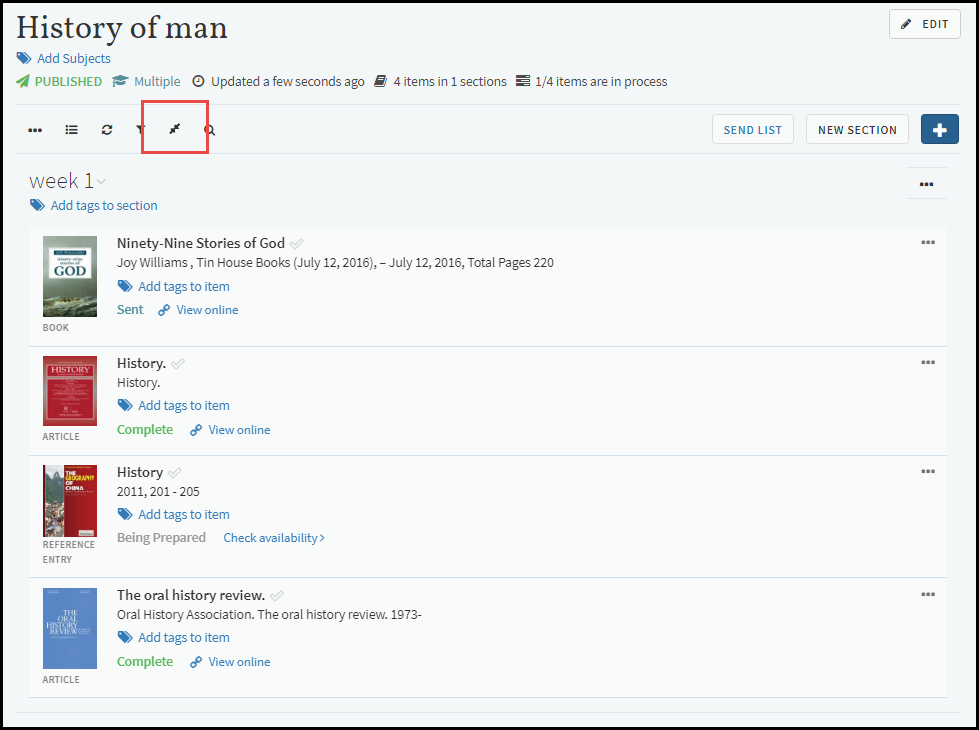
Reading List, Expanded (Regular) View
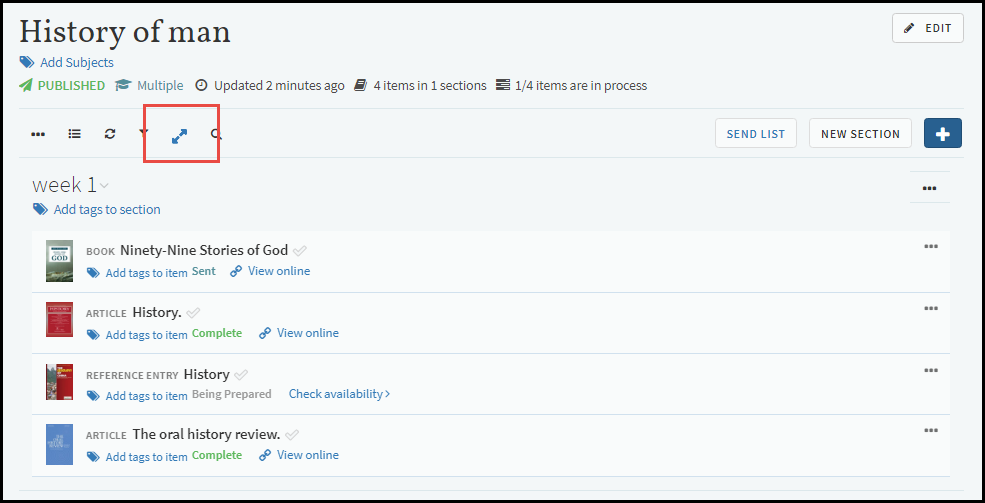
Reading List, Compact View
Additional Leganto Features
The following additional features are new or changed in this month's release of Leganto.
- A confirmation dialog box was added before you permanently reorder all citations in a list.
- The Oxford Academic platform was added as a Cite It! supported site (as Oxford University Press).
- You can now add a citation from a right pane widget and then immediately display the edit widget so as to edit the citation. To do this, click Add & Edit instead of Add when adding the citation.
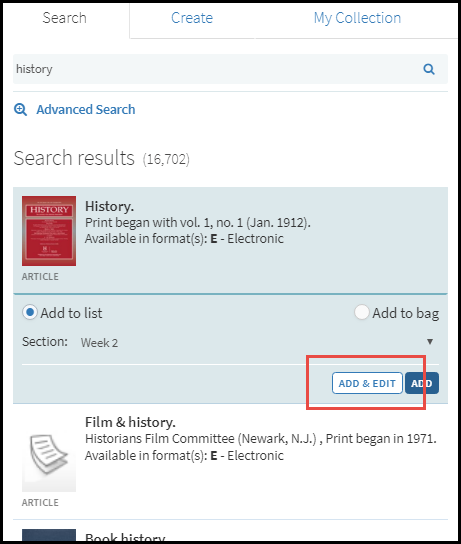 Search Widget in the Right Pane
Search Widget in the Right Pane - The secondary type Score now has its own icon.
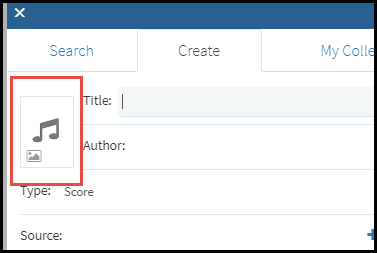 Score Icon
Score Icon - To get a valid permalink to the Find Lists page, hover your mouse over the Find Lists title, click the small icon that appears, and copy the permalink to your clipboard. See the following video for an example.
Copying Find Lists Permalink
New Alma Features
The following features were added to Alma to support Leganto features in this release.
For additional Leganto-related Alma changes in this release, see Course Reserves - June 2018 Enhancements.
Associating Reading Lists with Multiple Courses
Starting with this release, Ex Libris introduces the ability to associate a reading list with multiple courses. This is useful for courses taught in different locations, and/or by different instructors and/or in different times, but that all share the same reading list.
In this release, only part of the full features are implemented. Currently, you can associate a reading list with multiple courses and you can see the combined total number of participants. The following features are not yet implemented: updating the list due back date, selecting the relevant course for a permalink, publishing the correct link to the reading list in Primo, searching for lists by course code, displaying the correct course code in the citation pages, copyright processing, request processing, digitization processing, job reports, purchasing, course rollover, notifications, pay-per-use, all Analytics, and all APIs.
For more information, see Managing Multiple Courses for Reading Lists. See also Reading Lists Associated with Multiple Courses, above.
- To enable this feature, set multicourse_lists in the Leganto Customer Setting table (Configuration Menu > Fulfillment > Leganto > Customer Settings) to enabled.
- When this feature is enabled and auto_set_instructors_as_owners is true, all instructors from all courses are added as collaborators to the list. If an instructor is associated with at least one course that is still associated with the list, the instructor remains a collaborator, even when you remove other lists with which this instructor is associated. If you manually add an instructor as a collaborator, the instructor remains a collaborator even if you remove all courses with which the instructor is associated.
- When enabled, all associated courses appear in a reading list's Course Code and Course Name fields, in any other place in Alma that lists the course(s) associated to the list. If the list is too long to display, the full list appears in a tooltip. The total number of participants for a reading list is the total for all courses associated to the list.
- A Courses tab was added to the Edit Reading List page to enable you to add and remove courses from the list.
- Clicking Associate this list with a course on the Course's Reading List or Reading Lists Task List pages opens the Courses tab on the Edit Reading List page
- Clicking Remove associated course on these pages opens the Courses tab on the Edit Reading List page ONLY if there are multiple courses associated with the list (so that you can select which one to remove). If there is only one course associated with the list when you click this option, that course is simply disassociated with the reading list, as usual.
- On the Edit Citations page, searching for citations with an active course status will return all citations for which at least one of the courses associated to the citation is active.
Alma Features for Reading List Advisor and Reading List Tips
To enable Reading List Advisor and Reading List Tips in Leganto, set enable_list_advisor to true. See Managing the Reading List Advisor.
- When enabled, the advisor score and tips appear to users in Leganto. In addition, the score appears as a column (initially hidden) on the Reading Lists Task List page; see Managing Reading Lists.
- You can configure what kinds of checks are performed and that contribute to the advisor's score on the Reading List Advisor Agenda Items mapping table (Configuration Menu > Fulfillment > Leganto > Reading List Advisor Agenda Items).
- A scheduled job, UPDATE_READING_LIST_SCORE, runs each night to update scores of reading lists that were modified on the previous day.
- The score appears in the Reading List Information pane on the Edit Reading List page; this is for informational purposes, only.
- <score> was added to the reading list API.
- Score will be added in a future release as a field in Analytics.
Additional Alma Features
- To enable Compact List View in Leganto, set list_compact_view to true.
- To have sections appear collapsed by default when a user opens a reading list, set sections_collapsed to true. If the reading list contains only one section, it appears expanded, regardless of the value of this parameter.
Resolved Issues
The following issues were resolved in this release:
- (00430501) When a guest accessed a citation with physical availability, the guest did not get a link to sign in for request options, as a guest does in Primo. This was fixed.
- (00465607) When filtering a long list, some tag labels appeared only when you scrolled down the list. This was fixed.
- (00465495)
Users that were already logged into SAML had only guest user access to the Find Lists page and when using permalinks. This was fixed.This was rolled back in the hotfix. - (00477324 00526981) For long lists (more than 150 citations), the sections disappeared when scrolling up and down or expanding/collapsing the list. This was fixed.
- (00485967) There was a delay of several seconds when displaying citation availability. This was fixed.
- (00514242) The wrong flag appeared for Dutch/Flemish. This was fixed.
- (00515320) The availability pane on the citation details page had a scrollbar when it should not have had one. This was fixed.
- (00515410) When using Cite it! to import a citation from BIBSYS Brage, the permalink link was copied to the ISSN field. This was fixed.
- (00517465) After adding a tag in the Citation details page, the tag did not appear until after a page refresh. This was fixed.
- (00494101) The reading list options tooltip was partially hidden by the side menu when scrolling. This was fixed.
- (00516980) The Mendeley URL did not work when using a private CNAME. This was fixed.
- (00519945) The article title was overwritten by the journal title when copying an article to My Collection. This was fixed.
- An ICP license was added to the page footer in the Chinese region.
- (00520081) The Journal Title field of Eoffprint type citations did not appear in Alma. This was fixed.
- (00523290) Saving a list as a template from the List of Lists page did not correctly save the sections. This was fixed.
- (00522952) Changes to edited citations disappeared when copied to My Collection. This was fixed.
- (00480951 00525131) Ordering citations in all sections by title did not work for book chapters. This was fixed.
- (00525717) There was a responsiveness issue in the iframe on an iPad. This was fixed.
- (00509523) After a list is deleted in Leganto, the list continues to appear in the Reading List Lists dropdown in Primo. This was fixed.
- (00526661 00538293) In Internet Explorer, when clicking to open a new window (full text for example), the window opened without the ability to resize and/or scroll. This was fixed, and new windows now open as new tabs.
- (00529648) A collection details page did not display availability of its physical items. This was fixed.
- (00516297 00524440) When exporting to a Word document in citation style format, the author names were exported incorrectly. This was fixed
- (00528967) Refworks citations did not display special non-English characters correctly. This was fixed.
- (00528804) DVDs appeared as "Book" when searching the library. This was fixed.
- (00531041) For book chapter citations added from Primo, the book title field was populated with non relevant data. This was fixed.
- (00527079) The Help window did not appear well when opened over the Welcome wizard. This was fixed.
- (00540247) For embedded Leganto, the top menu was hidden and you could not scroll, even with many citations. This was fixed.
- (0551260) When copying a section, the new name was not retained. This was fixed.
- (00550786) The labels for the fields in a book chapter citation (when manually editing or creating the citation) had colons in the wrong place. This was fixed.
Next Month (July) Sneak Peek
- Alexander Street (ASP) citation recommendations
- Ability for instructor to declare copyright or fair use information about an uploaded file.

