Leganto Release Notes March 2018
New and Changed Leganto Features
The following features are new or changed in this month's release of Leganto.
Enhanced Reading List Reordering Features
Two new features were added to provide assistance in reordering reading lists:
- One-click reorder all citations in all sections.
- Select and insert multiple citations as a multi-step process, to avoid having to drag and drop.
One-Click Reorder
You can now reorder all sections in all reading lists by selecting a submenu option under Order Citations in All Sections in the reading list main menu. The options include ordering all sections by title or author, ascending or descending. This reordering is non-reversible, although, after performing the action, you can continue to move (drag and drop, or select and insert, as described below) citations to fine tune the ordering, as usual.
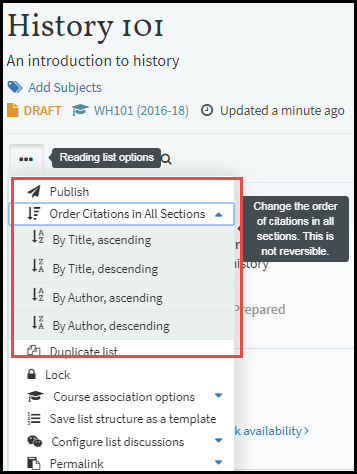
Order Citations in All Sections Submenu

Reading List Before Reordering by Title, Ascending
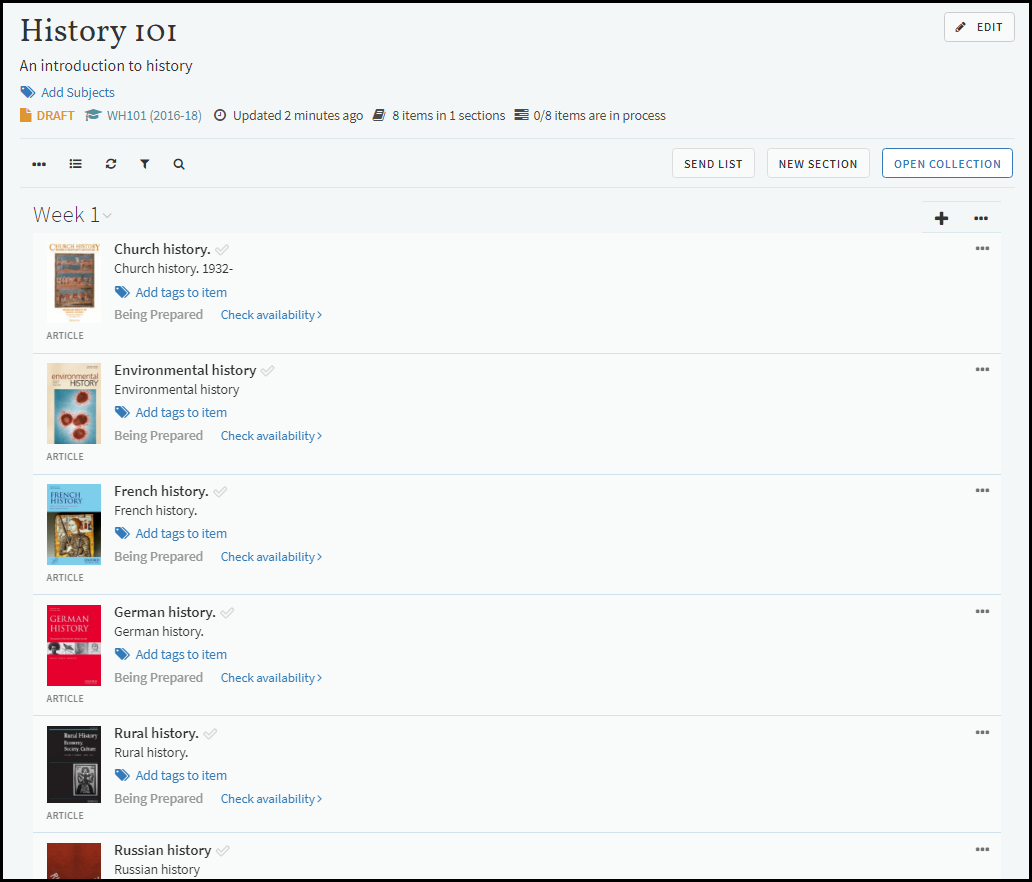
Reading List After Reordering by Title, Ascending
Bag It: Select and Insert One or Multiple Citations
 NERS Enhancement (ID #5524)
NERS Enhancement (ID #5524)The labels (as shown below) in the March sandbox are not yet correct. They will be correct by the March production release.
To avoid having to drag and drop citations, which can be difficult to do on smaller screens, you can perform a multi-step process to 1) select one or more sections or citations, and then 2) click to insert the selected citations below any other section or citation. The selected items are placed into a temporary clipboard, called My Bag. The actions in Leganto are presented as Bag It (to select the item, aka place it in My Bag), Unbag It (to unselect the item, aka remove it from My Bag), or move all items in My Bag from their existing locations to the selected location. My Bag is emptied after the items are moved.
To select and insert citations in a reading list:
- Select Bag It from the citation menu for each citation that you want to move.
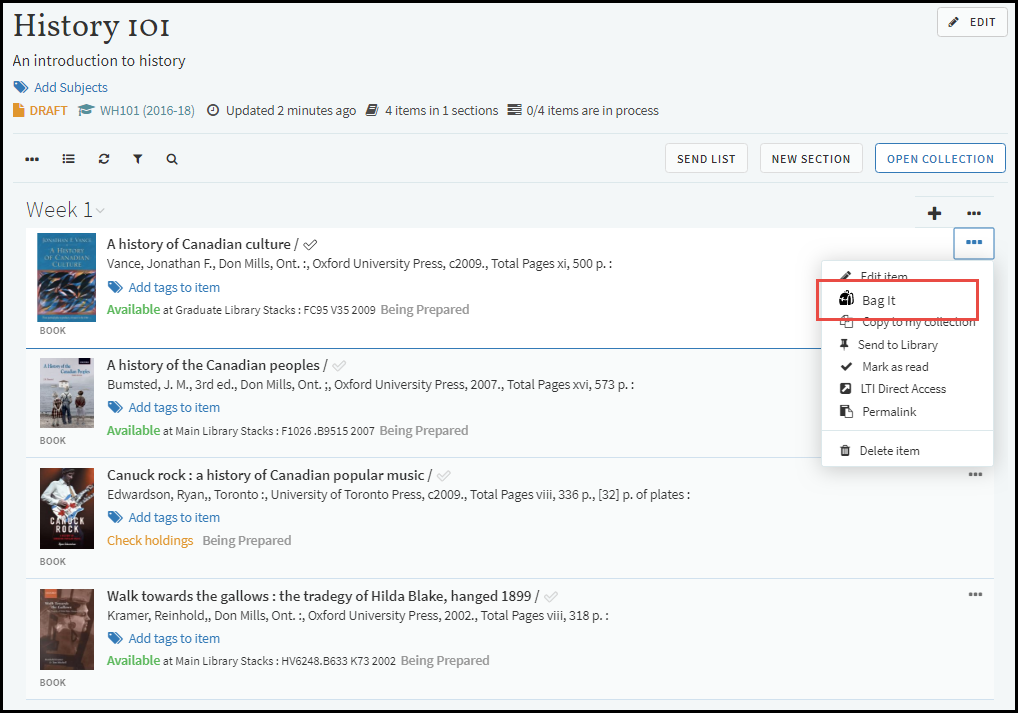 Bag It OptionSelected citations are highlighted in the list and appear in the Selected Items pane.
Bag It OptionSelected citations are highlighted in the list and appear in the Selected Items pane.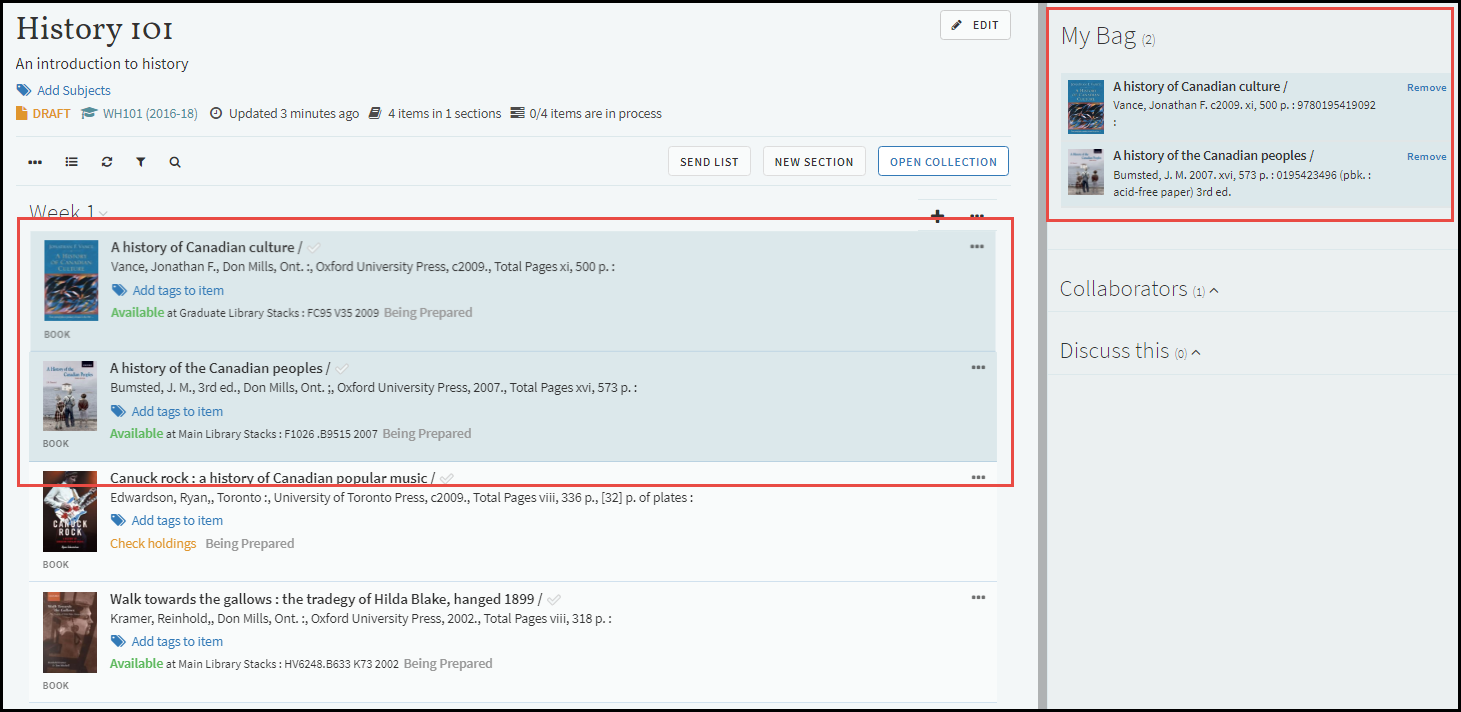 Citations in My BagTo un-select the item, you can a) click Remove in the My Bag pane, or b) select Unbag It from the citation menu of the citation. Note that the citations remain in their current locations, and My Bag becomes empty, if you navigate away from the current reading list.
Citations in My BagTo un-select the item, you can a) click Remove in the My Bag pane, or b) select Unbag It from the citation menu of the citation. Note that the citations remain in their current locations, and My Bag becomes empty, if you navigate away from the current reading list. - Locate and hover your mouse over the citation after which you want to insert all selected citations. An insert bar with a pointer icon appears under the citation.
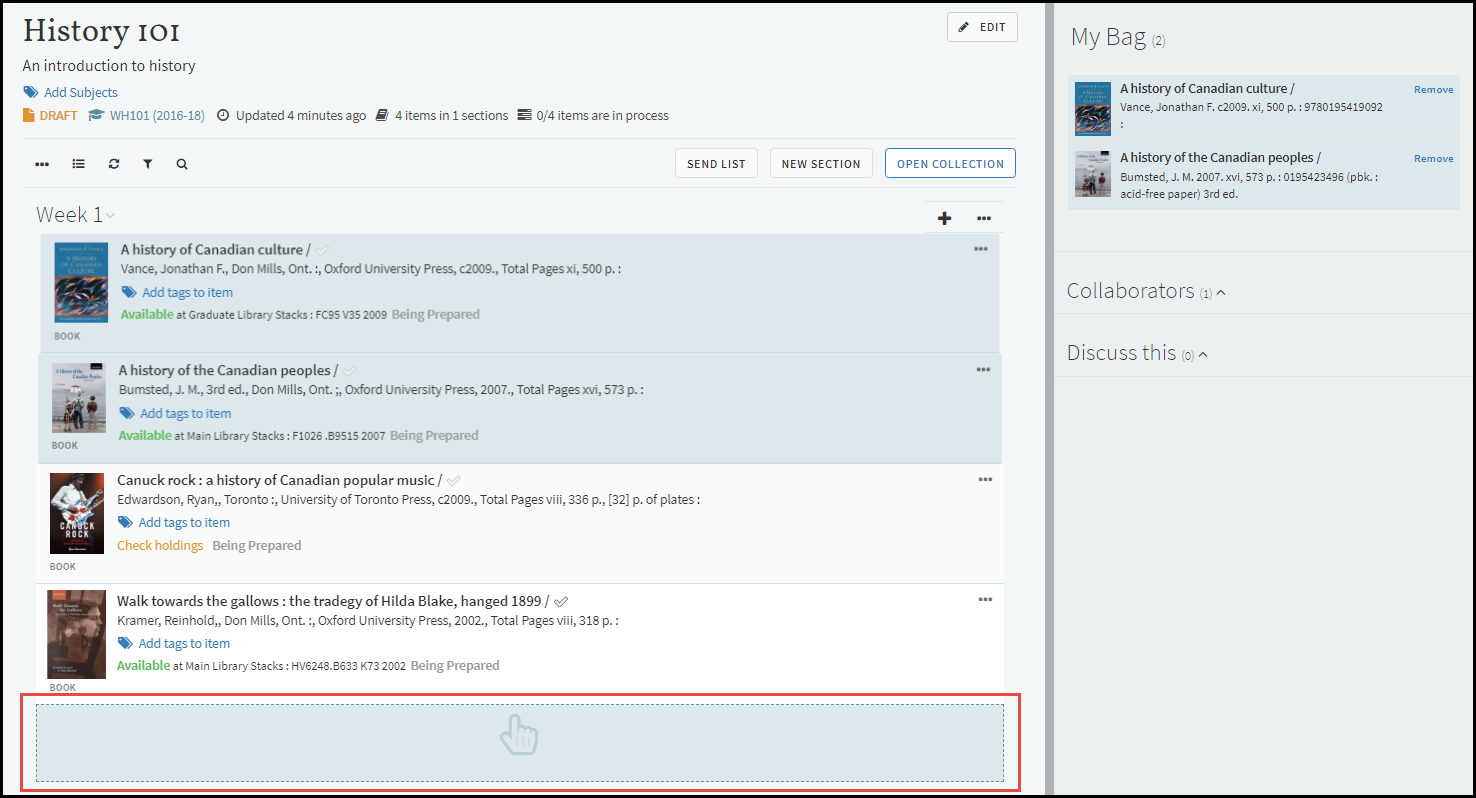 Insert Bar Under a Citation
Insert Bar Under a Citation - Click the insert bar to move the selected citations to the new location. The selected citations are moved after the located citation. A dashed border briefly appears around the moved citations. All citations become un-selected.
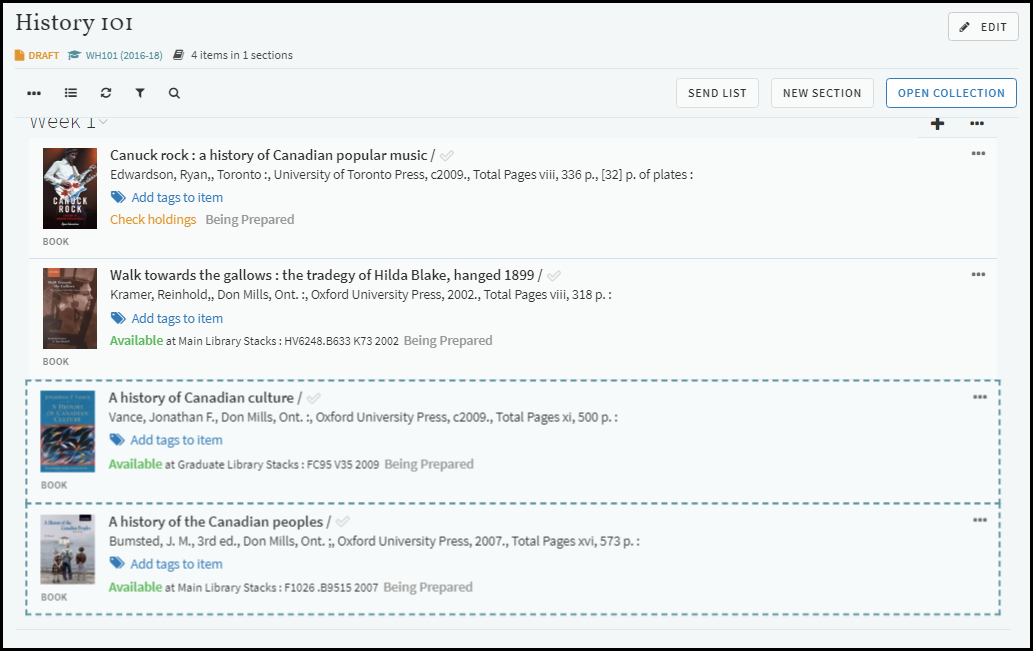 Moved Citations
Moved Citations
Additional Leganto Features
The following additional features are new or changed in this month's release of Leganto.
- You can now export a reading list, a section, or selected items from My Collection in EndNote format (.enw).
- For instructors (not students), the panes in the right sidebar are now collapsed by default. Click a pane title to expand the pane.
- You can add ?search=<search string> to the permalink to the Find Lists page to display the page with the search string pre-entered. The full URL is: <url>/leganto/public/<inst>/searchlists?search=<search string> .
- When an instructor opens a reading list, the panes on the right are now closed (collapsed) by default.
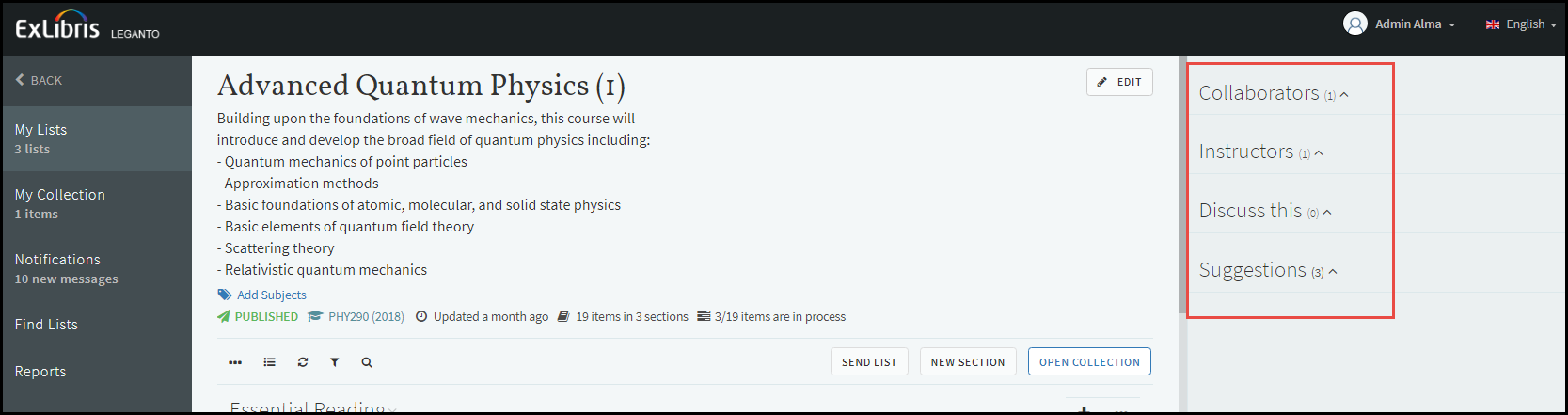 Reading List Page
Reading List Page
New Alma Features
The following features were added to Alma to support Leganto features in this release.
For additional Leganto-related Alma changes in this release, see Course Reserves - March 2018 Enhancements.
Additional Alma Features
- You can now enable or disable specific notification types for instructors and/or students. See Enabling/Disabling Notification Types for Instructors and Students.
- When a license from a licensing agency (such as from CCC) is created and attached to a citation, the citation's copyright status is changed to Approved. If the license is removed from the citation, the citation's copyright status becomes Not Determined. See also Managing a Citation's Copyright Status.
- Additional options were added when configuring LTI normalization rules. After matching an expression, you can now choose to change the matched expression to lowercase or uppercase, have a replace string added to the end of the matched expression, or have a replace string added before the matched expression.
Resolved Issues
The following issues were resolved in this release:
- (00462361, 00475058) Information about the accessibility menu option and what fields are searched when searching My Collection was added to the Help Wizard.
- (00488766) In some cases, Primo search scopes appeared twice in the search drop-down. This was fixed.
- (00484735) Lists whose visibility dates were not active appeared on the Find Lists page. This was fixed.
- (00485296) Book chapter fields were not mapped correctly adding citations from Zotero. This was fixed.
- (00496478) Copying sections performance was improved.
- (00496261) On the reading list page, availability was sometimes incorrect when two or more related records were in the same list. In other cases, physical location was missing, also due to related records.These issues were fixed. Reminder: To enable electronic availability for physical items that are related to electronic items, you must set "Enable related record services" to "Yes" for the record. When set to "No", physical items that are related to electronic items only display their physical availability.
- Additional versions available did not work with Primo VE. This was fixed.
- (00498473, 00501060) When accessing Leganto from a course in a CMS, if the course only had one reading list, the My List page was displayed instead of the reading list. This was fixed.
- (00489644) A duplicated list always displayed Ex Libris for Created by and Modified by. This was fixed.
- (00487713) After logging in through a permalink using SAML, logging our failed. This was fixed.
- (00502348) On different browsers, the Cancel button did not always appear after clicking Request in the Request Options for a citation. This was fixed.
- (00491743) A citation with multiple source links that was also associated with a located bibliographic record did not show the Check Availability link. This was fixed.
- (00492005) When a citation has a note, the bibliographic record has a note, move_source_url_on_locate is set to true, and the resource is located, the bibliographic note will now replace the citation note and then the source URL note will be appended to this.
Next Month (April) Sneak Peek
April release is a maintenance release with no new features.

