Configuring Notifications
Leganto generates notifications about events. Notifications appear in a pane in Leganto, to both students and instructors, and in the Recent Changes tab on the Edit Reading List page in Alma (see Editing a Reading List).
Students (when enabled; see Configuring Whether Students Receive Notifications, below) and instructors receive a daily email (Leganto Detailed Notifications Letter, code LegantoDetailedNotificationsLetter) about waiting notifications. To configure this letter, see Configuring Alma Letters.
You can schedule the job that emails instructors and students when notifications are waiting for them on the Fulfillment Jobs Configuration page (see Configuring Fulfillment Jobs).
Notification Types
Possible notification types are as follows: unless otherwise configured (see Enabling/Disabling Notification Types for Instructors and Students), all types are visible to instructors, and types in bold are visible to students.
- Bolk rights clearance approved
- Bolk rights clearance rejected
- An annotation was added to an item
- An item was removed from a list
- The library added a tag to an item
- The library removed a tag from an item
- A tag was added to an item
- A tag was removed from an item
- A comment was added to a citation
- A submit lists by date was added to your course
- New comment was added to library discussion
- The reading list is no longer published
- The due date was updated in an item
- A new item was added to a list
- Item status marked as complete
- Item status marked as declined
- A new collaborator was added to a list
- You have joined a new reading list as a collaborator
- List status marked as complete
- List was deleted
- List was rolled over — received by list owners and collaborators
- New edition available
- A new note was added to a list
- A note was added to an item
- List status changed to publish
- A comment was added to a list
- New comment was added to library discussion
- Section was deleted
- The library added a tag to a section
- The library removed a tag from a section
- A tag was added to a section
- A tag was removed from a section
- New suggestion in reading list
Enabling/Disabling Notification Types for Instructors and Students
You can enable or disable specific types of notification for instructors and/or students in the Notifications Instructors (Configuration Menu > Leganto > Features > Notifications - instructors) and Notifications Students (Configuration Menu > Leganto > Features > Notifications - students) mapping tables. For more information about mapping tables, see Mapping Tables.
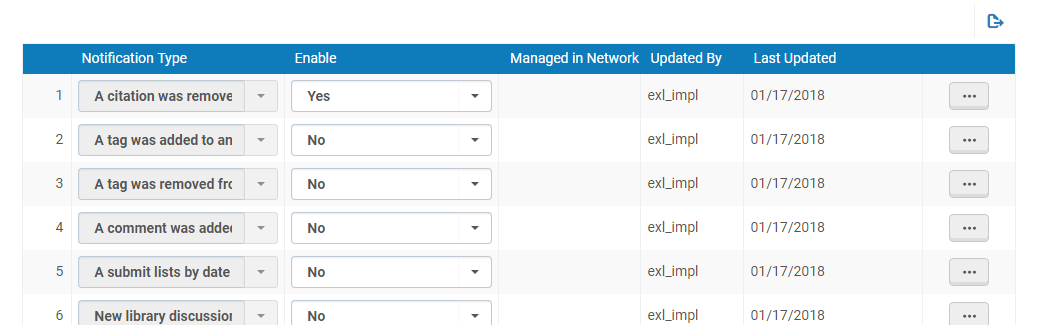
Notifications Instructors Mapping Table
The Notifications Students mapping table looks and functions exactly the same, but only the notification types enabled for students appear (see Notification Types).
To enable or disable a notification type, customize the row, select Yes or No in the Enable column, and select Save to save your changes.
Translating Notifications
You can translate notifications (in Alma, these are recent changes) in the System Event Types code table (Configuration Menu > Fulfillment > Courses > Notification Types). For more information about code tables, see Code Tables.
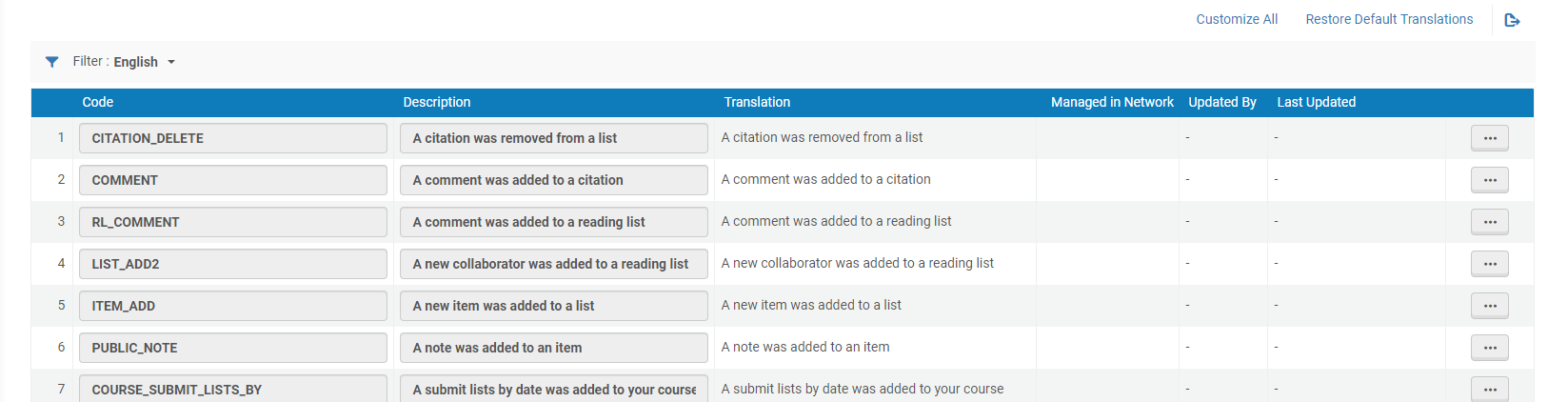
System Event Types Code Table
You can change the translations of the notifications on this page.
Configuring Sending Notifications
By default, students receive notifications from Leganto. You can disable this feature so that only instructors receive notifications from Leganto.
To disable notifications for students:
In the customer parameters table (Configuration Menu > Leganto > General > Settings), configure the parameter email_notifications_group to one of the following values: ALL - Students and instructors receive notifications; STAFF - Only instructors receive notifications. If left blank, no notifications are sent.
The mapping table Configuration > Leganto > Features > Notifications instructors and Configuration > Leganto > Features > Notifications student fully disables the notification, from both the Leganto UI and Alma. To only disable the notification for the Alma letter, change the letter template in the Alma Configuration Letters.
campusM Notifications
The campusM widget displays how many lists and notifications a user has. When the parameter campusm_display_active_only (Configuration Menu > Leganto > General > Settings) is set to true, the widget only includes lists with active courses.

