Curated Search in Pivot-RP
Introduction
Pivot-RP offers sharing for Research Admins based upon saved searches called Curated Search.
This feature enables Admins to share the results of any Saved Search. When this option is selected, the Saved Search result is displayed in the Curated tab for all Pivot-RP users at the Admin’s institution. The Saved Search result set is dynamic and will be updated automatically as Funding Opportunities are added to or archived from the Pivot-RP database. The Saved Search can also be unpublished and deleted if no longer needed.
Why is this important?
Pivot-RP Admins have been able to create Curated Lists, but these lists required the Admin to manually add and delete Funding Opportunities to a selected list. Now with Curated Search, Admins can create dynamic, search-generated lists and can publish them to their institution in the Curated tab.
To the researcher, both Curated Lists and Searches will appear the same – as a listing curated by the Admin. In other words, the researcher will not be able to see any difference between a Curated List and Search.
Creating a Curated List:
To Start – Create and save a search per the usual steps:
-
Create a search by typing in a subject into the search bar.
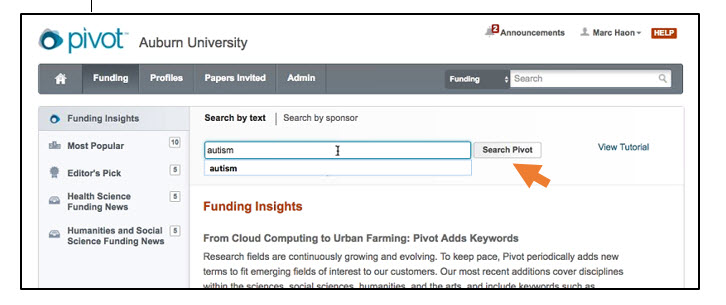
-
Save the Search – by selecting the Save Search button.
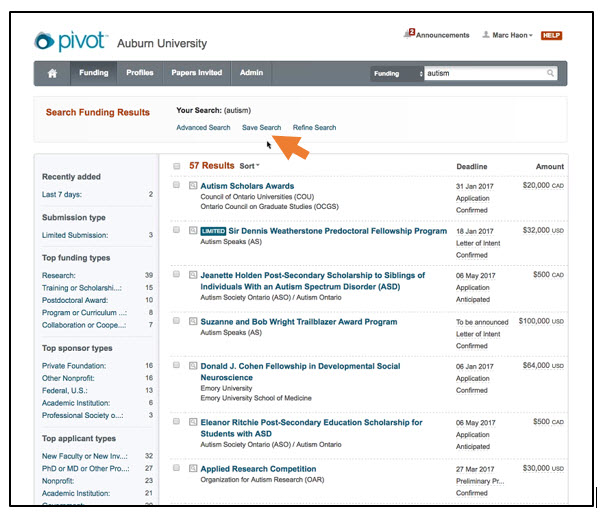
-
Save your search - by choosing a name and select Save. You can also opt-in to receive a weekly digest of new or updated opportunities emailed to you.
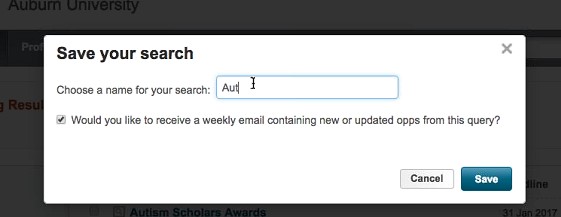
-
The Saved Search is viewable in the Saved Searches tab, which can be found in the left-hand column navigation.
-
To publish the search in the Curated tab, use the Option drop down and select Publish as Curated Search.
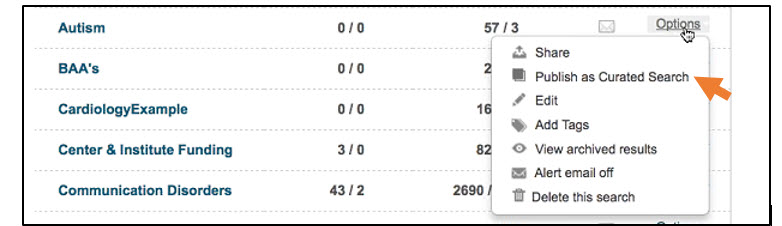
Once published, the curated search displays with an icon in front of it on the Saved Search page so that the Admin will know it is published as a Curated Search.
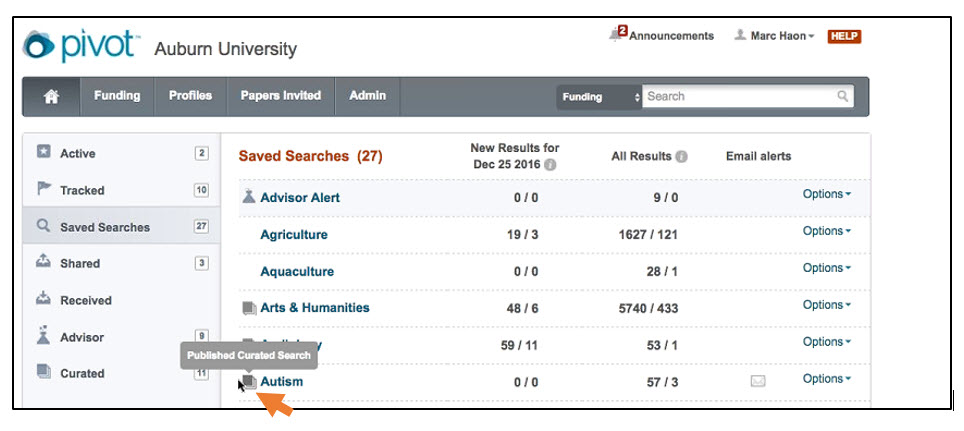
The now published search will also be displayed to the Admin in the Curated tab under the My Curated Searches label. If needed, the Curated Search can be unpublished in the Curated tab. The search can also be deleted from the Curated tab.
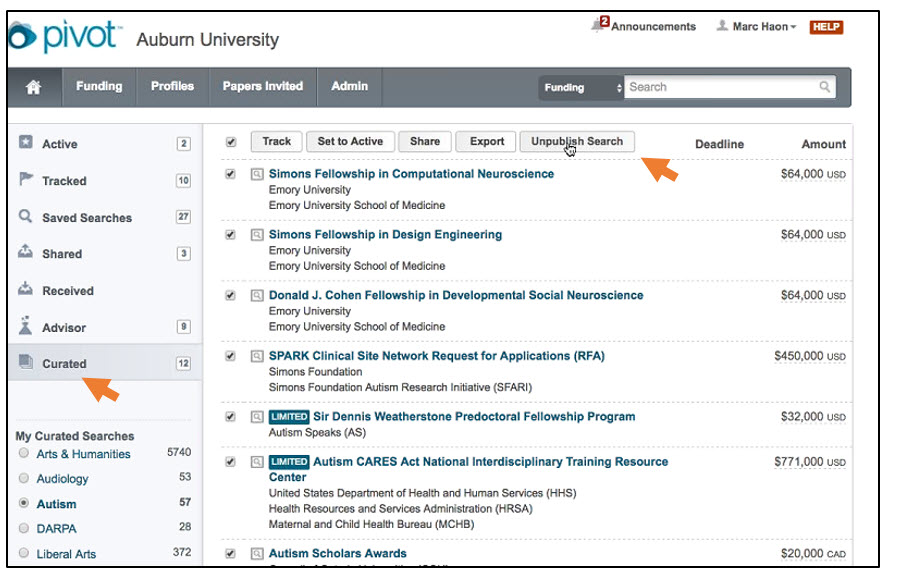
The same actions can be done in the Saved Searches tab.
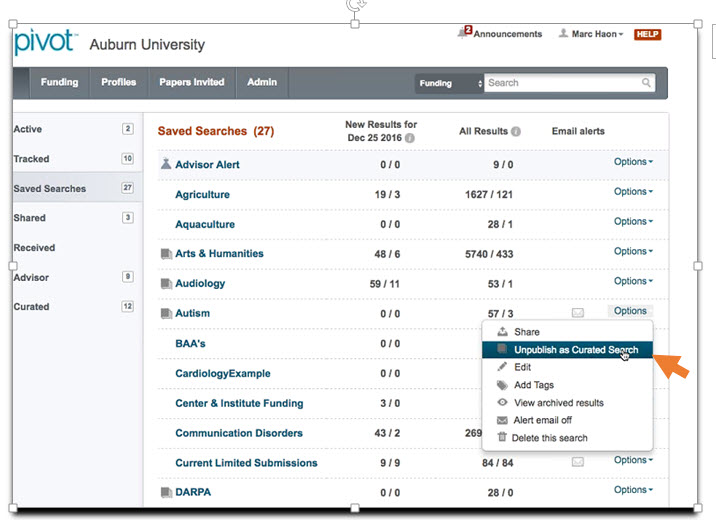
Using the left column navigation on the screen, Admins can see their own curated searches (My Curated Searches) and list as well as Other Curated Lists in their organizations. Admins can take action on their own curated searches but not those created by others.
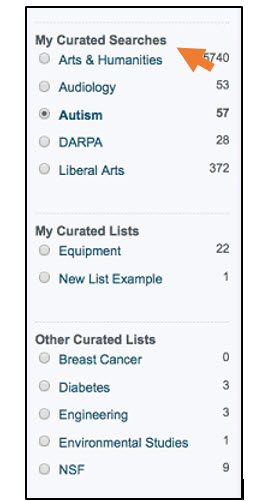
- Article last edited: 18-May-2018
- Old Article Number: 14606

