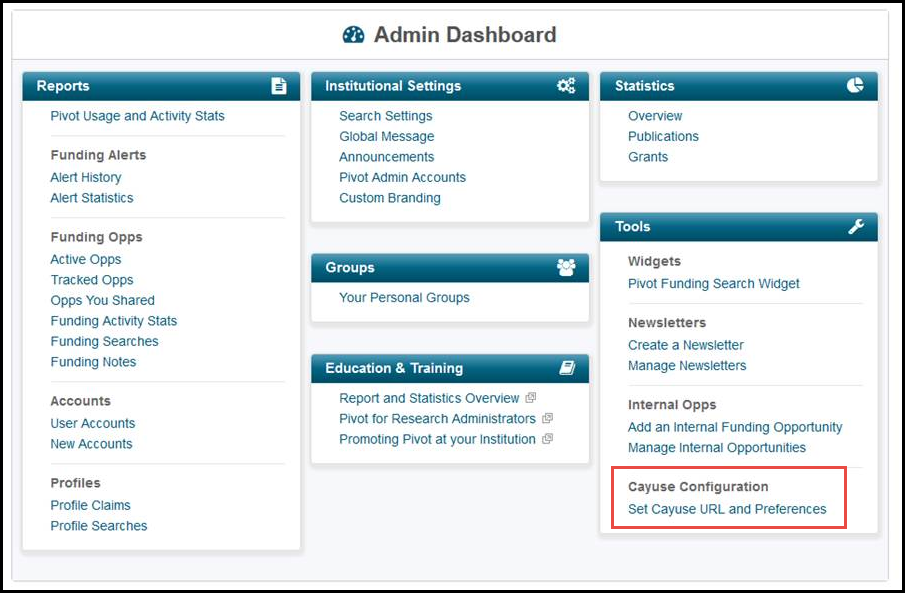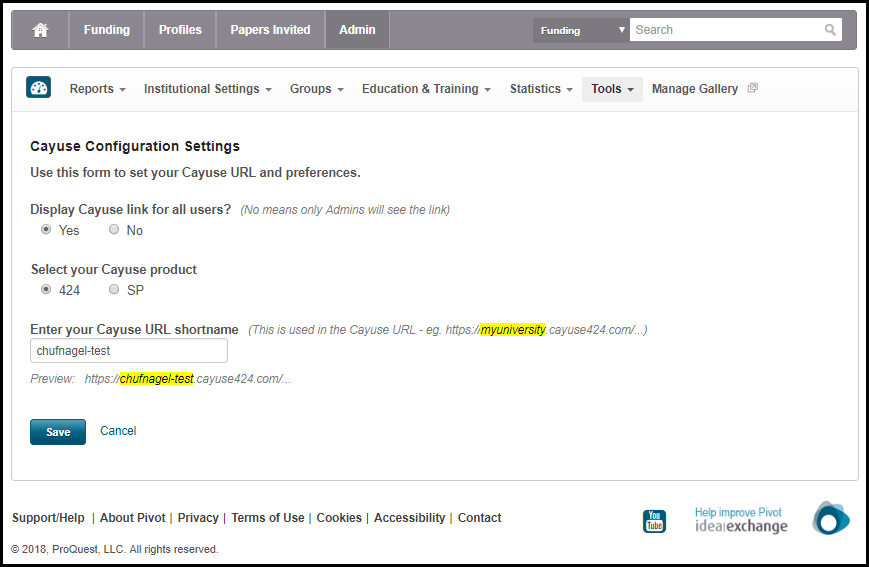Configuring Third-Party Integrations
This page is intended only for users who have administrative permissions.
Integrating Pivot-RP with Cayuse
When configured, you can integrate Pivot-RP with Cayuse 424 or Cayuse SP to enable mutual customers to start grant proposals in Cayuse. You configure this integration on the Cayuse Configuration Settings page (Admin > Tools > Cayuse Configuration > Set Cayuse URL and Preferences).
Configure the following options and select Save.
- Whether to enable configuration for all users (default) or only for administrators.
- The Cayuse product, 424 or SP.
- The Cayuse URL shortname – See the on-screen example for help with this option.
After configuring Cayuse, the link Start Cayuse Proposal appears on funding opportunity details pages.
Integrating Pivot-RP with ORCID
It is recommended that users link their Pivot-RP profiles to their ORCID profiles. This ensures that Pivot-RP profiles are updated and current with their ORCID profiles. In addition, this connection is used to eliminate duplicate citations from profiles. When users ask Pivot-RP to associate their ORCID ID with their profile, users are directed to the ORCID website. Users can log on to their ORCID profile, after which they can authorize the connection between their ORCID profile and Pivot-RP.
Users can also create their ORCID profile following the above procedure.