Admin Dashboard
This page is intended only for users who have administrative permissions.
The Admin Menu
An an administrator, you see some additional options in various areas of Pivot-RP. The most prominent and most important of these is the Admin menu option and Admin dashboard.
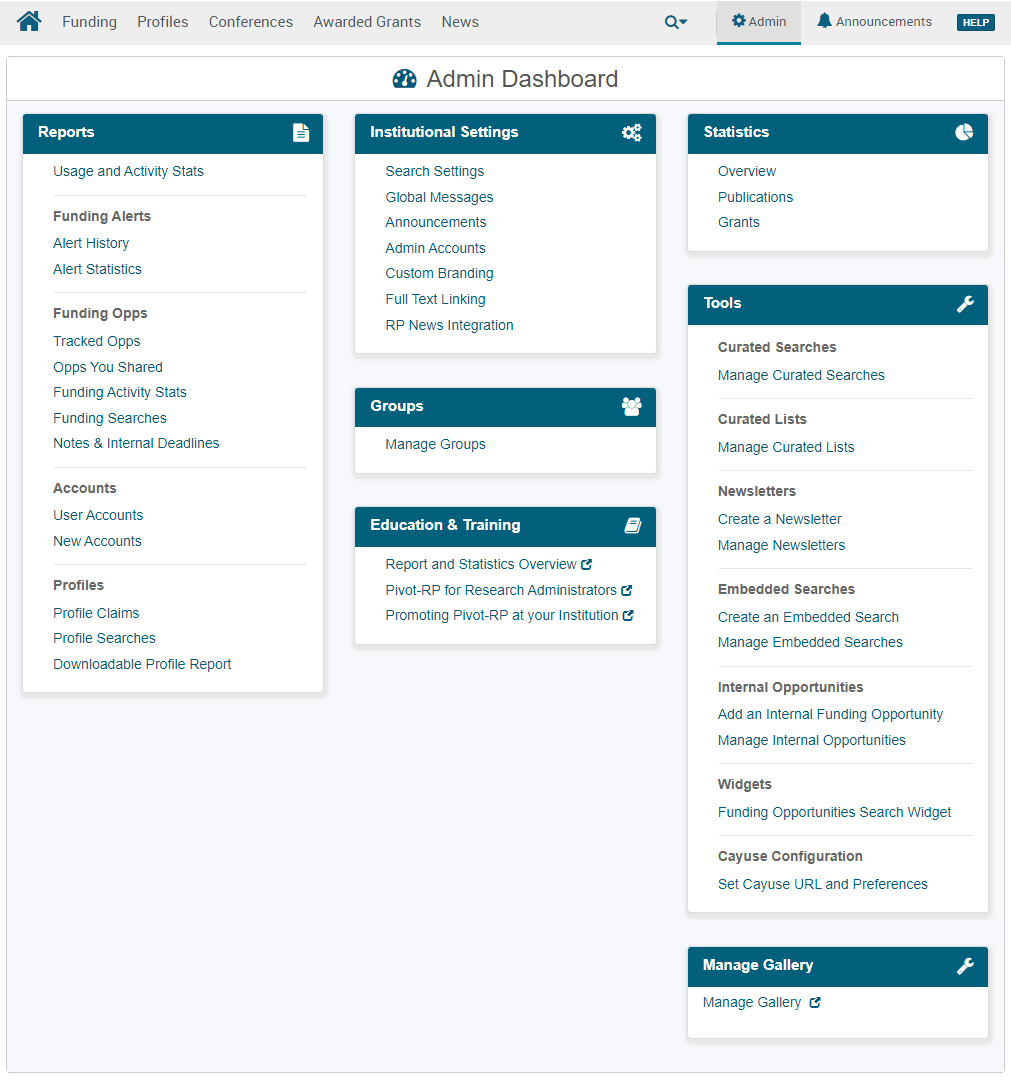
The Admin dashboard contains various features that are explained in this guide. To refer to an option within the Admin dashboard, this documentation lists its path, for example: Admin > Reports> Accounts > User Accounts.
The links in the Admin dashboard are as follows.
-
Reports
-
Usage and Activity Stats – Daily and monthly summary along with a rolling 30-days of page views and sessions. See Usage and Activity Stats.
-
Funding Alerts
-
Alert History – Weekly statistics on users receiving alerts about funding opportunities, by opportunity and by user. See Funding Alert Report.
-
Alert Statistics – Weekly statistics on funding alerts according to various user and alert types. See Alert Statistics.
-
-
Funding Opps
-
Tracked Opps – Funding opportunities currently marked as tracked, by opportunity and by user. See Tracked Opps Report.
-
Opps You Shared – Funding opportunities that were shared, by opportunity and by user (recipient). See Shared Opps Report.
-
Funding Activity Stats – Daily and monthly stats on funding opportunity activity. See Funding Activity Stats.
-
Funding Searches – Daily and monthly stats on quick and advanced searches for funding opportunities. See Funding Searches.
-
Notes & Internal Deadlines – Funding opportunities with notes added by you or any administrator. See Funding Note Report.
-
-
Accounts
-
User Accounts – All user accounts. See Configuring Users and User Accounts Report.
-
New Accounts – New user accounts. See User Accounts Created in Last 90 Days.
-
-
Profiles
-
Profile Claims – Daily and monthly stats on profile claims. See Profile Claims.
-
Profile Searches – Daily and monthly stats on quick and advanced searches for profiles. See Profile Searches.
-
Downloadable Profile Report – Download a report of your institution's profiles information. For more information, see Viewing Pivot-RP Reports and Statistics.
-
-
-
Institutional Settings
-
Search Settings – Configure the default selected locations and citizenship requirements for user searches. See Configuring Institution Search Settings.
-
Global Message – Configure a global note that appears on all funding opportunities. See Creating a Global Message.
-
Announcements – Announcements can be used to notify users about events or important information such as training or help. See Managing Announcements.
-
Admin Accounts – Select or clear specific privileges from an administrator or remove administrator privileges from a user. See Managing User Administrator Privileges.
-
Custom Branding – Add a main logo for the UI, newsletters, and funding alert emails, change the colors of the primary navigation header bar in the UI, and highlight internal and limited submission opportunities. See Customizing the Pivot-RP User Interface.
-
Full Text Linking – Add your library's link resolver information to enable full text linking from profile publication lists. See Configuring Full Text Linking.
-
RP News Integration – Configure the News tab to access either free or subscription content. Research Professional News is a subscription service, but also makes some free content available to non-subscribing institutions. If you want to display the News tab in Pivot-RP, select Display News tab on the RP News Integration page.
-
-
Groups
-
Manage Groups – A shortcut to see your groups (this is like selecting Groups in the user menu). See User Groups.
-
-
Education & Training
-
Report and Statistics Overview – Open the Viewing Pivot-RP Reports and Statistics page.
-
Pivot-RP for Research Administrators – Open the Pivot-RP Admin: Admin Menu knowledge article.
-
Promoting Pivot-RP at Your Institution – Open the Pivot-RP Admin: Admin Menu knowledge article.
-
-
Statistics
-
Overview – TBD
-
Publications – TBD
-
Grants – TBD
-
-
Tools
-
Curated Searches
-
Manage Curated Searches – Manage Curated Searches that you can share with your end users. See Recommending and Sharing Funding Opportunities.
-
-
Curated Lists
-
Manage Curated Lists – Manage Curated Searches that you can share with your end users. See Recommending and Sharing Funding Opportunities.
-
-
Newsletters
-
Create a Newsletter – Create a newsletter to share information with multiple users. See Creating and Sending (Publishing) Newsletters.
-
Manage Newsletters – View information about a published newsletter's history and recipients. See Managing Newsletters.
-
-
Embedded Searches
-
Create an Embedded Search - Create an embedded search code snippet to embed live Pivot-RP results within an iframe on your Web pages. See Creating an Embedded Search.
-
Manage Embedded Searches – Edit and delete embedded searches.
-
-
Internal Opportunities
-
Add an Internal Funding Opportunity – Add an internal opportunity, which is a funding opportunity that is local to your institution. See Adding Internal Funding Opportunities.
-
Manage Internal Opportunities – Edit or delete internal opportunities. See Managing Internal Funding Opportunities.
-
-
Widgets
-
Funding Opportunities Search Widget – Create a widget to add to your website. See Adding a Funding Opportunity Search Widget to Your Website
-
-
Cayuse Configuration (only appears when enabled by Clarivate)
-
Set Cayuse URL and Preferences – Enable Cayuse integration with Pivot-RP. See Integrating Pivot-RP with Cayuse
-
-
-
Manage Gallery
-
Manage Gallery – When selected, it opens the Pivot Gallery Settings page in another window to configure the Pivot Gallery. See Pivot Gallery.
-
When working with any of these features (except for Manage Gallery), the Admin dashboard continues to appear as a submenu under the main menu.
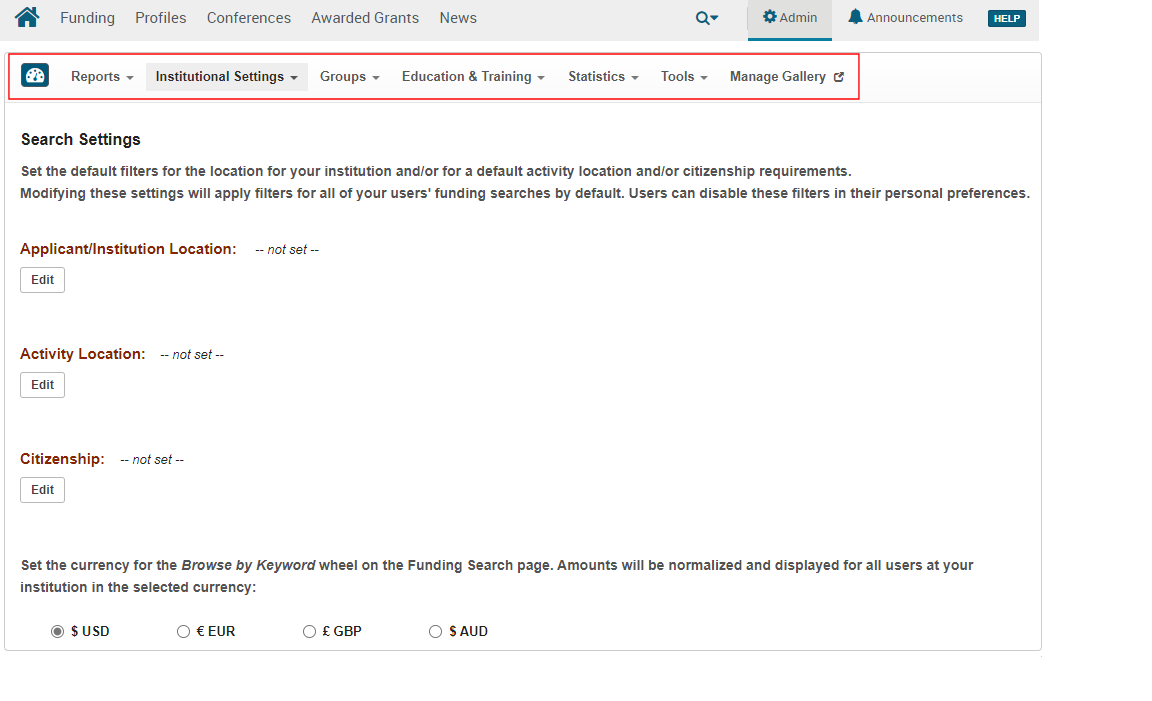
An administrator can enable or disable another administrator's privilege to perform each kind of administration action (including enabling/disabling privileges). Before attempting to perform any administration action, ensure that your privilege to perform that action is enabled. See Creating an Account.

