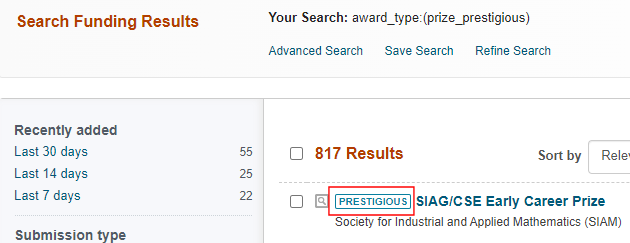Searching for Funding Opportunities
Pivot-RP provides multiple ways of searching for funding opportunities:
-
Basic and advanced text search – See Searching For Funding Opportunities Using Text Search, below.
-
Searching by funder – See Searching for Funding Opportunities by Funder, below.
-
Searching by keywords – See Searching for Funding Opportunities by Keyword, below.
-
Rerunning a previously saved search – See Saving and Rerunning Searches for Funding Opportunities.
-
Viewing a curated list – Curated lists are pre-configured lists of funding opportunities. Curated lists that appear on the home page include ones that are:
-
Shared with you by other users
-
Automatically curated by Pivot-RP's Advisor feature, based on your profile
-
Manually curated by an administrator and shared with all users
-
Added by, and are local to, your institution (internal)
For more information, see Pivot-RP's Home Page.
Additional curated lists appear as tabs on the Funding page, including:
-
Most popular
-
Editor's pick – Picked by the Pivot-RP editorial team at Clarivate.
-
Added by, and are local to, your institution (internal)
-
-
Related to a researcher – Relevant for a profile. See Pivot-RP Profiles.
-
Related to the funding opportunity that you are currently viewing. See Viewing Funding Opportunities.
Funding Types
The funding type is the type of activity or activities a funder is willing to support for a particular funding opportunity. They include:
| Award Type | Definition |
|---|---|
|
Research: Project Grants & Innovation |
Funding for activities that increases overall knowledge about a field, and allows a researcher to tackle a specific problem or develop a specific idea. |
|
Fellowships or Post-doctoral Awards |
Funding whose primary aim is to cover the applicant’s salary/living costs. Fellowships normally support the applicant in all their work, rather than for a particular project. Also includes funding for individuals to pay for his or her academic pursuits, or those who have recently received Ph.Ds. to perform research or study, usually under the guidance of a mentor in scientific fields, but sometimes not in the humanities and social sciences. |
|
Scholarships, Training or Bursaries |
Funding in the form of scholarships, internships, or specialized training that advances the individual's knowledge of the area, not the area itself. |
|
Prizes and Awards (All) |
Monetary or other award presented in recognition of accomplishments in the arts, sciences, or humanities. In addition, this funding type includes prizes and awards that have been marked with the Prestigious indicator. |
|
Prizes and Awards (Prestigious only) |
This funding type is a subset of the Prizes and Awards (All) funding type and includes only those prizes and awards that have been marked with the Prestigious indicator.
Prestigious Indicator in Search Results
The list of prestigious awards in Pivot-RP should not be considered comprehensive since there will always be differences of opinion on the definition of ‘prestigious’ from institution to institution and region to region. |
|
Equipment & Materials or Facility Use and Construction |
The purchase or use of equipment, materials, or special facilities required to conduct research. Includes the purchase of computer equipment, payment for the use of a facility's telescope, leased time on a supercomputer, use of library facilities or special collections and use of art facilities (colonies, studios). Does not include general expenses related to research. |
|
Travel |
Funds for travel expenses arising from programs/activities such as (but not limited to) exchange programs, on-site observation, or research activities. |
|
Conferences, Events or Seminars |
Funding to either attend or organize a conference or seminar. |
|
Tenders |
An agreement to conduct a specific project or task with stated outcomes (as opposed to a general research effort or program development). |
|
Publishing or Dissemination |
Support for publication costs of journals, manuscripts, texts, documents, and translations of works. |
|
Collaboration Opportunities & Networking |
Funding for any collaborative activity between people working at two or more institutions or in two or more disciplines. |
|
Dissertation-Thesis Funding |
Research or other activities related to the completion of a doctoral dissertation or graduate thesis. |
|
Clinical Trials |
Funding that must be used specifically to conduct clinical trials. |
|
Institutional, Program or Curriculum Development |
Used to develop or provide a program to benefit the public, or to develop or provide a curriculum, a course, or other types of training or instruction for the public or for those in a traditional educational setting. |
|
Visiting Personnel |
Funding to either be or host a visiting expert. |
|
Artistic Pursuit |
Funding for the presentation of artistic work, for example a performance, exhibit, or film or video production. |
|
Industry or Business Funding |
Funding to support collaborations between industry and academic institutions. The university can get funded, but only if it has a commercial partner on board. Also includes funding that specifies funds must go to a company rather than a university. |
Searching for Funding Opportunities Using Text Search
Pivot-RP offers both basic and advanced text search.
- Ensure that the Search by text tab is selected (which it is by default).
- To search for a specific opportunity ID, use the basic search. A basic search includes the fields Title, Abstract, Keyword(s), Applicant Type, Citizenship, Funding Type, Activity Location, Sponsor Type, Sponsor, Opp ID, and Agency.
- Many grant funders do not mention specific kinds of research they fund. Instead they state broader disciplines within which they consider applications. Some research topics may not get any search results, but that does not necessarily mean there are no grants for which the project may be eligible. If this happens, try searching for grants in the broader field(s) within which your project falls. For example, a project to study zebra mussels may be eligible under a grant looking to fund projects in the broader fields of Biological Sciences, Marine Biology, or Environmental Biology, and so forth.
In the results, you can view specific opportunities or select multiple opportunities to perform actions on them in bulk. See Viewing Funding Opportunities and Tracking Funding Opportunities.
Basic Text Search
To perform a basic text search, use either of the following search areas.
-
The Funding tab on the search box in the main menu of your My Funding Opportunities lists.
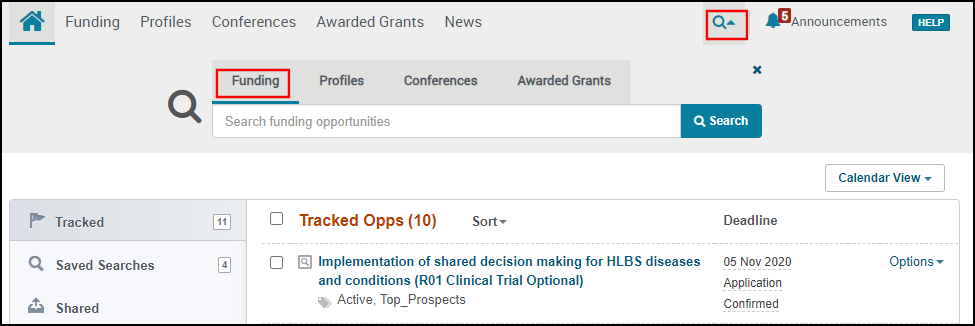 Search on the Funding Tab in Main Menu
Search on the Funding Tab in Main Menu -
The search box at the top of the Funding Discovery page (Funding).
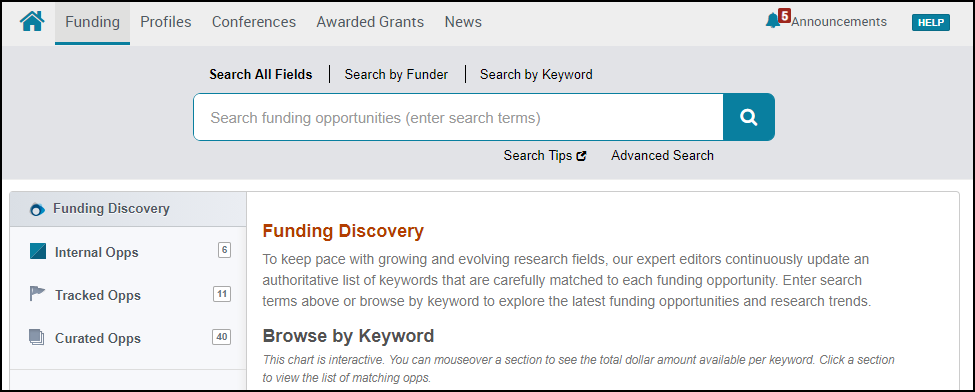 Search on the Funding Discovery Page
Search on the Funding Discovery Page
Administrators can set institution-wide defaults for some search options. See Configuring Institution Search Settings.
Advanced Text Search
On the Funding Discovery page, select Advanced Search. to open the Funding Advanced Search page. Fill out the following sections an then select Search to execute the search.
-
Institutional Filters – Your administrator may have set default filters for location or citizenship. see Configuring Institution Search Settings. If defaults were set, they appear at the top of the list of options. You can clear the institution's default filters.
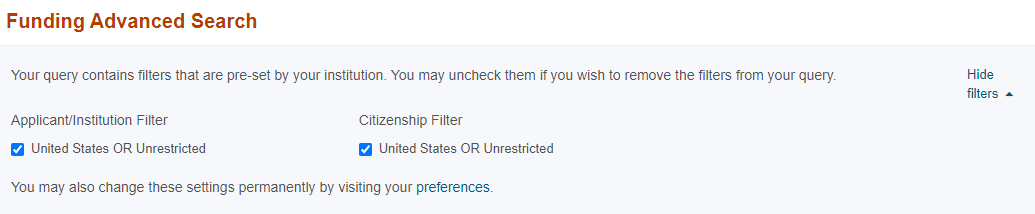 Institutional Filters Section
Institutional Filters Section -
Find Opportunities matching – Select, enter, edit, or clear the following filters, which contain terms that you want to include in your search:
-
Match all of the fields / Match any of the fields – The three rows of text boxes that appear by default enable you to select three fields to search for up to three texts. For field, select Abstract, Title, Sponsor or you can select All Fields in one or more of the rows to search all fields for up to three texts. For more about the how to format these texts, see the basic search. To add more rows, select Add another row.
-
Activity Location Filter / Citizenship/Residency Filter – These filters appear if they are configured by your institution, and you have not permanently disabled them, You can clear the filters for this search. To permanently disable these filters, see Managing Your Account. See below for additional filters for both of these values.
-
Amount – Return an amount more or less than a certain value in USD, or unspecified.
-
Deadlines – Return relative or absolute deadlines based on the current or a specified date. You can also select optional or continuous/undefined deadlines.
-
Limited Submission – Return only opportunities that accept limited numbers of applications/proposals and/or opportunities that require some coordination at the university level prior to the funder deadline.
-
Activity Location – Return only opportunities from a specific location, is unrestricted, or is unspecified. Note that an additional activity location restriction might appear at the top of the page.
-
Citizenship or Residency – Return only opportunities available to citizens or residents of a specific location, is unrestricted, or is unspecified. Note that an additional citizenship or residency restriction might appear at the top of the page.
-
Funding Type – Return only opportunities matching one or more funding types.
-
Keyword – Return only opportunities that match one or more keywords (topics). Keywords are manually added to each funding opportunity by Pivot-RP's editorial team. As a result, selecting opportunities matching a keyword is likely to return more relevant results than using text.
Enter part of a keyword in the text box and select the matching keyword from the dropdown list. You can select multiple keywords. In addition, you can click browse to browse for keywords. Returned opportunities match all keywords you select.
-
Applicant Type – Return only opportunities available to one or more applicant types.
-
Sponsor Type – Return only opportunities available from one or more sponsor types.
-
Country of Funder – Return only opportunities available from a specified country.
-
Recently Added – Return only opportunities that were added in the last 7, 14, or 30 days.
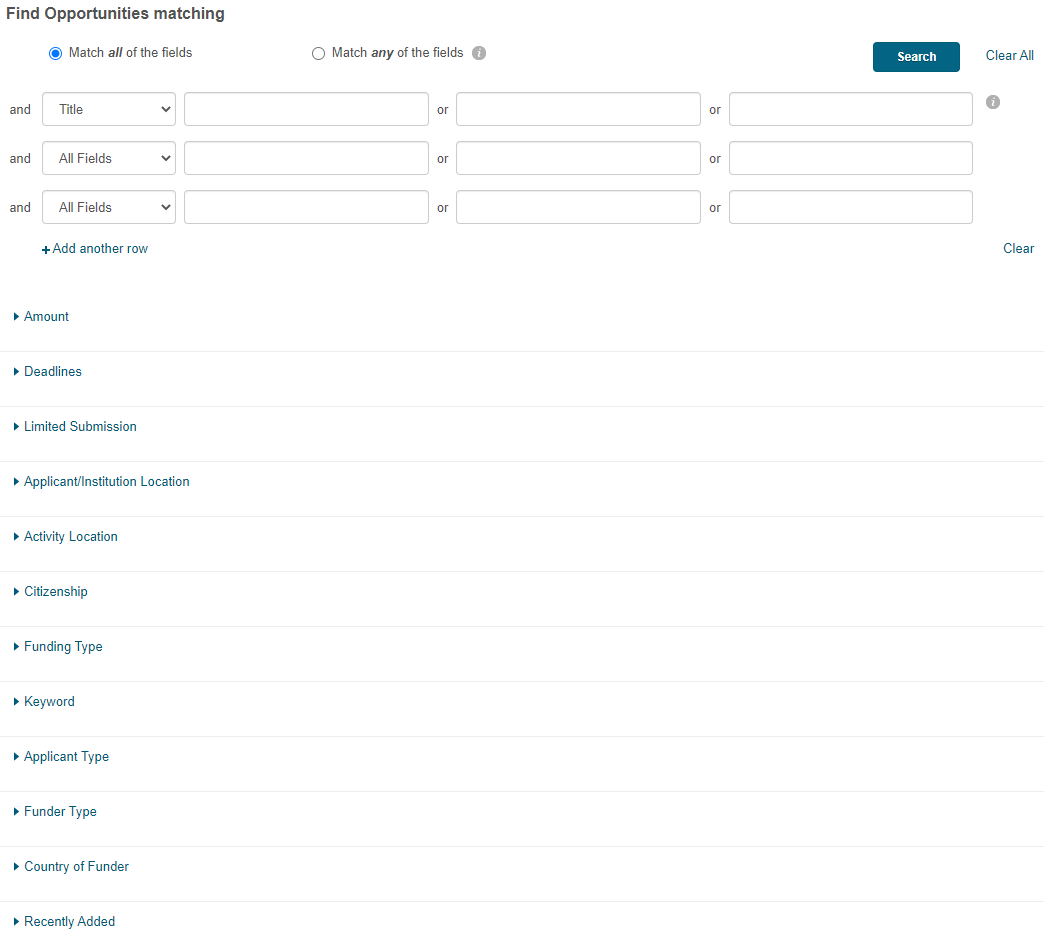 Find Opportunity Matching Section
Find Opportunity Matching Section -
-
Exclude opportunities matching – Select, enter, edit, or clear these filters, which contain terms that you want to exclude from your search.
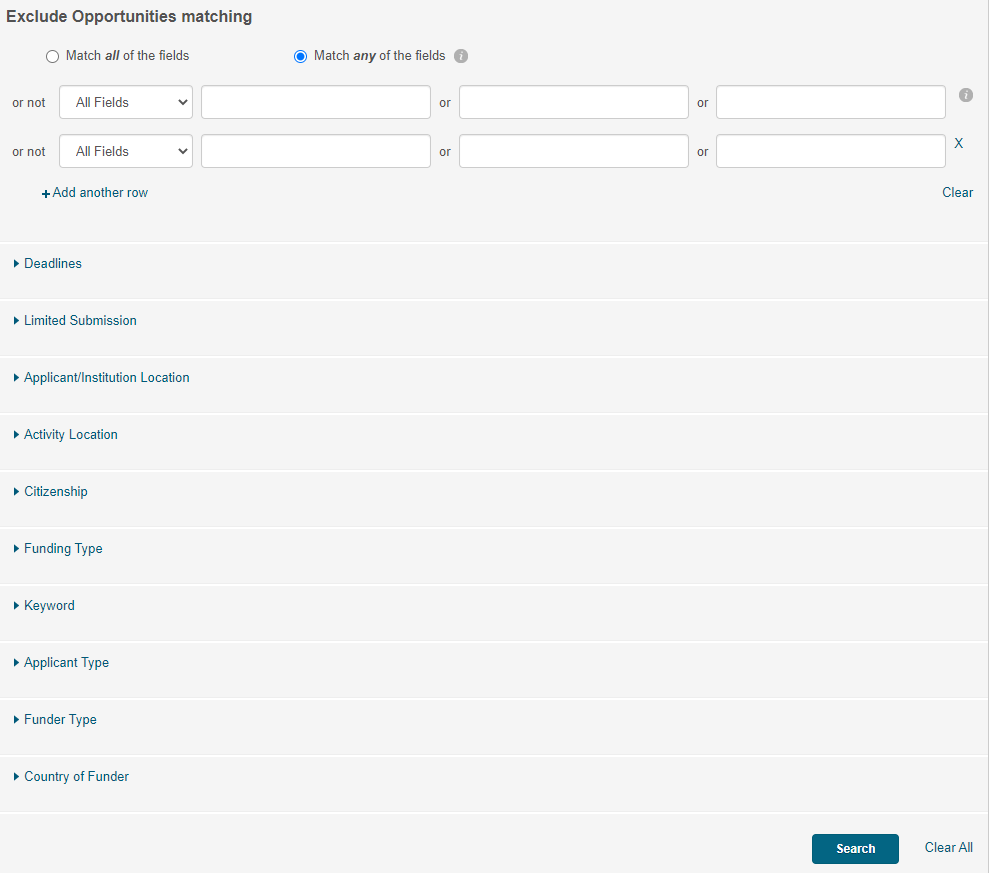 Exclude Opportunity Matching Section
Exclude Opportunity Matching Section
Searching for Funding Opportunities by Funder
Pivot-RP's funder search enables you to search or browse our list of funders: all funders, U.S. government funders, or non-U.S. government funders.
Many funder names are listed under the name of their larger controlling entity. Examples:
- The National Institutes of Health (NIH) is listed as one of the departments in the United States Department of Health and Human Services, under U.
- The Joint Research Centre (JRC) is listed in the European Commission under E.
To search by funder, select Search by Funder and enter all or part of the funder name. To browse funders, select Search by Funder and select All Funders A-Z, U.S. Government Funders, or Non-U.S. Government Funds to open the relevant page for browsing. When available, you can drill down to search by a specific division within the funder. If a funder's name appears in gray, the funder does not currently have any open funding opportunities, but Clarivate will continue to monitor them to see if they have something available in the future.
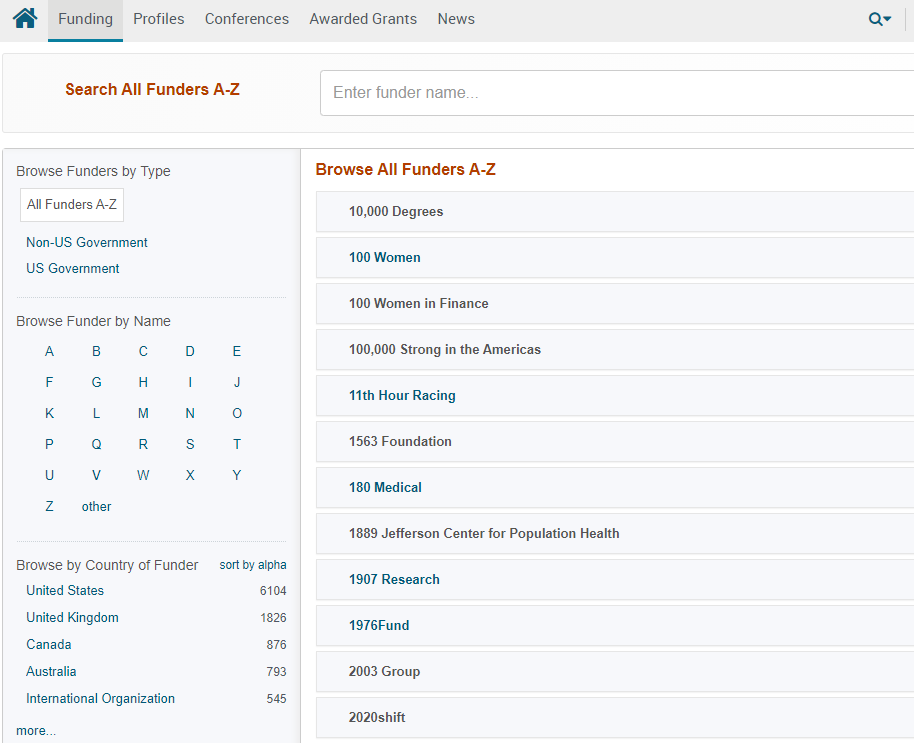
Searching for Funding Opportunities by Keyword
Pivot-RP provides graphical and text keyword search features. Keywords are manually added to each funding opportunity by Pivot-RP's editorial team. As a result, selecting opportunities matching a keyword is likely to return more relevant results than using the basic/advanced search features.
Keyword Search Using the Graphical Discovery Tool
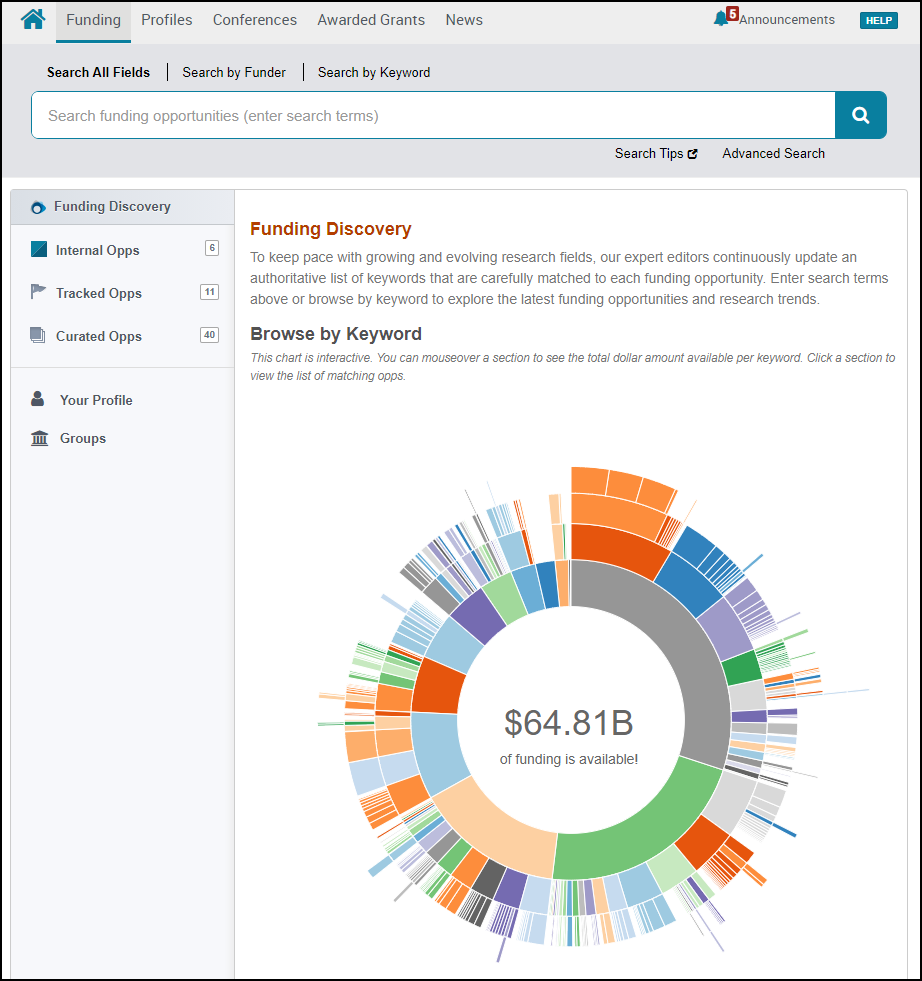
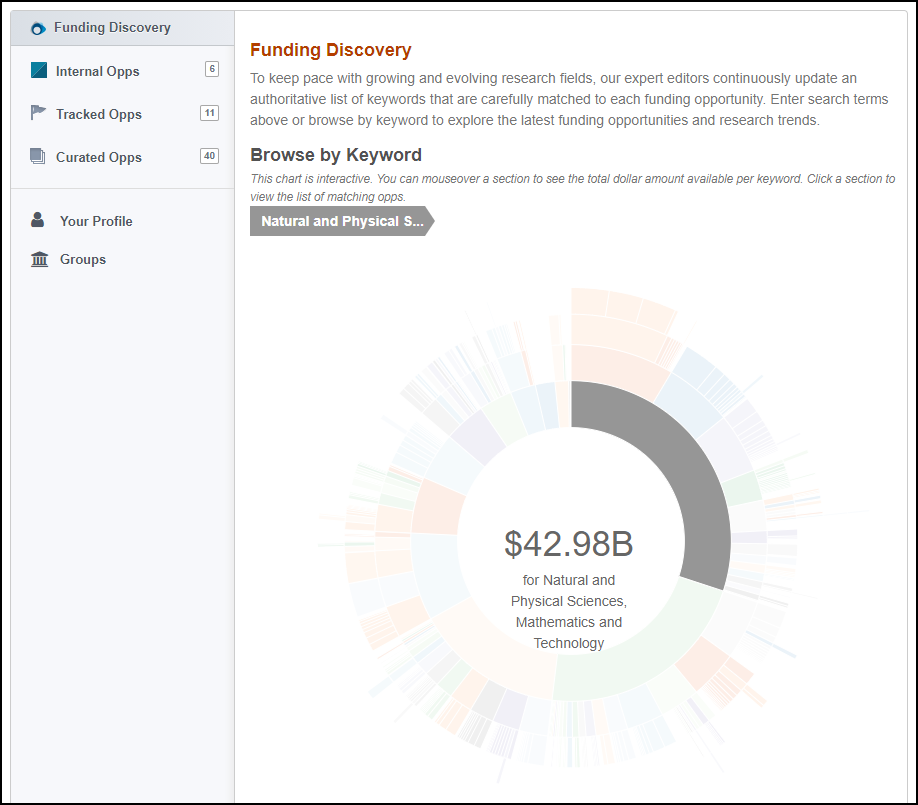
Keyword Search Using One or Multiple Keywords
Funding Search Results
Regardless of which type of search you perform, the results appear in the Search Funding Results page.

For more information on this page, see the sections in Viewing and Managing Funding Opportunities.
Viewing Curated Searches as Search Results
Curated searches contain a set of funding opportunities that have been selected, organized, and categorized for you. By default, these opportunities are listed only and cannot be customized, sorted, or filtered.
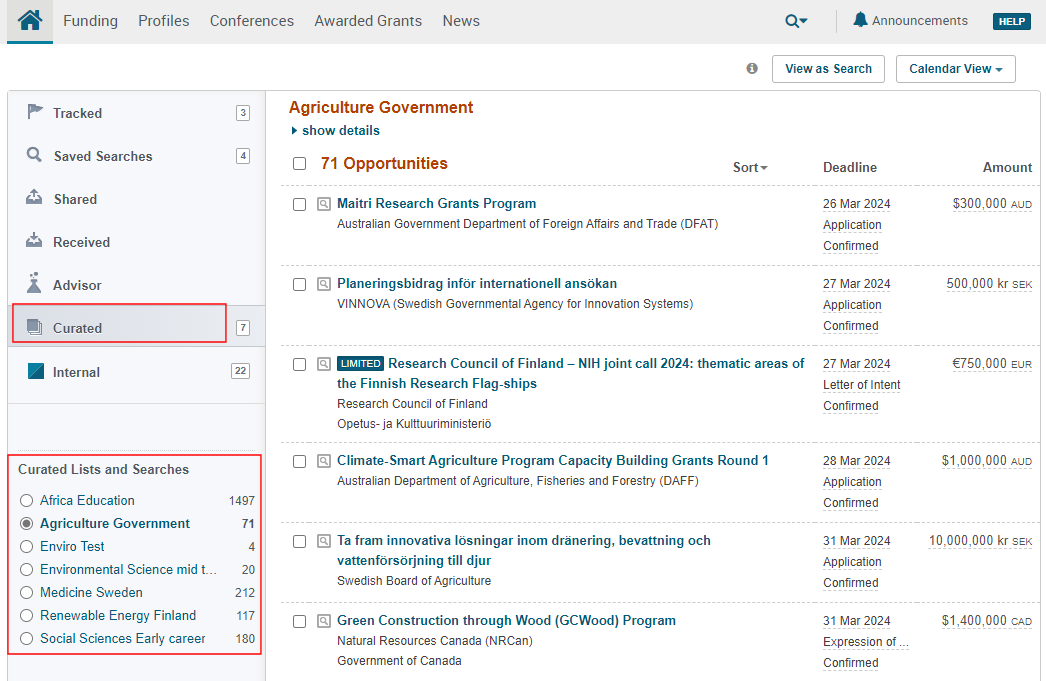
Pivot-RP allows users to view the curated list on the Search Results page so that they can perform the following actions on the list:
-
Navigate results with facets and filters.
-
Use refine search to modify the query with their own parameters.
-
Save the search and choose to get weekly alerts.
For more information on this page, see the sections in Viewing and Managing Funding Opportunities.
-
On the Funding Discovery page, select the Curated Opps discovery option to open the Curated Searches page.
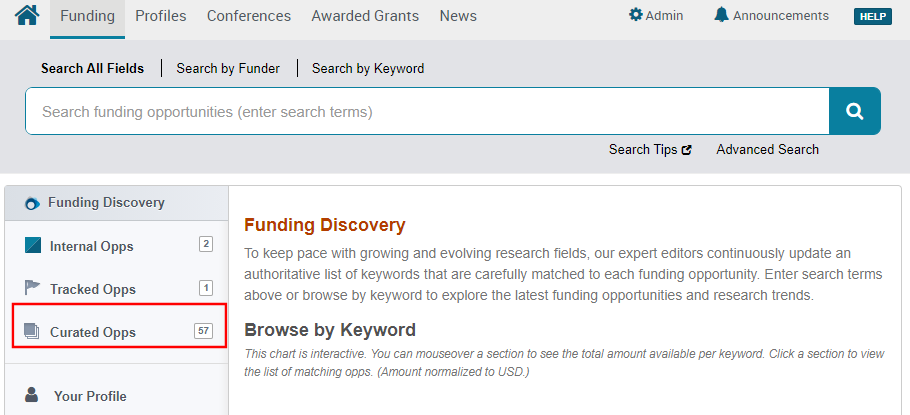 Funding Discovery Page
Funding Discovery Page -
On the Curated Searches page, select View as Search to open the list on the Search Results page.
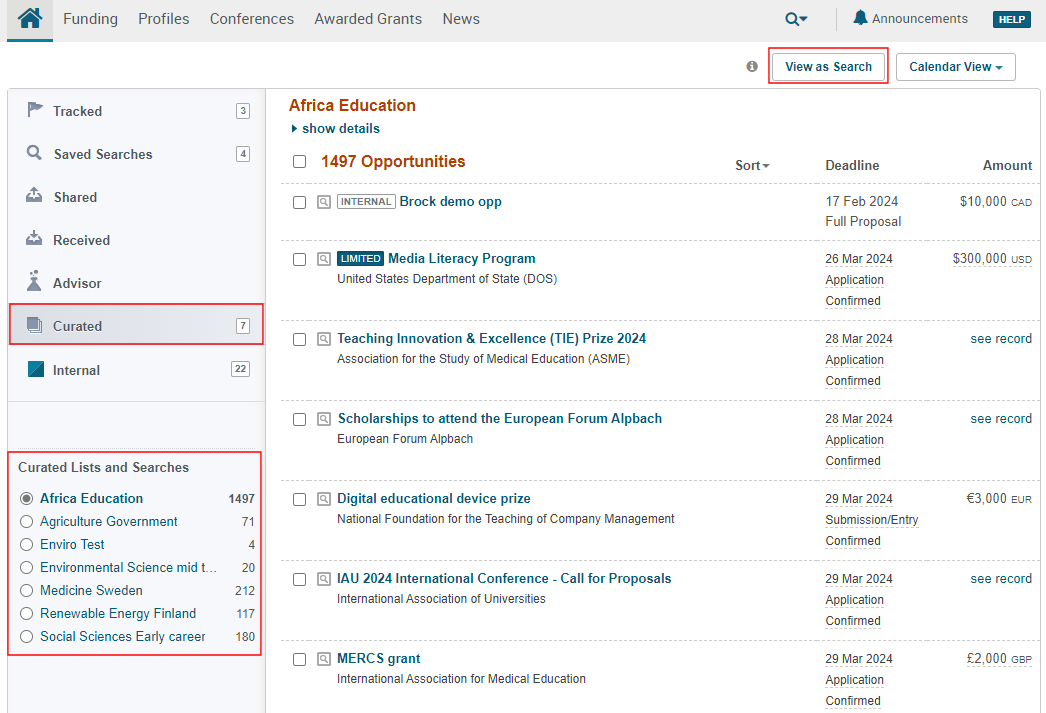 Curated Search Results Page
Curated Search Results PageFor example:
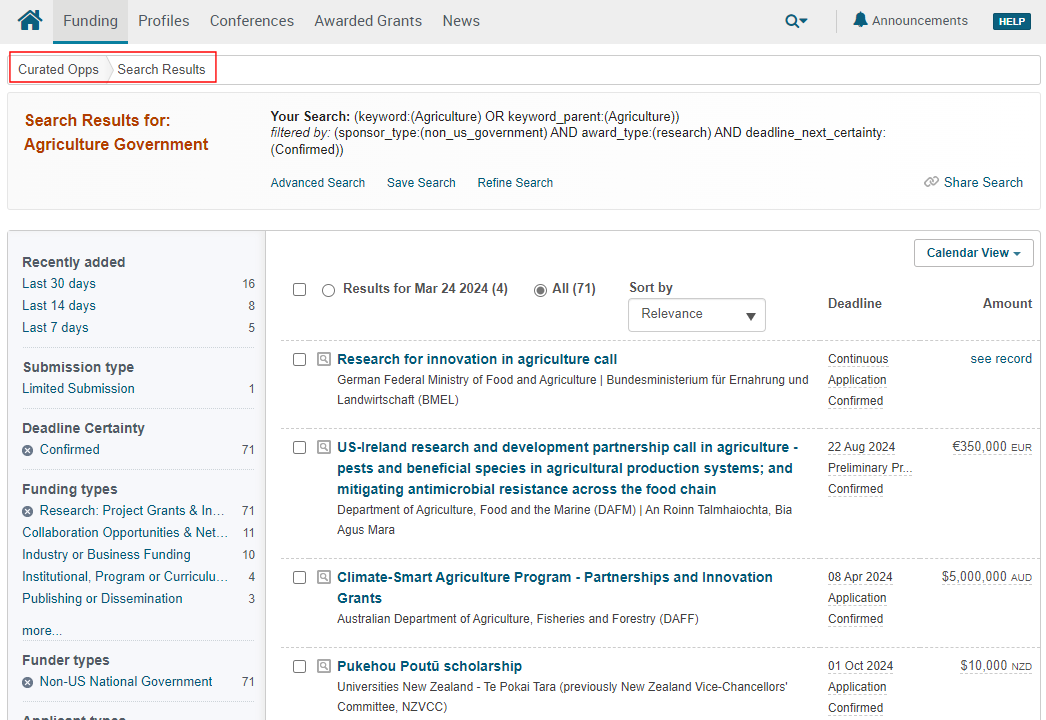 Curated Search Results Page
Curated Search Results Page