Performing Advanced Searches in Primo VE
Using the Advanced Search Box
The Advanced Search page lets you specify additional criteria unavailable with the Simple Search (see Performing Basic Searches). It also enables you to select filters before executing the query.
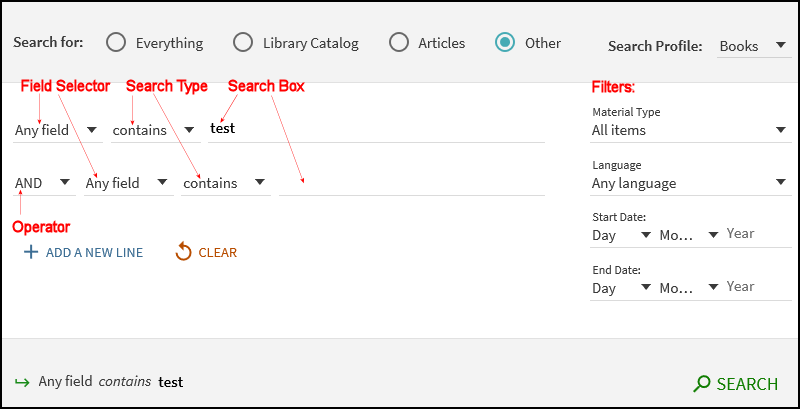
The Advanced Search page contains the following components and options:
-
Search for – Search profile slots enable you to search within a specific category of materials (such as materials that belong to your institution, course reserves, or any additional repositories that are supported by the library. You can also limit your search results by specifying filters.
-
Search Profile – If a search profile slot includes more than one search profile, you can narrow your search results further by specifying subcategories that may further limit the scope of searches to a campus, library, or additional search indexes (such as CDI).
-
Add a New Line – Advanced searches enable you to include a maximum of seven search criteria lines, which contain the following parameters: operator, field selector, search type, and search box.
-
Field selector – For each search line, this parameter enables you to narrow the search to all search fields or a particular field (such as title and subject).
-
Search type – For each search line, this parameter indicates how your search terms are compared against the search field. The following values are valid:
-
contains exact phrase – Returns results for searches within Author, Title, and Subject fields that contain phrases that exactly match the phrase specified in the query. For example, an author search for Williams, John D. may return records with Williams, John D. or Williams, John, d. 1683 in the Author field.
Results for title searches may include records that do not include the search term in the title. This is because exact Title searches are expanded to include the record's alternative and additional titles and authority subject fields.
-
contains – Returns results that contain all words in the phrase, but the words may be in a different order and may not be as close together.
-
equals exact phrase – Returns results for searches within Author, Title, and Subject fields that exactly match the phrase specified in the query. For example, an author search for Williams, John D. returns records that contain only Williams, John D. in the Author field.
For Author searches, this search type is limited to exact matches of the author's name and does not allow you to include additional information (such as Dates). If you want to include additional information, use the contains exact phrase search type.
-
starts with – Returns results that contain words that start with the specified string. This type performs left-anchored title and call number searches only. When performing a title search in your local catalog, it is recommended that you omit leading articles. For example, Oxford Handbook is preferred to The Oxford Handbook.
-
-
Operators – As with basic searches, you can include the following Boolean operators between words and phrases in each search line: AND, OR, and NOT. In addition, the Operator drop-down list enables you to select the operation that is used between search lines. For more information on operator precedence, see Precedence Rules.
-
If your query includes operators that separate phrases in which one or both of the phrases contain multiple words, Primo uses parentheses to group the words in each multiple-word phrase. For example, Primo converts the query Donald Duck OR Disney to (Donald Duck) OR Disney to distinguish it from the following query: Donald (Duck OR Disney).
-
Search expansions (such as for synonyms) are disabled when Boolean operators are included in search queries.
-
-
Search box – For each search line, enter the search query text, which may include words, phrases, and operators (AND, OR, and NOT).
-
Filters – Filters enable you to narrow your results to specific metadata (such as a material type or date range). You can include and exclude facets to filter your results further in the search results.
In the following example, matching records return when the subject contains either the words Donald and Duck or the words Mickey and Mouse, and does not include the exact phrase Amusement Parks:
Scope: Articles
Query:
-
Line 1:Subject contains (Donald Duck) OR (Mickey Mouse)
-
Line 2: NOT Subject contains exact phrase Amusement Parks
Filters:
-
Material Type: All items
-
Language: Any language
-
Date: not specified
Performing Broad Searches with a Wildcard
As with basic searches, you can include the following wildcard characters within search terms to broaden your search results:
-
? – enter a question mark to perform a single character wildcard search. For example, type wom?n to search for records that contain the strings woman, women, and so forth.
-
* – enter an asterisk to perform a multiple character wildcard search. For example, type cultur* to search for records that contain strings, such as culture, cultural, and culturally.
In addition, the Advanced Search enables you to perform a local search (not CDI) that returns all records for one or more selected pre-filters (such as Material Type and Language). To perform this type of search, enclose the * wildcard in quotes and select at least one pre-filter.
Due to the size of the CDI index, wildcard searches of this type are not supported. For more details about wildcard searches in CDI, see Search and Ranking in CDI.
The following example shows a local search that combines the use of the * wildcard and the selection of the Language pre-filter:
Scope: Library Catalog
Query:
-
Line 1:Any field contains "*"
-
Line 2: not specified
Filters:
-
Material Type: All items
-
Language: Spanish
-
Date: not specified
Using Special Characters
For title searches that include an ampersand (&) between terms (such as Obstetrics & Gynecology), the search is also treated as if you had entered the word and. This enables you to find results that also include the word and (such as Obstetrics and Gynecology).
For exact searches (such as "Obstetrics & Gynecology"), you may get different results because the system removes the ampersand from the search query. In addition, special characters (such as $, @, and so forth) are also removed from exact title searches and are not included in the search.
Search Limitations
Search limitations are dynamic and may return no results due to extremely large query lengths/expansions and timeouts.

