Configuring Thumbnail Templates for Primo VE
For Alma-Summon environments, see Configuring Thumbnail Templates for Alma-Summon.
For data managed in Alma, Primo VE provides book covers based on the ISBN/ISSN/UPC from Syndetics and Google and on the LCCN for Google. This configuration enables you to define local thumbnail templates that pull information from your MARC source records to create URLs to override the display of the default cover images. Primo VE uses the following precedence to decide which cover image to display:
-
Alma-D
-
Local thumbnail templates created with the functionality described on this page.
-
Syndetics
-
Google
For examples of how to create thumbnail templates, see How to change cover images for records in Primo.
-
Open the Thumbnail Configuration page (Configuration Menu > Discovery > Display Configuration > Thumbnail configuration).
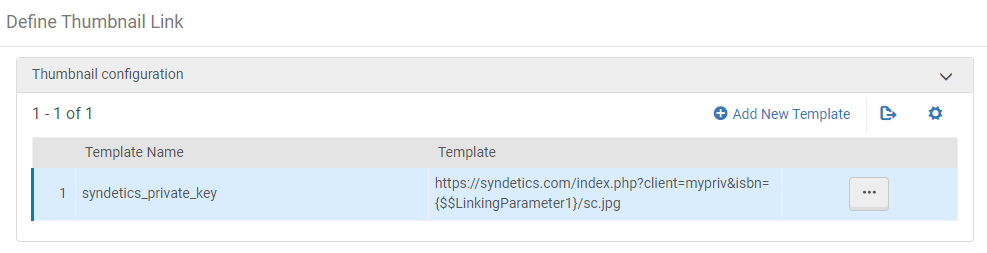 Thumbnail Configuration Page
Thumbnail Configuration Page -
Select Add New Template to open the Define Thumbnail Link page.
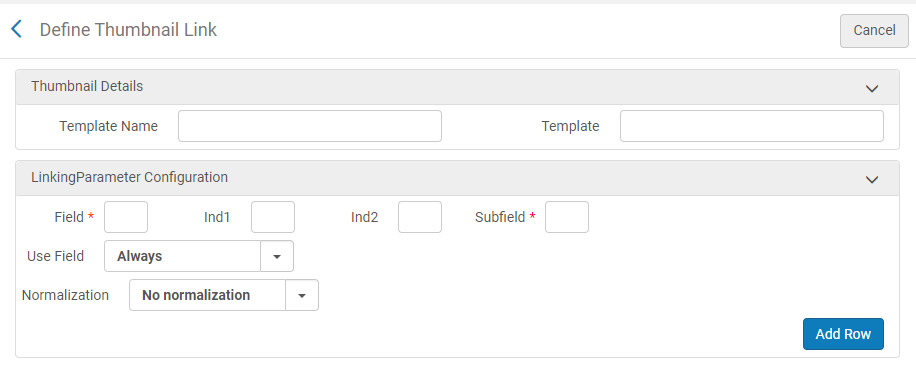 Define Thumbnail Link Page
Define Thumbnail Link Page -
In the Thumbnail Details section, enter the following fields:
-
Template Name – Specify a name for the template.
-
Template – Specify the linking information that is used to create a link to the thumbnail image. By including the $$LinkingParameter1), you can match and extract information from the MARC source record.
Examples:
-
The following template creates a link to an image file stored in a MARC field:
https://www.ckc.com/gp/reader/$$LinkingParameter1 -
The following template uses an image URL that is stored in a MARC field:
$$LinkingParameter1
-
The link must return an image file of a valid type (such as .bmp, .png, .jpg, and so forth).
-
Because Primo VE's UI is SSL secure, all thumbnail links must start with https.
-
-
-
If your template includes the $$LinkingParameter1 parameter, specify the following fields in the LinkingParameter Configuration section, which are used to return a value that replaces the parameter in the linking template:
Field Description Field
Specify the MARC tag that holds the value of the linking parameter.
Ind1
If necessary, specify the MARC tag's first indicator.
Ind2
If necessary, specify the MARC tag's second indicator.
Subfield
Specify the specific MARC subfield that holds the value of the linking parameter.
Use Field
Select one of the following options to indicate whether the MARC field must contain a specific value:
-
Always - No matching string is necessary. The value is always used.
-
Matching string - The value of the field must match the string specified in the Field Pattern field.
-
Matching string using a regular expression - The value of the field must match the result of the regular expression specified in the Field Pattern field.
Field Pattern
If matching is necessary for the MARC field, specify the string that you want to match.
Normalization
This field enables you to use either the full value or a portion of the value stored in the subfield. Specify one of the following options:
-
No normalization – Indicates that the entire contents of the subfield will be used in $$LinkingParameter1.
-
Normalize using a regular expression – Indicates that a portion (as determined by the regular expression) of the subfield will be used in $$LinkingParameter1. When selected, the Normalization Pattern field appears.
Normalization Pattern
If normalization is required, specify the regular expression needed to extract the portion of the subfield that will be used in $$LinkingParameter1.
-
-
Select Add Row to create the new template for the source.
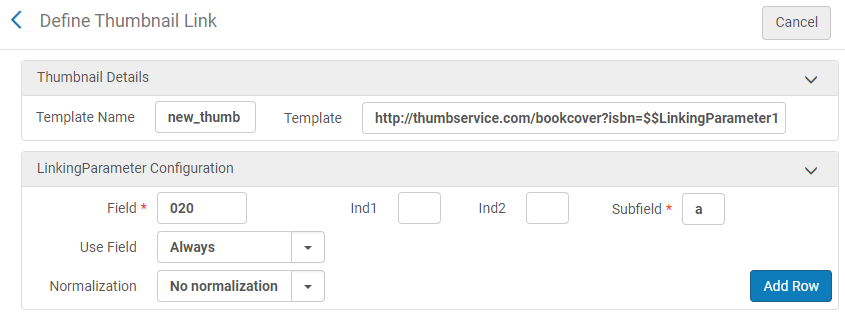 New Thumbnail Template
New Thumbnail Template

