Configuring the Pay Fine Link for Primo VE
For Alma-Summon environments, see Configuring the Pay Fine Link for Alma-Summon.
The Library Card Links mapping table enables you to integrate a payment system other than WPM E-Payment whose integration is built into Alma and Primo VE. A Pay Fine link appears on the Overview and Fine and Fees tabs in My Library Card and NDE's User Area when enabled. For more information on the WPM system, see Configuring the WPM Education E-Payment System for Primo VE.
This functionality does not permit users to pay fines at other institutions in a consortium.
When users select the Pay Fine link, Primo VE passes the user information in an encoded JWT (JSON Web Token) to your Web Service (as indicated by the online_payment_url) in a new browser tab. This JWT, which contains the user_id and other relevant parameters, can be used to invoke the Alma Rest APIs.
The decoded User JWT includes the following information:
"iss": "Prima",
"jti": "A2FAD2A1CA5402A6E14C5A274383EE34.apd02.na02.prod.alma.dc04.hosted.exlibrisgroup.com:1801",
"exp": 1557206531,
"iat": 1557120131,
"userName": "jsmith",
"displayName": "John",
"user": "4518625460000121",
"userGroup": "",
"institution": "MYDEV1_INST",
"userIp": "222.222.22.22",
"authenticationProfile": "Alma",
"authenticationSystem": "",
"language": "es",
"samlSessionIndex": "",
"samlNameId": "",
"onCampus": "true",
"signedIn": "true",
"viewId": "MYDEV1_INST:Alma"
-
Open the Library Card Links mapping table (Configuration Menu > Discovery > Library Card Configurations > Payment Link Configuration).
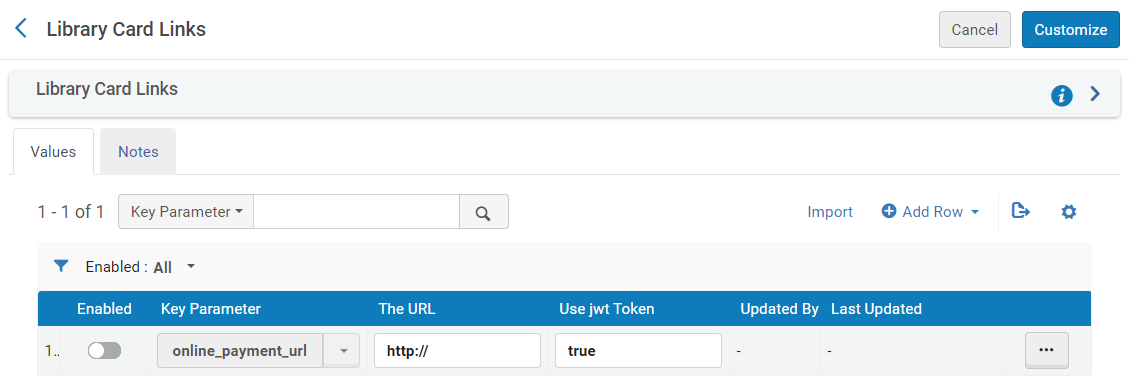 Library Card Links Mapping Table
Library Card Links Mapping Table -
Edit the row containing the online_payment_url parameter. Note that you can define this parameter on multiple rows, but only one can be enabled at a time.
-
In the The URL field, specify the URL used to access your Web service, which integrates Primo VE with the e-payment system.
-
Set the Use jwt Token field to true if you want Primo VE to append the encoded JWT token to the URL. Otherwise, set it to false.
-
Enable the online_payment_url parameter.
-
Select Save. The first time that you configure the URL, select Customize.
-
If you want to customize or translate the label for the Pay Fine Link, modify the display label for the fines.payfinelink code in the Library Card Labels code table (Configuration Menu > Discovery > Display Configuration > Labels). For more information, see Configuring Display Labels for Primo VE.

