Configuring Redirection for Primo VE Deep Links
When migrating an Alma-Primo environment to Primo VE, use the Primo Deep-Link Re-Direct Configuration page to map parameters used in Primo Classic deep links (new UI) to the corresponding parameters used in Primo VE deep links so that the system can redirect Primo deep links to the correct page in Primo VE.
-
For deep links to redirect correctly, users must access Primo with a dedicated DNS name (such as abc‑primo.hosted.exlibrisgroup.com or abc.primo.exlibrisgroup.com), which are then be changed to point to Primo VE.
-
Redirection is supported for URLs linking to Alma and CDI record IDs (including short permalinks). Short permalinks are enabled by default in Primo VE and are created by users using the Permalink export action. To disable short permalinks, see Disabling Short Permalinks in Primo VE.
-
Redirection is not supported for records from externally loaded data sources.
The following table shows examples of Primo and Primo VE deep links.
| Type of Deep Link | Primo Classic (New UI) | Primo VE |
|---|---|---|
|
Full Display |
Long: Short: |
Long: Short: |
|
Full Display (Journal) |
Long: Short: |
Long: Short: |
|
Full Display (Newspaper Article) |
Long: Short: |
Long: Short: |
|
Library Search |
https://my-library.hosted.exlibrisgroup.com/ |
https://my-library.primo.exlibrisgroup.com/ |
|
Newspaper Search |
http://il-primoqa13.corp.exlibrisgroup.com: |
https://sqa-na01.alma.exlibrisgroup.com/discovery |
|
Journal Search |
https://my-library.hosted.exlibrisgroup.com/ |
https://my-library.primo.exlibrisgroup.com/ |
|
Collection Discovery |
https://my-library.hosted.exlibrisgroup.com/ |
https://my-library.primo.exlibrisgroup.com/ |
|
Browse Search |
https://my-library.hosted.exlibrisgroup.com/ primo-explore/primo-explore/browse?vid=MY_VIEW &browseQuery=harry%20potter&browseScope=title &innerPnxIndex=-1&numOfUsedTerms=-1&fn= BrowseSearch&lang=en_US |
https://my-library.primo.exlibrisgroup.com/ discovery/browse?vid=MY_INST:Alma &browseQuery=harry%20potter&browseScope=title &innerPnxIndex=-1&numOfUsedTerms=-1 &fn=BrowseSearch&lang=en |
|
Citation Linker |
https://my-library.hosted.exlibrisgroup.com/ primo-explore/primo-explore/openurl?ctx_ver= Z39.88-2004&rft.genre=book&ctx_enc=info:ofi %2Fenc:UTF-8&url_ver=Z39.88-2004&url_ctx_fmt= infofi%2Ffmt:kev:mtx:ctx&url_ctx_fmt=infofi%2Ffmt: kev:mtx:ctx&rfr_id=info:sid%2Fprimo.exlibrisgroup. com:primo4-book-cLinker&rft_val_fmt=info:ofi%2Ffmt: kev:mtx:book&isCitationLinker=Y&lang=en_US&rft. date=&rft.btitle=harry%20potter&rft.volume=&rft. part=&rft.isbn=&rft.aulast=&rft.aufirst=&rft. auinit=&rft.publisher=&rft.pubdate=&vid=MY_VIEW &institution=01MY_INST&url_ctx_val= &isSerivcesPage=true |
https://my-library.primo.exlibrisgroup.com/ discovery/openurl?institution=MY_INST&vid= MY_INST:Alma&ctx_ver=Z39.88-2004 &rft.genre=book&ctx_enc=info:ofi%2Fenc:UTF-8 &url_ver=Z39.88-2004&url_ctx_fmt=infofi%2Ffmt: kev:mtx:ctx&rfr_id=info:sid%2Fprimo.exlibrisgroup. com:primo4-book-cLinker&rft_val_fmt=info: ofi%2Ffmt:kev:mtx:book&isCitationLinker=Y&lang=en&rft.date=&rft.btitle=harry%20potter&rft.volume=&rft.part=&rft.isbn=&rft.aulast=&rft.aufirst=&rft. auinit=&rft.publisher=&rft.pubdate= |
-
Open the Primo Deep-Link and Re-Direct Configuration (Configuration Menu > Discovery > Other > Primo Deep-Link Re-Direct Configuration).
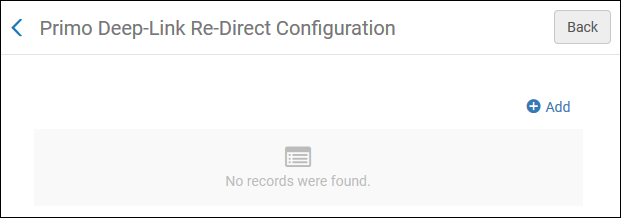 Primo Deep-Link and Re-Direct Configuration Page
Primo Deep-Link and Re-Direct Configuration Page -
Select Add.
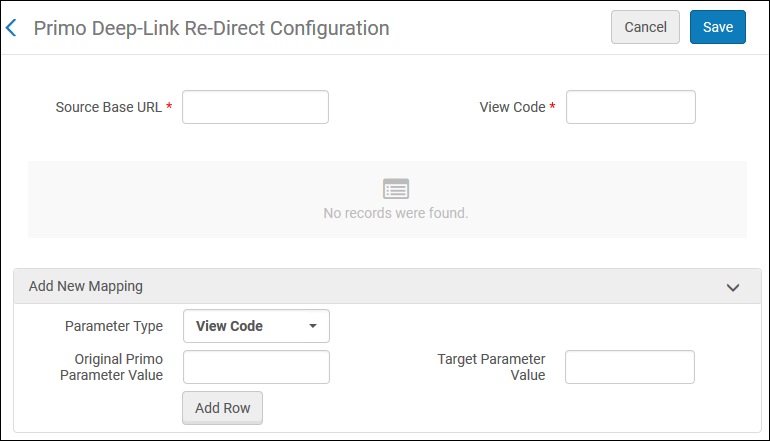 Add Configuration Options
Add Configuration Options -
Enter the following general parameters:
-
Source Base URL — Enter the base URL of your Primo VE without the http:// or https:// prefix. This is the base URL for the deep link into Primo VE. Example: my-library.primo.exlibrisgroup.com
-
View Code — Enter the Primo source's view code. This enables you to create separate mapping sets for each Primo view.
-
-
In the Add New Mapping section, specify the following fields to add a new mapping row:
Redirection Mapping Fields Field Description Parameter Type
Select the type of parameter that you want to map from the drop-down list:
-
View Code – Maps the view code used in Primo to the view code used in Primo VE.
-
Tab/Slot – Maps the tab used in Primo to the slot used in Primo VE.
-
Scope/Search Profile – Maps the scope used in Primo to the search profile used in Primo VE.
-
Datasource – Indicates whether the data is being mapped from Alma.
Original Primo Parameter Value
Specify the value of the parameter that you want to map from the original Primo system:
-
View Code – The code for the view can be found on the Views List page (Primo Home > Ongoing Configuration Wizards > Views Wizard).
-
Tab – The code for the tab can be found on the Tabs Configuration page in the Views Wizard (Primo Home > Ongoing Configuration Wizards > Views Wizard > Tabs Configuration).
-
Scope – The code for the scope value can be found on the Scope Values List page (Primo Home > Ongoing Configuration Wizards > Pipe Configuration Wizard > Scope Values Configuration).
-
Datasource– The code for the data source can be found on the Data Sources page (Primo Home > Ongoing Configuration Wizards > Pipe Configuration Wizard > Data Sources Configuration).
Target Parameter Value
Specify the value of the target parameter used in Primo VE:
-
View Code – The code for the view can be found on the Views List page (Discovery > Display Configuration > Configure Views).
-
Slot – The code for the tab can be found in the Search Profile Slots tab on the View Configuration page (Discovery > Display Configuration > Configure Views). For more information, see Configuring Search Profile Slots.
-
Search Profile – The code for the search profile can be found on the Search Profiles page (Discovery > Search Configuration > Search Profiles).
This field does not appear for the Datasource parameter type.
Is Alma data source
If you are mapping data from an Alma data source, select True. Otherwise, select False.
This field only appears for the Datasource parameter type.
-
-
Select Add Row.
-
Repeat steps 4 and 5 to add more rows.
-
Select Save.

