Configuring the DEI Exclude List for Primo VE
To support Diversity, Equity, and Inclusion (DEI), the DEI - List of Terms to Exclude from Subject Heading page enables you to create a list of words and phrases that should be hidden in Subject fields that appear in the full display, brief results, and facets. When configured, the words/phrases are not case-sensitive and must match the contents of the Subject field exactly. This functionality applies to both local and CDI records.
For example, if the word nutrition is excluded, Subjects containing only the word nutrition are not displayed, while Subjects that contain the word nutrition as part of a phrase (such as nutrition periodicals) continue to be displayed.
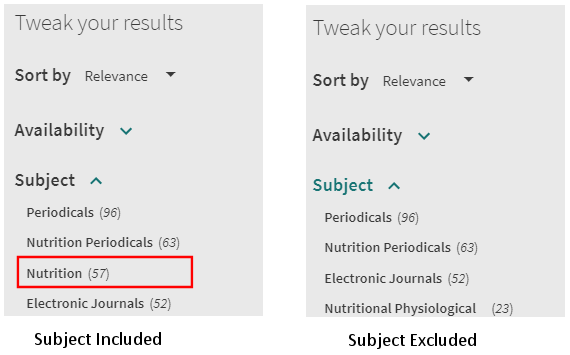
When the Normalized CDI Subjects option is enabled for your view, these terms are also omitted from the Keywords field in the record's brief display and details. For more information, see Using Normalized Subject Headings from CDI.

-
Open the DEI - List of Terms to Exclude from Subject Heading page (Configuration Menu > Discovery > Other > DEI - List of terms to exclude from Subject Heading).
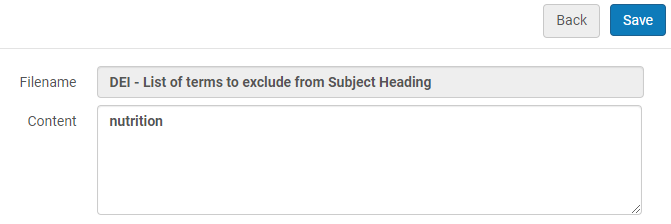 DEI Exclusion List
DEI Exclusion List -
Per row, add a word/phrase that you want to exclude from display in the Subject headings. The excluded word/phrase must match the full subject heading exactly, but it is not case-sensitive.
-
Select Save to save your changes to the list. The changes are effective immediately.

