Configuring the Discovery Search Widget
This configuration requires one of the following roles:
- General System Administrator
- Catalog Administrator
The Discovery Search widget enables you to add the Primo VE search box to the Alma Home Page so that staff users can search for items using Primo VE’s search interface within Alma. When a search query is entered in the search box, the system performs a search using the view that is set as the default on the Views List page (Configuration Menu > Discovery > Display Configuration > Configure Views). For more information, see Configuring Discovery Views for Primo VE.
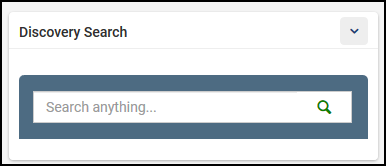
-
Open the Primo Widget Search Fields code table (Configuration Menu > General > Widgets > Primo Widget Search Fields). For more information about code tables, see Configuring Display Labels for Primo VE.
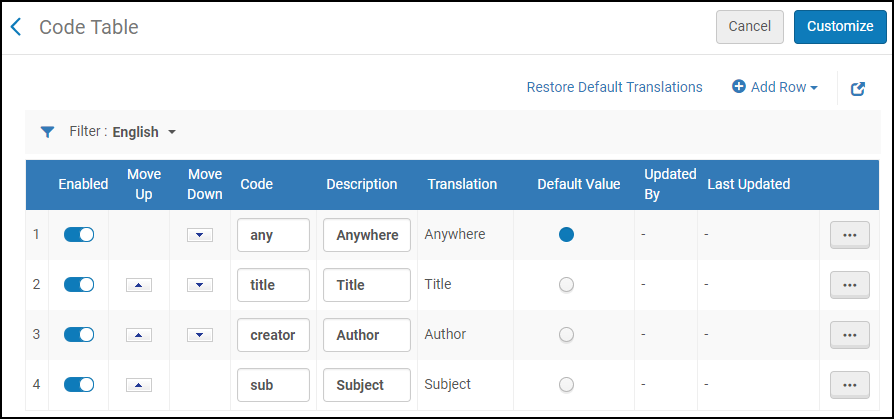 Primo Widget Search Fields Code Table
Primo Widget Search Fields Code Table -
Configure and enable the default search field (Anywhere, Title, Author, or Subject), and then select Save.
-
Open the Primo Widget Search Precision code table (Configuration Menu > General > Widgets > Primo Widget Search Precision). For more information about code tables, see Configuring Display Labels for Primo VE.
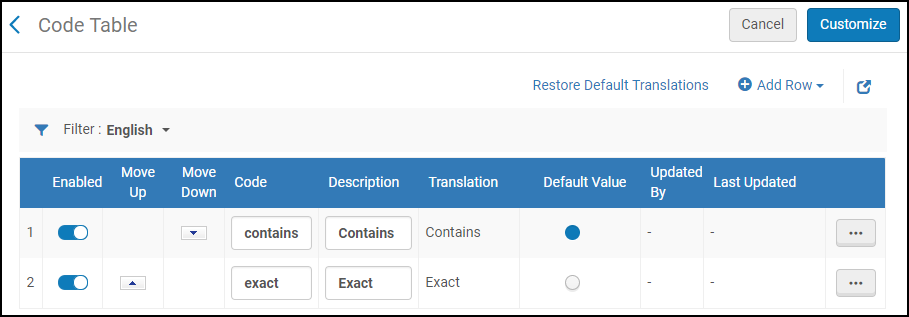 Primo Widget Search Precision Page
Primo Widget Search Precision Page -
Configure and enable the default precision operator (Exact or Contains), and then select Customize (for the initial configuration) or Save (for subsequent configurations).
-
To have the Discovery Search widget appear on the Alma Home Page, see Managing Widgets.

