Go VE: Managing DEDUP and FRBR Groups in Primo VE
This guide provides an overview about Dedup and FRBR configuration options in Primo VE and how to convert Dedup and FRBR suppression rules from Primo to Primo VE.
Background
Main Principles and Differences between Primo and Primo VE
Before starting to configure Dedup and FRBR groups in Primo VE, it is necessary to understand how they are configured and processed differently in Primo VE:
-
Matching is done in the database, and the merging is done in the UI dynamically. This means that the records do not need recalculation when you setting the following options:
-
Displaying the records as Deduped or FRBRrized group or as individual records can be defined at the view level.
-
Setting the preferred record, which is dynamically selected as the most relevant to the query and the configuration.
-
-
Dedup uses key field matching instead of a weighted scoring algorithm.
-
No separate dedupmrg record are created in the database.
-
You can suppress records from the Dedup or FRBR group either by defining a rule for suppressing modified or new records from Dedup/FRBR using the Suppress Dedup/FRBR page or by running a job to suppress set of existing records with a specific criteria.
Documentation and Training
In preparation for this task, it is recommended that you familiarize yourself with the following documentation and training videos:
Preparation: Gathering FRBR/Dedup Information from Primo
Before you begin configuration in Primo VE, you may want to see what was configured in Primo:
-
Suppress records from Dedup or FRBR – If subfield t is set to 99 in the frbr and dedup sections of your normalization rules, these FRBR/Dedup records are suppressed from display.
 FRBR Groups of Type Collection are Suppressed
FRBR Groups of Type Collection are Suppressed -
FRBR display – In the Views Wizard (Primo Home > Ongoing Configuration Wizard > Views Wizard), navigate to the Brief Results Tile and check to see if the Define FRBR (Primo Local) display field is set to Generic Record or Preferred Record.
Configuration
Dedup and FRBR groups allow you to optimize search results list so that patrons can quickly decide which record meets their needs. This section provides information on how to configure the display options and how to suppress records that you do not want grouped in the search results.
Configuring Display Options for Dedup and FRBR Groups in Primo VE
At the view level, you can configure various settings (such as preferred record) that affect the display of Dedup and FRBR groups. For more information, see Configuring FRBR/Dedup Display Options.
-
Edit your view to open the View Configuration page (Configuration Menu > Discovery > Display Configuration > Configure Views).
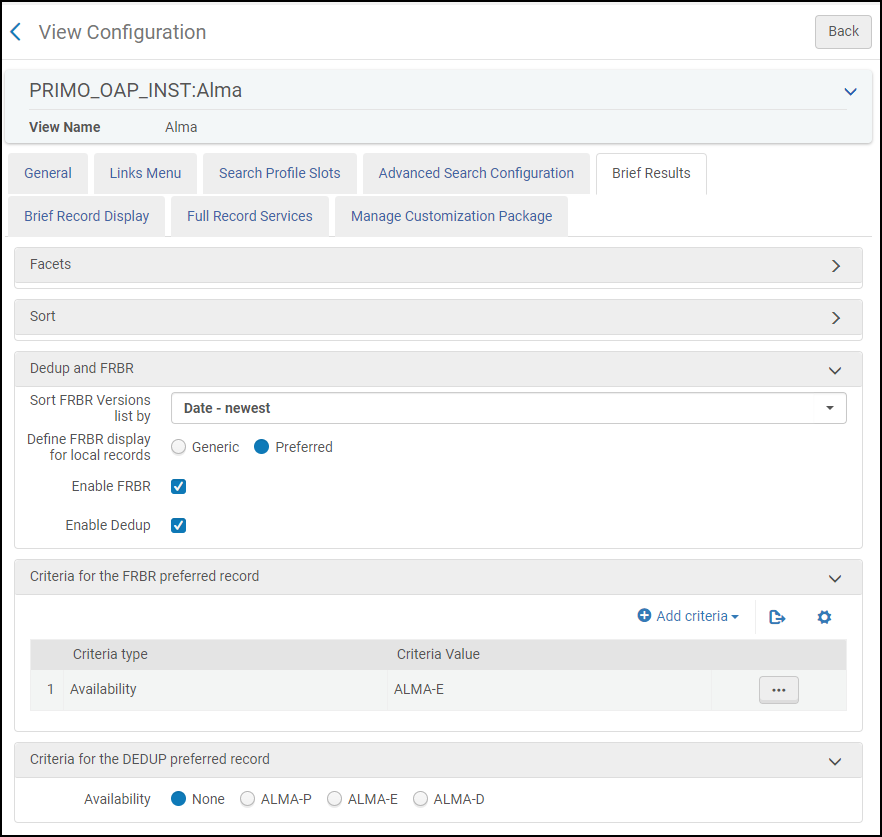 View Configuration - Brief Results Tab
View Configuration - Brief Results Tab -
On the Brief Results tab, configure the following sections:
-
Dedup and FRBR: In this section, you can configure the sort order of records in FRBR groups, the type of record displayed for the FRBR group (Preferred or Generic), and whether FRBR and Dedup groups are enable or not.
-
Criteria for the FRBR preferred record: In this section, you can specify the criteria used to determine the preferred record for FRBR groups.
-
Criteria for the Dedup preferred record: In this section, you can specify the criteria used to determine the preferred record for Dedup groups.
-
Configuring Suppression Rules for Dedup and FRBR in Primo VE
The Suppress Dedup/FRBR Rules page allows you to create rules that prevent groups of records from being Deduped/FRBRized so that they are not made redundant or grouped during discovery. For more information, see Suppressing Groups of Records from Dedup/FRBR for Primo VE.
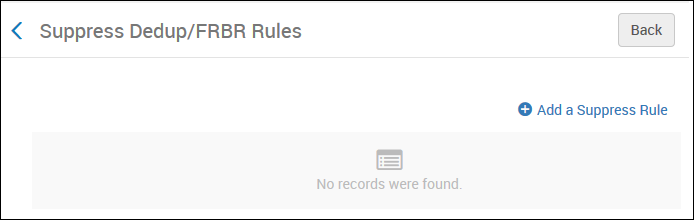
These rules are applied to new and modified records automatically. For existing records, you must run a job.
-
Open the Suppress Dedup/FRBR Rules page (Configuration Menu > Discovery > Other > Suppress Dedup/FRBR).
-
Click Add a Suppress Rule and define your conditions.
In the following example, the rule is defined to suppress records of type collection: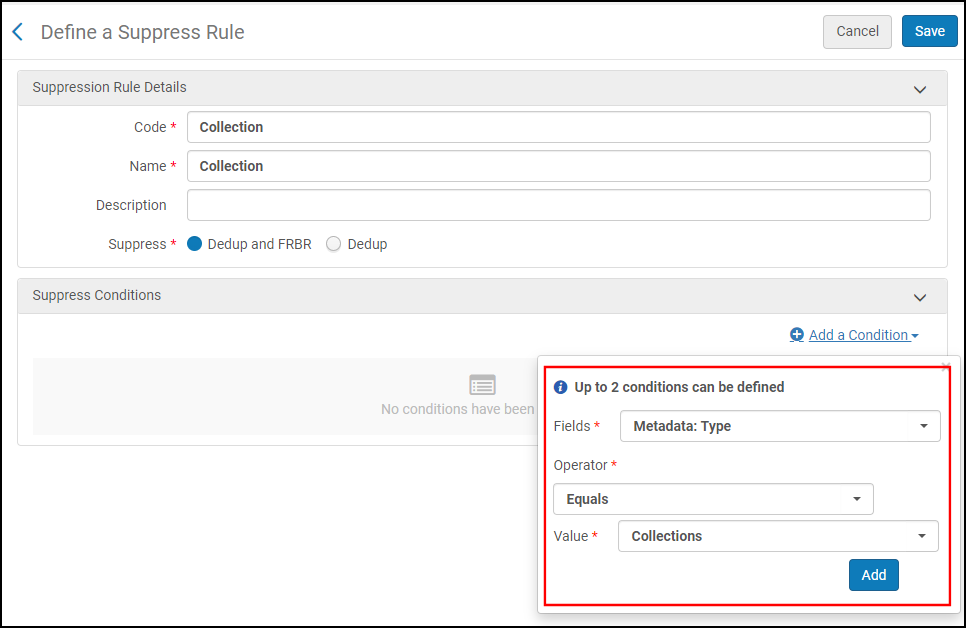 Suppress Dedup/FRBR Page
Suppress Dedup/FRBR Page -
To apply the suppression rules to existing records, run the Prevent FRBR and/or Dedup in Discovery job on a set of bibliographic records (Admin > Manage Jobs and Sets > Run a Job). For more information, see Running Manual Jobs on Defined Sets.

