Suppressing Groups of Records from Dedup/FRBR for Primo VE
The Suppress Dedup/FRBR Rules page enables you to create rules that prevent groups of records from being Deduped/FRBRized so that they are not made redundant or grouped during discovery. For each rule, you can decide whether to suppress the records from both the Dedup and FRBR processes or just from the Dedup process and to specify a set of conditions (maximum of two).
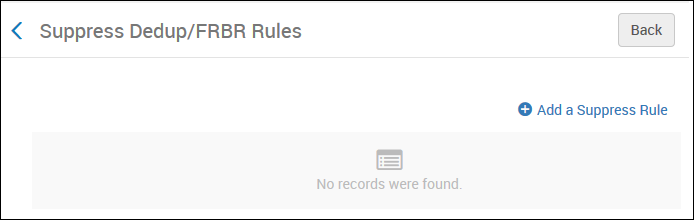
-
The system applies new and modified suppression rules only to new and modified records.
-
If you want to apply suppression rules to existing records that have not already been grouped, run the Prevent FRBR and/or Dedup in Discovery job on the Run a Job page (Admin > Manage Jobs and Sets > Run a Job). For more information, see Running Manual Jobs on Defined Sets.
-
If you want to apply suppression rules to existing records that have already been grouped, contact Ex Libris Support for assistance.
-
-
If you want to prevent the display of FRBR and Dedup groups for all records without changing any rules or running any jobs, you can disable FRBR/Dedup by configuring the Enable Dedup and Enable FRBR fields on the Brief Results tab on the View Configuration page (Configuration Menu > Discovery > Display Configuration > Configure Views). For more information, see Brief Results Tab.
-
For consortia, Dedup/ FRBR suppression rules that are defined in the IZ are applied to local records only. If local records are linked in the NZ, they cannot be suppressed in the NZ unless you also create the same suppression rules in the NZ.
-
Open the Suppress Dedup/FRBR Rules page (Configuration Menu > Discovery > Other > Suppress Dedup/FRBR).
-
Click Add a Suppress Rule.
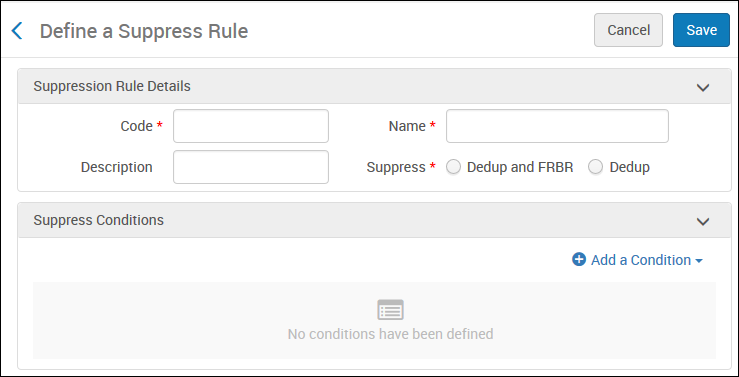 Suppress Dedup/FRBR Page
Suppress Dedup/FRBR Page -
In the Suppression Rules Details section, specify a code and name in the respective fields.
-
In the Suppression Rules Details section, specify one of the following options for the Suppress field:
-
Dedup and FRBR – Suppress groups of records from both deduplication and FRBRization.
-
Dedup – Suppress groups of records from only deduplication.
-
-
In the Suppress Conditions section, select Add Condition. You can define up to two conditions for each rule. If you specify two conditions, both must be true to suppress the records.
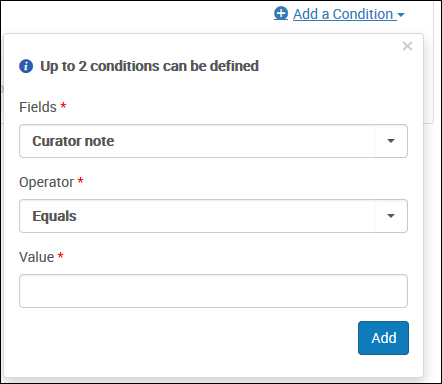 Add Condition Dialog Box
Add Condition Dialog Box -
In the Add Condition dialog box, specify the following fields and then select Add:
-
Fields – Select a field from one of the following categories: Inventory (External Data Source, Library, and Location), Local Fields, or Metadata (such as Genre or Language). For local fields, ensure that their normalization rules meet the following requirements:
-
The local field must not be defined on the Local Fields using Search and Facet Normalization Rules page (Configuration > Discovery > Other > Local Fields using Search and Facet Normalization Rules). For more information, see Configuring Local Search and Facet Fields for Primo VE.
-
The MARC21 Fields mapping option must be used on the Manage Display and Local Fields page (Configuration > Discovery > Display Configuration > Manage display and local fields). For more information, see Managing Display and Local Fields for Primo VE.
-
The Enable for search option must be selected on the Manage Display and Local Fields page (Configuration > Discovery > Display Configuration > Manage display and local fields). For more information, see Managing Display and Local Fields for Primo VE.
-
-
Operator – Select one of the following operators: Equals, Not Equals, Contains, Doesn't Contain, Exists, or Doesn't Exist.
-
Value – Specify a value for the selected field.
For Alma-D records, the suppression of FRBR/Dedup applies only to records at the bib level and does not apply to representations that match a condition (such as for a specific location).
-
-
On the Define a Suppress Rule page, click Save to return to the Suppress Dedup/FRBR Rules page, which should list the new suppression rule.
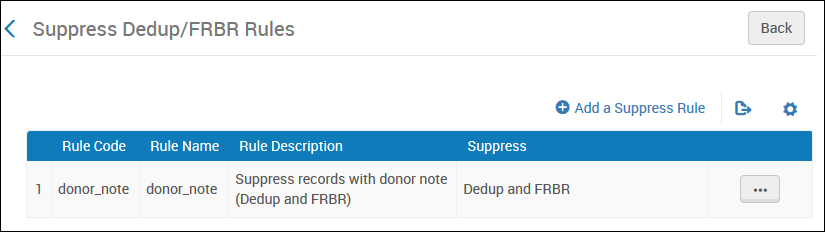 Rule Added to Suppress Dedup/FRBR Rules Page
Rule Added to Suppress Dedup/FRBR Rules Page

