Configuring the Settings to Extend User Sessions
Introduction
Primo allows signed-in users to extend their sessions by configuring the following extension options:
-
Extend the session – When enabled, users will receive the following warning prompt 60 seconds before timeout, and it will enable them to extend their sessions for another session.
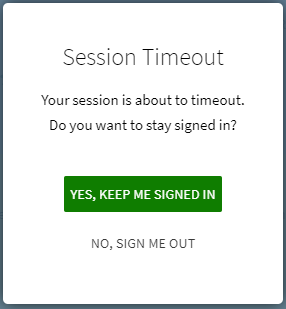 Extend Session Prompt
Extend Session PromptIf users select Yes, Keep Me Signed In, their sessions are extended without interruption.
If users select No, Sign Me Out, they are signed out, their screens are refreshed, and they are redirected to the configured URL for timeouts.
If users do not respond before timeout, they will receive the following toast message, indicating that their session has timed out:
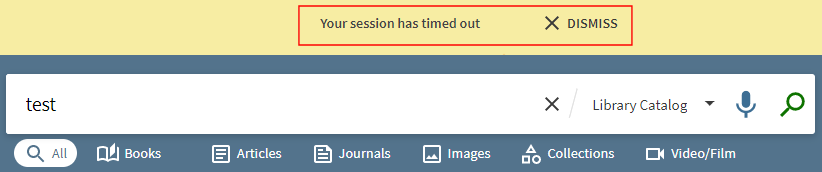 Session Timed Out
Session Timed Out -
Extend the session to maximum – When enabled, users will receive a message 60 seconds before timeout (see messages above), allowing them to extend their sessions on all devices to the maximum period (which is 7 days and is not configurable). If users do not want to continue their session, they are signed out, the screen is refreshed, and the UI redirects to the configured URL for timeouts.
-
Automatic session extension – When enabled, this parameter adds the Automatically extend my session option to the My Library Card > Personal Details and Settings tab, which enables users to automatically extend their sessions without being prompted to extend their sessions.
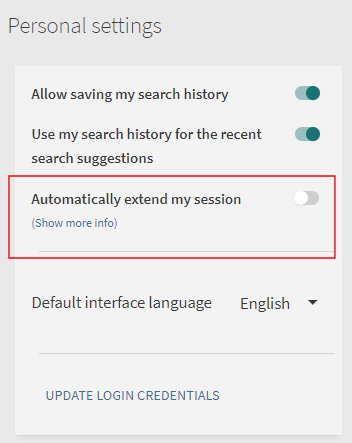 Automatically Extend My Session Option
Automatically Extend My Session OptionAfter enabling/disabling the Automatically extend my session option, users must sign out and sign in again to apply the change.
If the session times out while the Automatically extend my session option is disabled, users will receive the following toast message and be prompted to either sign in or dismiss the message:
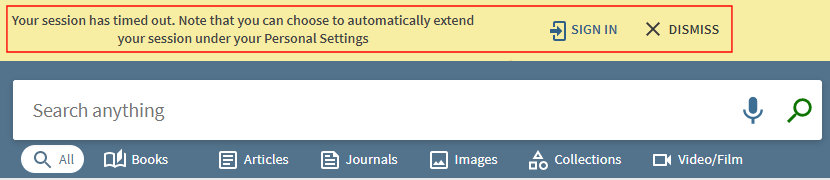 Personal Settings Reminder
Personal Settings Reminder
Configuration Options
This functionality is not enabled by default and requires configuration at the institution level. The following table lists the required and optional configuration associated with this functionality.
| Configuration Element | Description |
|---|---|
|
Institution Properties mapping table (Primo Home > General > Mapping Tables) |
The following parameters configure the extension of user sessions:
If both of the above parameters are enabled, enable_extending_the_session_to_maximum has precedence.
For more details, see Configuring Institution Properties in Primo. |
|
User Tile code table (Primo Home > General > Code Tables) |
The following codes were added to support the display functionality for this enhancement:
|
|
My preferences Tile (Primo Home > General > Code Tables) |
The following codes were added to support the display functionality for this enhancement:
|
|
aria Labels code table (Primo Home > General > Code Tables) |
The following codes were added to support accessibility for this enhancement:
|
Analytics - Extend Session Options
Primo Analytics tracks the following actions in the Action Usage subject area to support this functionality:
| Group | Subgroup | Action | Description |
|---|---|---|---|
|
General |
General |
Enable extending the session automatically for the user |
The user enabled the setting to extend the session automatically. |
|
Disable extending the session automatically for the user |
The user disabled the setting to extend the session automatically. |
||
|
Click on Show more info for extend my session setting |
The user selected (Show more info) to display information about the setting. |
||
|
Extend the session |
The user selected to extend the session. |

