Using My Favorites
The My Favorites page, which is accessed by clicking the My Favorites button ![]() at the top of each page, contains the following tabs:
at the top of each page, contains the following tabs:
-
Saved Records – This tab displays all of your saved records and allows you to manage your saved records (see Saving and Managing Records). In addition, it allows you export records individually or in bulk to various systems, devices, and formats (see Exporting Records from Primo).
-
Saved Searches – This tab displays all of your saved searches and allows you to manage your saved searches. In addition, it lets you set up alerts and RSS feeds, which let you know when results have changed for saved searches. For more information, see Saving and Managing Search Queries, Saving and Managing Alerts, and Creating an RSS Feed.
-
Search History – This tab displays all of your searches for the current session and allows you to manage your current session's searches. For signed-in users, Primo will retain the last 100 searches. For more information, see Saving and Managing Search Queries.
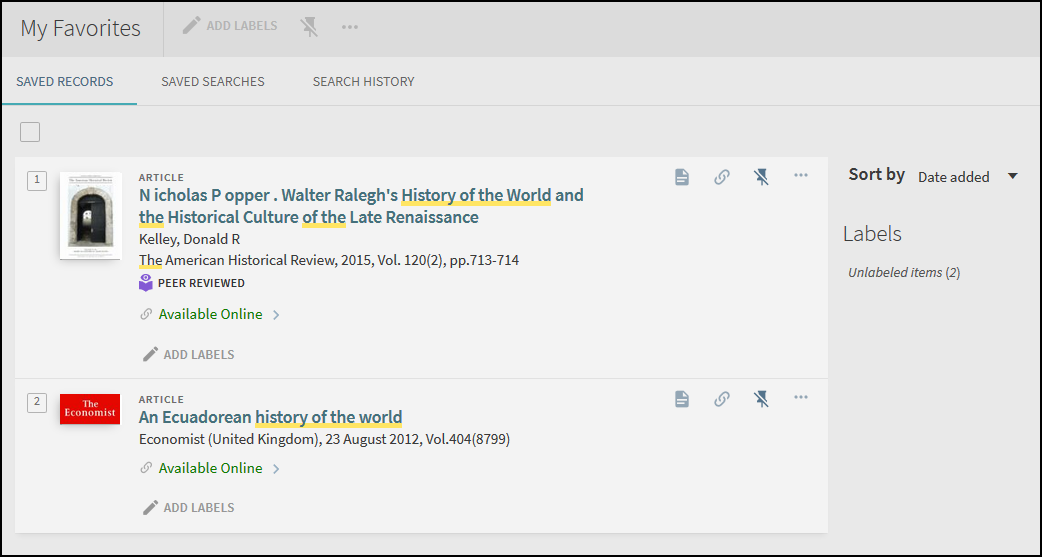
My Favorites Page

