Primo VE December 2017 Release Notes
Session Timeout Improvements
This enhancement adds the ability to configure session timeouts at the view level for guest and signed in users (0 indicates no timeout) and also includes the following changes related to session timeouts:
-
Guest users - When a session times out, the system clears all personal parameters (such as saved searches) and refresh the page, leaving the user within the context of the page.
-
Signed-in users - When a session times out, the system clears all personal parameters, signs the user out, and refreshes the page, leaving the user within the context of the page.
Configuration Options
To support this functionality, the following parameters have been added to the General tab on the View Configuration page (Discovery > Display Configuration > Configure Views): Timeout (in minutes) for guest users and Timeout (in minutes) for signed in users.
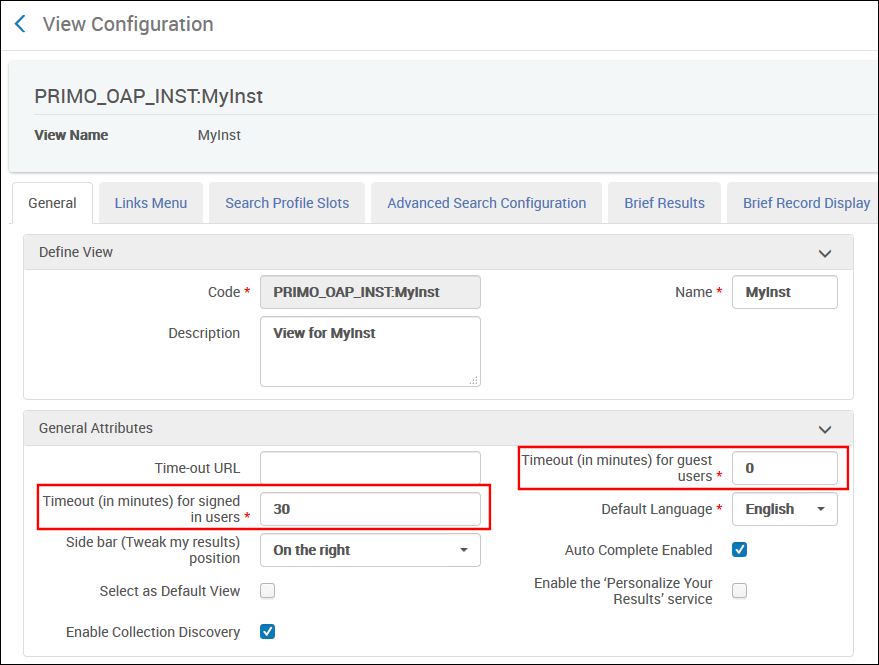
Improved Workflow for Loading External Records
This enhancement improves the workflow of loading records from external data sources by consolidating the necessary links under a new section called Loading External Data Sources. For more details on loading external records, see Loading Records from External Sources into Primo VE.
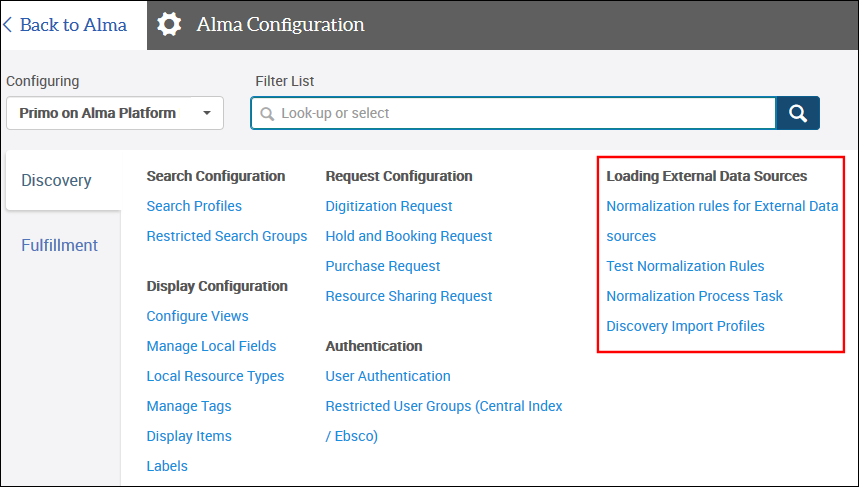
Testing Normalization Rules
This enhancement allows you to test your normalization rules prior to loading Dublin Core (DC) records from external data sources. To support this functionality, a link to the new Testing Normalization of non-Alma Primo VE Records page has been added to the Loading External Data Sources section on the Discovery configuration menu. For more information, see Testing Normalization Rules for External Data Sources.
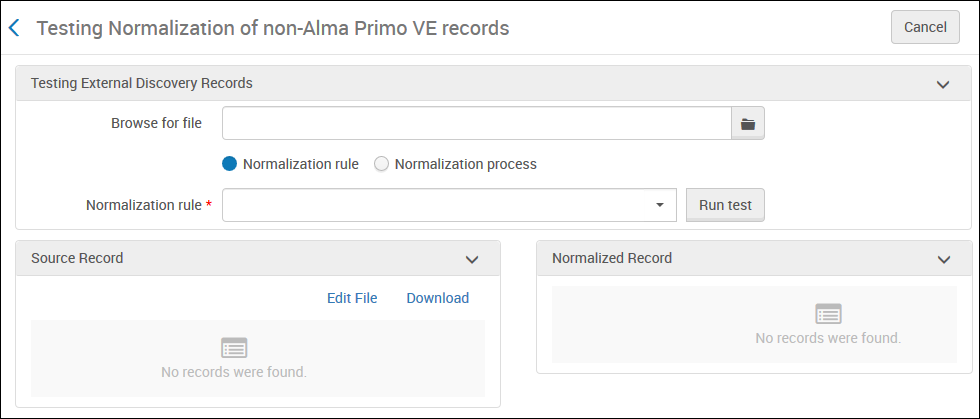
In addition, users can access the above page from the Metadata Editor (Configuration Menu > Discovery > Loading External Data Sources > Normalization Rules for External Data Sources) by selecting Tools > Test external records:
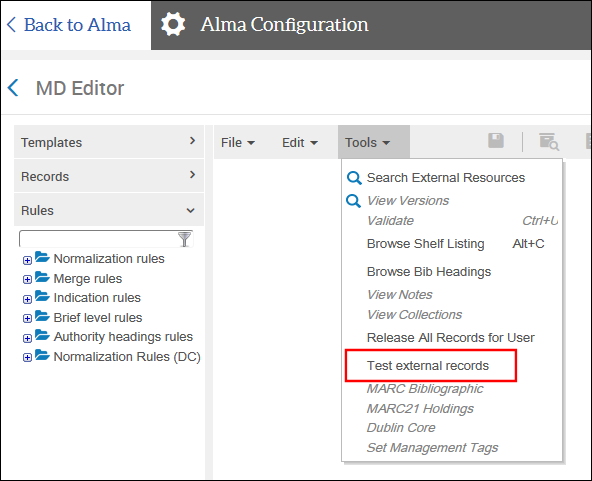
Starts with Option in Advanced Searches
The Advanced Search functionality has been improved by adding the Starts with option, which allows users to limit searches for titles that start with a specified word or phrase.
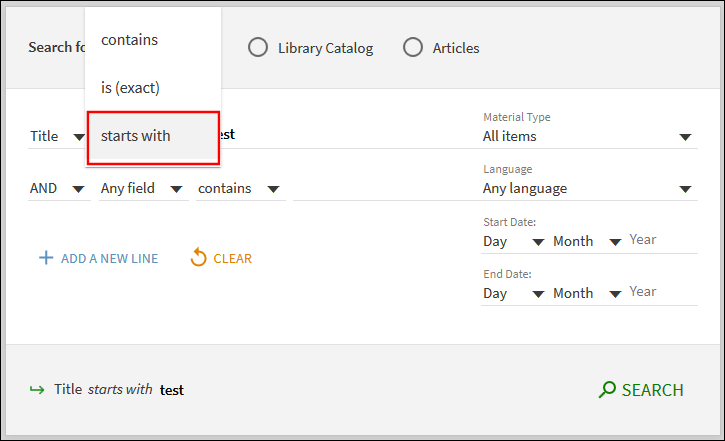
Additional Granularity for Source Field in Full Details
This enhancement modifies the behavior of the display/source field so that it differentiates between records that are managed in Alma and records that are loaded into Primo VE via external data sources. Records managed in Alma will display Library Catalog, and records that are loaded from external sources will display the import profile name.
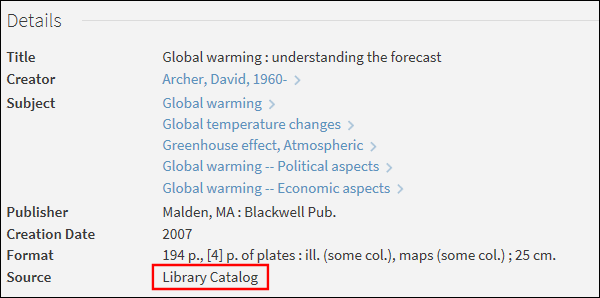
Records from Primo Central, WorldCat, and EBSCO will continue to display the specific collection name of the record.
Upload UI Logo
This enhancement allows you to upload a clickable logo without having to edit and upload the entire customization package. To support this functionality, the Upload Logo section has been added to the Manage Customization Package tab on the View Configuration page (Discovery > Display Configuration > Configure Views).
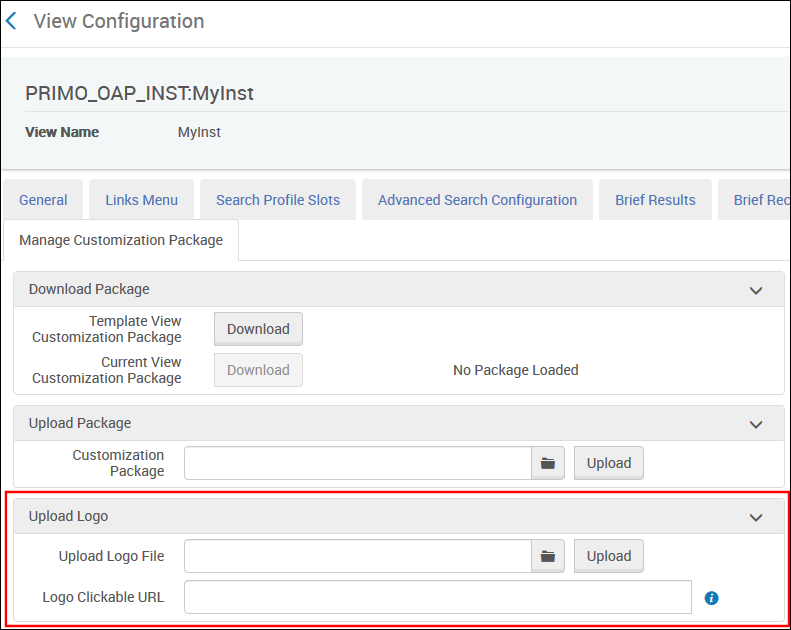
Support Syndetics Unbound
This functionality integrates Syndetics Unbound, an online enrichment service, with Primo VE to showcase items and increase user engagement. When enabled, this information displays at the bottom of the record's full display in Primo VE. Before you get started, you must subscribe to the service to get a license ID for your institution.
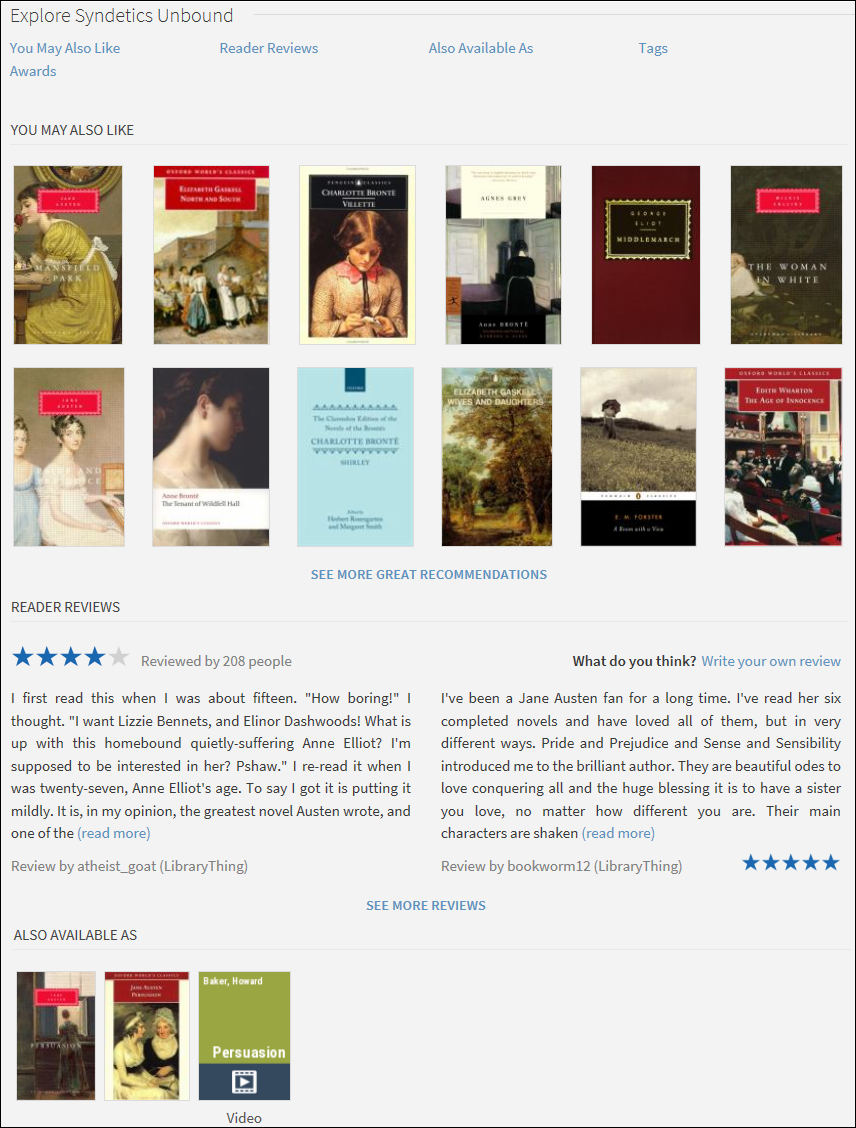
Configuration Options
The following table describes the configuration options that support this functionality.
| Element | Description |
|---|---|
|
View Configuration - General Tab (modified)
|
After you add a license ID to the Discovery Customer Settings mapping table, the Enable Syndetics check box will appear in the General tab on the View Configuration page (Configuration Menu > Discovery > Display Configuration > Configure Views). Select this option, if you want Syndetics Unbound to appear in the Explore section of the record's full display. |
|
Results Tile Labels code table (modified)
|
The following code has been added to this table to customize the label that displays for the service in the record's full display: nui.fulldisplay.SyndeticsUnbound - Syndetics Unbound
|
|
Discovery Customer Settings mapping table (new)
|
Enter the license ID for Syndetics Unbound in the new Syndetics_Unbound_Customer_ID parameter to enable this functionality for your institution. You will not be able assign this feature per view until this parameter has been defined.
|
Collection Discovery
The Collection Discovery interface has been added to Primo VE to allow users to browse collections that are defined in Alma. For more information about Alma collections, see Managing Collections.
The Collections Lobby page, which opens after clicking the Collection Discovery button in the Main Menu Bar, displays all top-level collections. For each collection, up to four images from the collection are displayed. The Collections Lobby appears as follows in Primo VE:
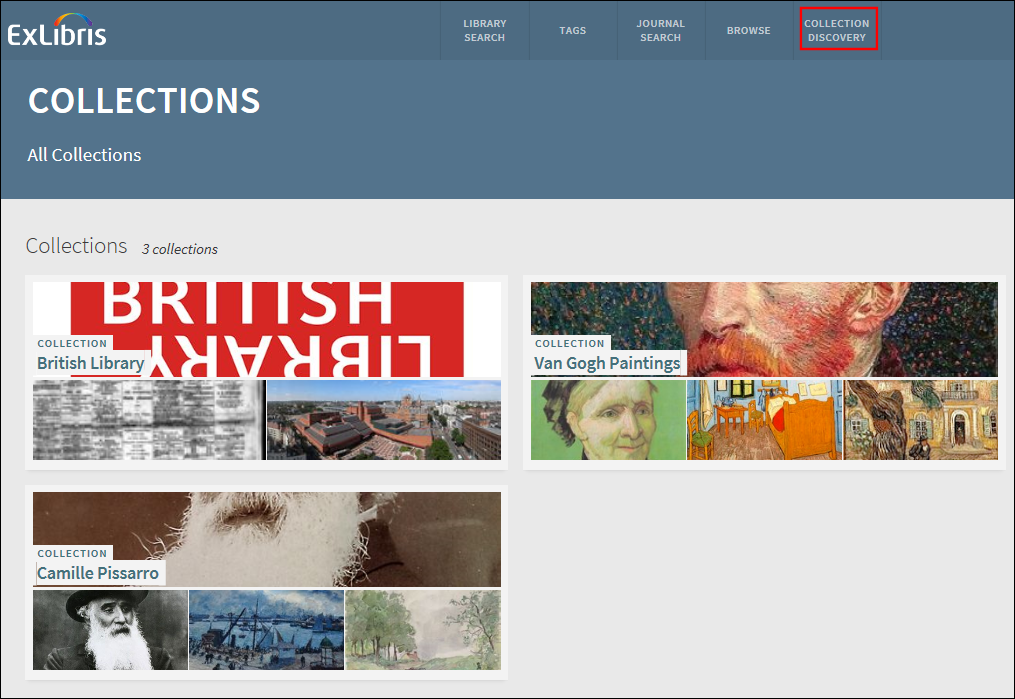
Clicking a collection opens the Collections page, which displays a collection's subcollections and items using either a grid (default) or gallery view (which hides the item's title). On the Collections page, users can perform the following operations:
-
Click a subcollection to open the subcollection's Collections page.
-
Click an item to open the item's full display, which allows users to view the item's details and to open the item's digital representation in the browser.
-
Click the Pin icon to save an item to My Favorites.
-
Hover over an item to display its title (gallery view only).
The Collections page appears as follows in Primo VE:
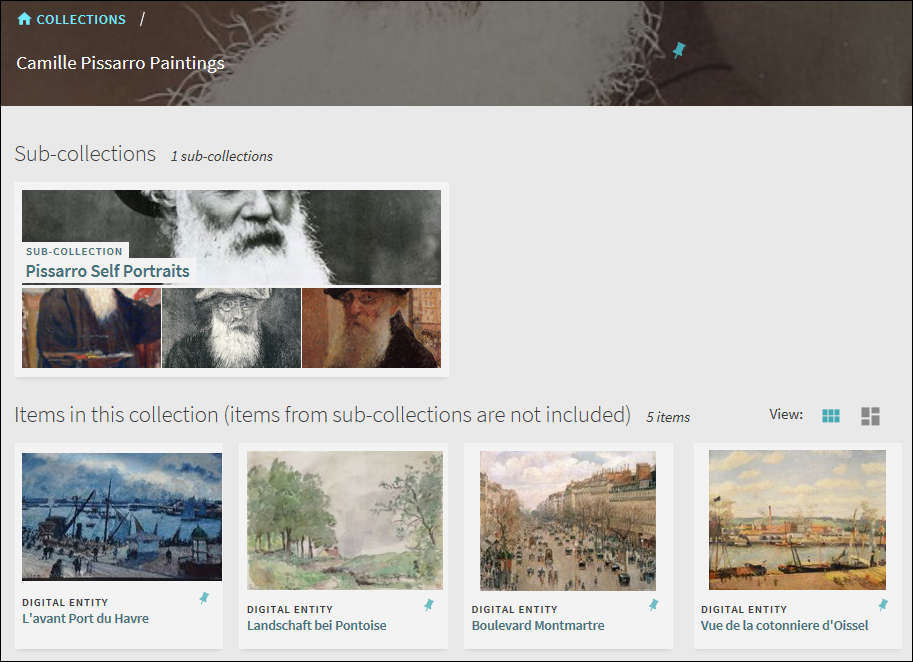
The item's full display page allows users open the the item's digital representation in the browser and to view the items details, and services.

Deep Links
Users can link directly to the Collections Lobby or Collections page using the following link format:
<Primo VE base URL>/discovery/collectionDiscovery?vid=<inst_ID>:<view_ID>&collectionId=<collection_ID>&lang=<lang>
Examples:
- Collections Lobby: https://primo-demo.exlibrisgroup.com/discovery/collectionDiscovery?vid=Alma&lang=en
- Collections page: https://primo-demo.exlibrisgroup.com/discovery/collectionDiscovery?vid=Alma&collectionId=17579453&lang=en
Configuration Options
The following table describes the configuration options that support this functionality.
| Element | Description |
|---|---|
|
View Configuration - General Tab (modified)
|
The Enable Collection Discovery check box has been added to enable this functionality at the view level.
|
|
Prima Collection Discovery code table (new) |
This table defines the labels that are associated with the Collection Lobby and Collections pages. |
|
View Configuration - Links Menu Tab (modified) |
The CollectionDiscovery code has been added to define and enable the Collection Discovery link that displays in the Main menu. This code contains the following settings:
|
|
View Labels code table (modified)
|
The following code was added to support the translation of the Collection Discovery link in the Main menu: mainmenu.label.CollectionDiscovery - Collection Discovery
|
Show PNX Record from UI
For use in Primo VE, the source records are stored in the Primo VE normalized XML format. From the UI, you can view a record in this format by adding the &showPnx=true parameter to the end of the record's full display URL. This is useful to understand what metadata is being used in Primo VE and why information appears in the results. PNX records include the following sections:
-
Control – Formatted data that is used for control purposes.
-
Display – Data that is displayed in the brief and full displays in the UI.
-
Search – Metadata that is indexed for searching and faceted browsing in the UI.
-
Sort – Sort fields that are used as the basis for sorting the results.
-
addata (additional data) – Data elements that are required for a number of actions, such as pushing records to citation managers.
For example:
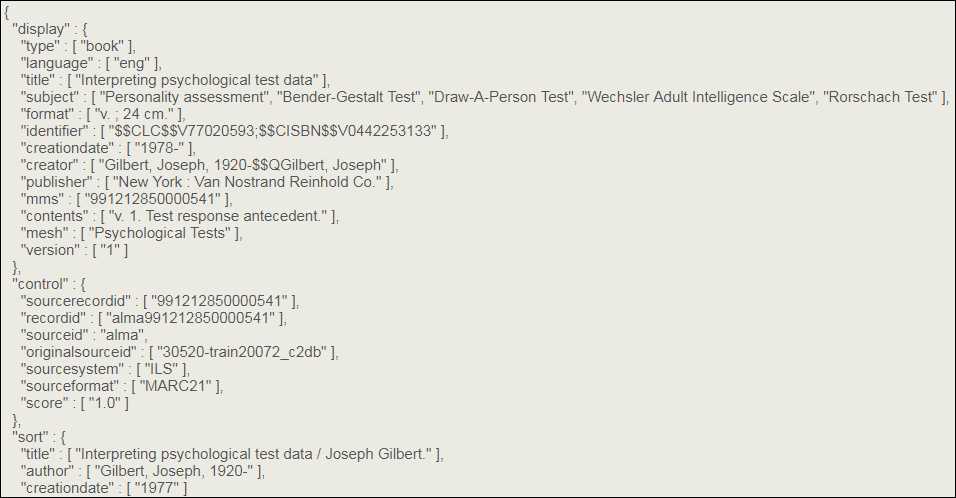
Patron Self-Registration
This enhancement allows end users to utilize the self-registration capabilities of the various social login methods to self-register and access Primo VE. For more information, see Social Login.
Database Search Interface
The new Database Search page allows users to search specifically for databases, and also includes auto-complete suggestions for databases enabled in Alma. Electronic Collections that are activated in Alma and include a URL will be included in the new Database search and will now be seen as resource type Database within the Primo VE search results.
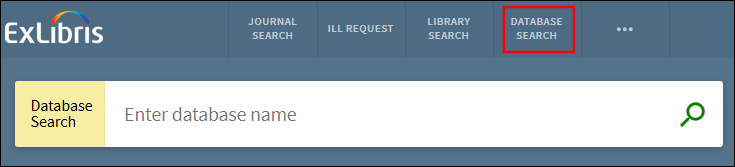
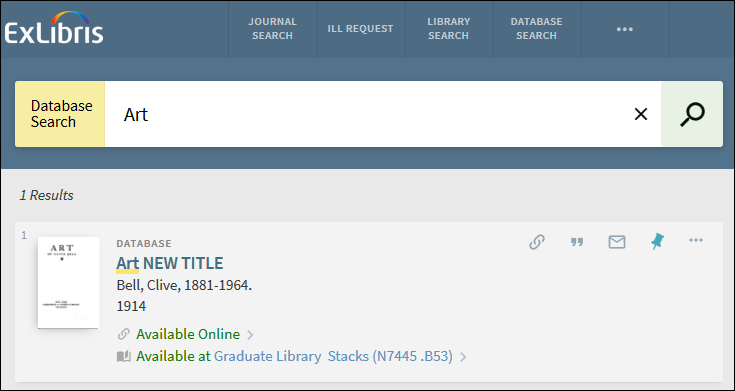
Configuration Options
| Element | Description |
|---|---|
|
Views Configuration - Links Menu tab (modified)
|
The DatabaseSearch code has been added to define and enable the Database Search link that displays on the Main menu in Primo VE. This code contains the following settings:
|
|
Database Search Labels code table (modified)
|
The following codes have been added to support the display labels associated with Database Search:
|
|
View Labels code table (modified)
|
The following codes have been added to support the display labels associated with Database Search in the Main menu:
|
Display Virtual Browse on the Services Page
This enhancement extends the Virtual Browse service from the Full Display page to the Services page, allowing access from third-party discovery systems (such as Google Scholar). As long as Virtual Browse is already configured for the view, no additional configuration is necessary. For more information, see Configuring the Full Display page.
Removal of Government Document Resource Type
Previously, records cataloged in Alma with 008(28) = a, c, f, i, l, m, o, s, OR z AND Leader(06) = a AND 26x$b that did not contain 'University Press' or 'University of ___ Press' were defined as the Government Document resource type in Primo VE.
Following the feedback that we received from customers that the above rule was too granular and not always correct, we decided to remove it. Records will now be calculated based on the other cataloging definitions and will no longer be seen as government documents, but will appear as journals, books, and so forth as per their MARC cataloging.
Resolved Issues
The following issue was resolved in this release:
(URM-80758) The Not Available calculated availability status was misspelled. This has been fixed.
Next Month Sneak Peek
-
Dedup/frbr analysis utility – Allows the Primo VE administrator to test and determine why records did not merge as dedup or frbr groups.
-
Further additions to the external data source workflow – Includes the ability to specify external data sources in search scopes, and the ability to delete external data sources.

