Labels
Creating Labels Manually
Labels can be manually added as needed using free text when managing Borrowing/Lending Requests by selecting the borrowing/lending item and adding a label in the right pane.
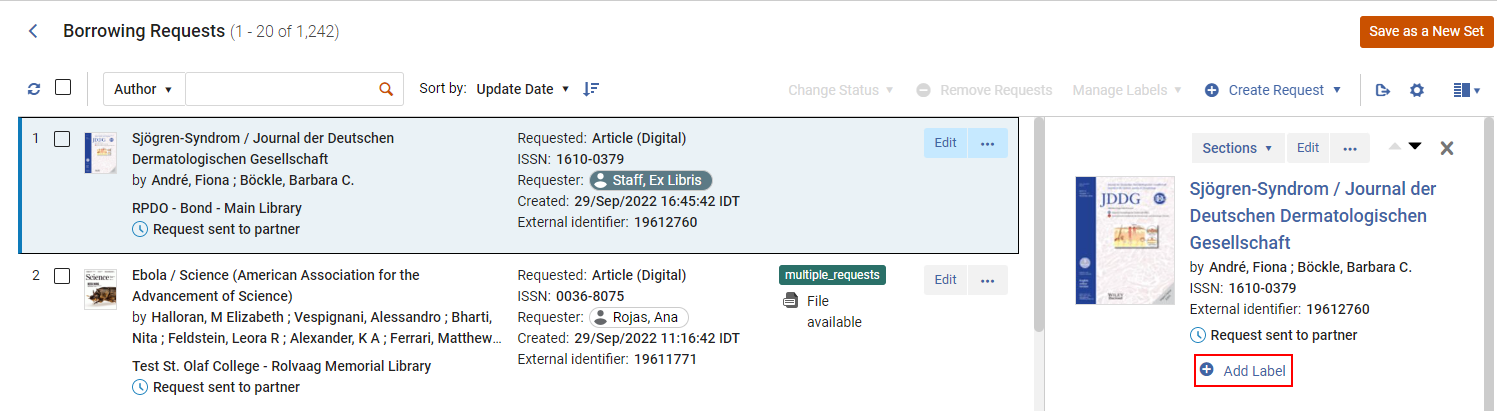
Add Label
You can also add multiple labels by selecting multiple checkboxes.
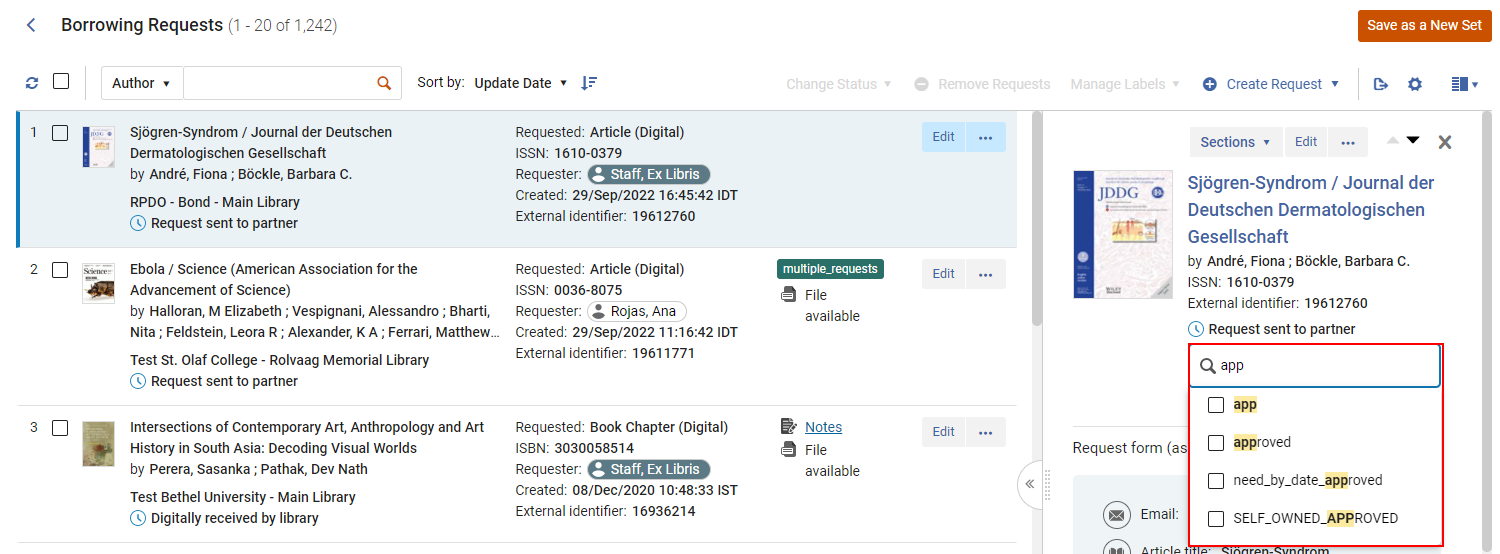
Multi-select labels
Once labels are created, they can be used for creating Radio Sets. For more information, see Rapido Sets.
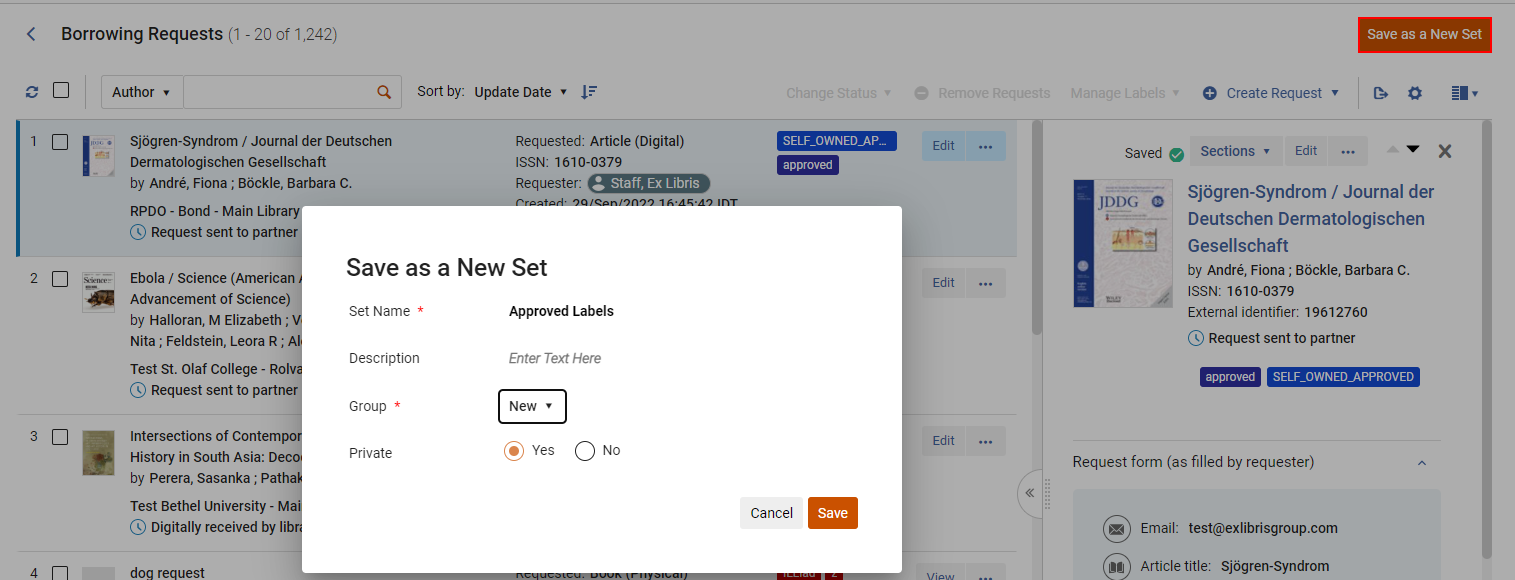
Creating a set based on labels
Creating Labels Automatically
Labels can automatically be added to borrowing requests based on a Borrowing Mediation rule or Copyright rule that adds labels to requests due to the condition. For more information, see Borrowing Mediation Rules.

