Borrowing Customization
Borrowing Policies
Use the Borrowing Policies (Configuration > Resource Sharing > Configuration > Members > Borrowing Policies) to set the pod priorities. Use the drag and drop icon  to drag and drop according to the order of priorities for borrowing requests.
to drag and drop according to the order of priorities for borrowing requests.
Maximum Time to Delivery cannot be left blank. If left blank, no Rapido terms appear in Primo VE and the borrowing request is not sent to Rapido pod partner. There must always be a value, even if the value is 0.

Locally managed pods are checked when Locally Manage Rapido Pod is selected in Fulfillment > Resource Sharing > Rota Templates.
Configure the following fields to include these terms in all offers:
- Delivery Time
- Loan Period
- Check availability and only show terms for available resources
If Check availability and only show terms for available resources is selected, the terms only appear if the item is available.
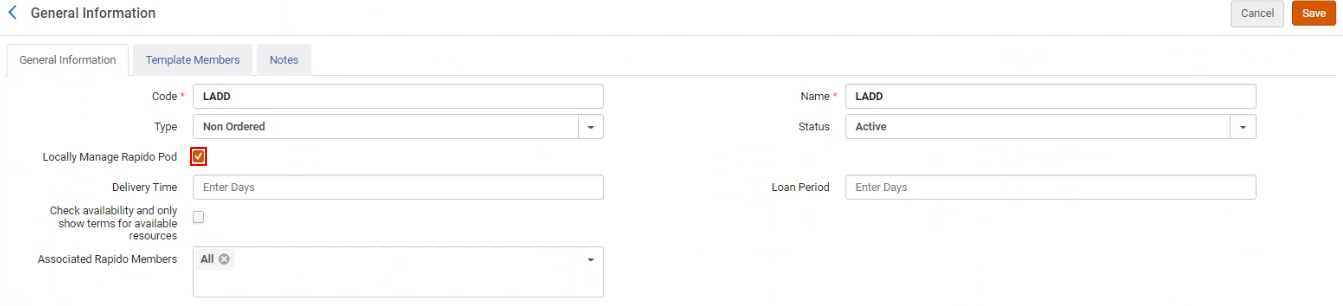
This section is available for fulfillment network type pods.
Borrowing Exceptions
You can associate a pod with a Rapido member.
Add exceptions to override the default borrowing policies. Borrowing exceptions can be defined to allow for variation in working with pods that differ from and override your defined default borrowing policies. The borrowing exceptions do not apply to locally managed pods.
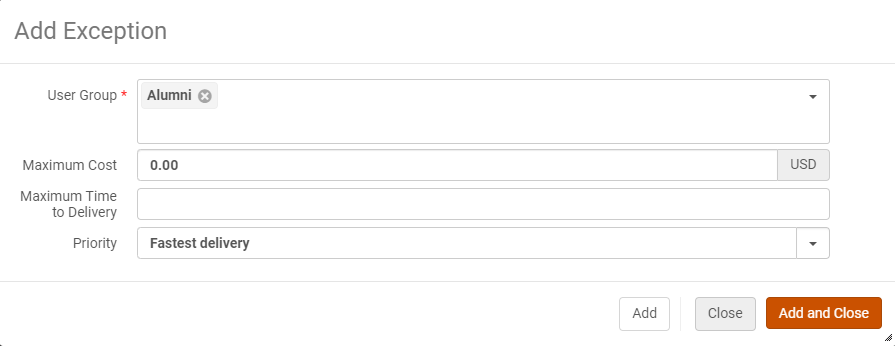
Assigning POD Priorities at the lZ Level
For some institutions, it might be relevant to set the POD priority at the IZ level rather than at the member level. To do so, from Resource Sharing > Configuration > Institutional Borrowing Policy, select Use Institutional Borrowing Policies. Define your Default Borrowing Policies and Save. Using this feature overrides the settings in the individual member's policies (Resource Sharing > Configuration > Members).
Maximum Time to Delivery cannot be left blank. If left blank, no Rapido terms appear in Primo VE and the borrowing request is not sent to Rapido pod partner. There must always be a value, even if the value is 0.

Copyright Rules
The copyright rules must be activated to activate copyright management on the borrower side of the request.
For more information, watch Copyright Management.
The rs_borrower_copyright_management parameter (Fulfillment > General > Other Settings) must be set to true for the copyright rules to work.
The Rule of Five is an out-of-the box rule and is disabled by default. When enabled, the rule causes the sixth digitally requested request that is placed within the same calendar year for the same material (that has been published within the last five years) to automatically be marked as copyright approved. The request is still sent, but the copyright status is reportable in Analytics.
Configure the copyright rules from Configuration > Resource Sharing > Rapido Rules > Borrowing Copyright Rules.

When adding a rule, the following parameters are available by default:
- Number of Requests in Calendar Year — How many times a resource can be requested in a given year.
- Request Type — Electronic or Digital.
- Total Copyright Work Percentage — Up to what percentage of a resource can be requested for Electronic and Digital.
The Total Copyright Work Percentage copyright rule is not applicable for eBooks.
- Years Since Publication Date — When a resource was published.
- Number of Requests Per User on Specific Resource — This parameter determines how many requests a user is allowed to make for a resource. For articles, this is determined by ISSN, volume, and issue (if any of these are empty the rule will be skipped). For books, this is determined by ISBN.
- Time Span (In Months) Since Request Date — The amount of time that needs to pass before a resource can be re-requested.
Rapido can only calculate the total work percentage if the total number of pages is known, and the page fields are populated. Without this information, the rule will be skipped. This case mostly occurs for requests placed via the blank form Resource Sharing requests and not from a Rapido offer, since the Rapido offer includes all the metadata.

You can add a label to easily determine which copyright rule was applied to a request. When a request meets the rule, the label appears in the task list. Additionally, you can create a set based on the copyright label.

Select to enable Copyright Clearance to automatically approve or reject the copyright clearance request.

The Rapido rules only apply to borrowing requests. For Alma copyright rules, which apply to lending requests, see Configuring Digitization and Copyright Rules.
Adding a Digitization and Copyright Rule
- From the Digitization Workflow Rules List page (Configuration > Fulfillment > Copyright Management > Digitization and Copyright Rules), select Add Rule. The Digitization Workflow Setup page appears.
 Digitization Workflow SetupTo create a copy from an existing digitization and copyright rule, select Duplicate from the row actions list. Once you have copied the rule, you can edit it, as required.
Digitization Workflow SetupTo create a copy from an existing digitization and copyright rule, select Duplicate from the row actions list. Once you have copied the rule, you can edit it, as required. - In the Digitization Workflow Rule Editor section, enter a name (required) and description (optional) for the rule.
- In the Input Parameters section, enter clauses for the rule. Each clause has a clause type (Name), Operator, and Value. A clause may look like User group = Graduate student or Publication date contains 2010. The clause list is as follows:
Digitization and Copyright Rule Clause Types Name Type Description Operators Values Article Title Exists Comparison Verify if the requested article is already requested by another copyright clearance request. The article is identified by ISSN, volume, issue, and pages. = - true
- false
Articles in Issue Evaluation Check the total number of articles in the journal issue. - >
- =
- <
- Not Equals
Number Available in Electronic Evaluation Verify if an electronic copy exists for the material. = - true
- false
Chapter Already Requested Comparison Check if the requested chapter is already requested by another copyright clearance request. The chapter is identified by ISBN. = - true
- false
Citation Material Type Evaluation Check the material type. - =
- InList
- Is Empty
- Is Not Empty
- Not Equals
- NotInList
- contains
The current list of material types (for example, Abstract, Anthology, and so forth). Copyright Agency Approval Permission Evaluation Verify regional copyright licensing agency approval for the material. Select all values for a valid match. InList - Digital Approved
- Scanning Approved
- Digital Declined
- Scanning Declined
Copyright Previously Approved Comparison Verify if the requested material is already approved by another copyright clearance request. The material is identified by various factors, such as ISBN or ISSN. Required, but has no effect Required, but has no effect Copyright Record Related to Course Filter Restricts comparison checks to existing copyright clearance requests that are associated with a course. = - true
- false
In the Same Academic Department
Comparison
Verify if requesting academic department is the same academic department to which the course belongs.
=
-
true
-
false
In the Same Course Filter Restricts comparison checks to existing requests associated with the same course as the request. At least one of the following additional rules must be defined: Article Title Exists, Articles in Issue, Chapter Already Requested, Total Copyright Number of Chapters, Total Copyright Work Percentage.= - true
- false
Material Required Dates Filter Restricts comparison checks to existing requests that overlap the Date Available From/To date range of the request. If this date range is missing, use the course's date range. If there is no associated course, use today's date as the start date with no end date. At least one of the following additional rules must be defined: Article Title Exists, Articles in Issue, Chapter Already Requested, Total Copyright Number of Chapters, Total Copyright Work Percentage.= - true
- false
Number of Requests Comparison Compare the number of previous copyright clearance requests to a value. The number of requests considered are only those that evaluate to true according to the Time Span (In Calendar Years) clause. - >
- =
- <
- Not Equals
Number Partial Digitization Evaluation Evaluate whether this is a partial digitization request. - =
- InList
- Is Empty
- Is Not Empty
- Not Equals
- NotInList
- contains
- true
- false
Patron Status Evaluation Evaluate the requester's active status. - =
- InList
- Is Empty
- Is Not Empty
- Not Equals
- NotInList
- contains
- Active
- Inactive
Publication Date Evaluation Evaluate the publication status of the requested item. - >
- =
- <
- Not Equals
Number Years Since Publication Evaluation Evaluates whether the publication date of the resource is within the defined time range - >
- =
- <
- Not Equals
Number Publisher Evaluation Check the publisher against a pre-defined list of publishers. Set the parameter publisher to check against all publishers.- =
- All
- InList
- Is Empty
- Is Not Empty
- Not Equals
- NotInList
- contains
Publisher Request Type Evaluation Verify the request type. - =
- InList
- Is Empty
- Is Not Empty
- Not Equals
- NotInList
- contains
- Borrowing resource sharing digitization request
- Course related digitization
- Lending resource sharing digitization request
- Patron digitization
- Staff digitization
Required Pages Evaluation Verify the number of pages requested by the current request. - >
- =
- <
- Not Equals
Number Resource Total PagesEvaluationCheck the total number of pages of the entire work (how many total pages are in the item being requested). This information is calculated based on the value in the Pages field in the Edit Reading List Citation page. If the Resource Total Pages field contains characters that are not digits or roman numerals followed by digits or roman numerals, then the calculation will not work. For example, the rule will not be able to process the following: vi, 336 pages,24. In this case, you can manually enter the value in the Resource Total Pages field in the Copyright Attributes tab in order for the rule to process the calculation.-
>
-
=
-
<
-
Not Equals
NumberTime Span (In Calendar Years) Evaluation Verify that the request was made within / before the indicated number of years. This value also acts as a filter clause for the Number of Requests clause. - >
- <
Number Total Copyright Number of Chapters Comparison Verify the total number of chapters requested, including previous requests. Rapido looks at the ISBN, then looks at all outstanding and overlapping requests with the same ISBN, extracts which chapters are being / have been requested, and sums them up to get this value. - >
- =
- <
- Not Equals
Number Total Copyright Work Percentage Comparison Verify the percentage of the work requested, including previous requests. Rapido looks at the ISBN, then looks at all outstanding and overlapping requests with the same ISBN, extracts which pages are being / have been requested, and sums them up to get this value. This rule evaluates to false if the number of pages is not specified.- >
- =
- <
- Not Equals
Number between 0 and 100 User Group Evaluation Evaluate the user group of the requester. The list of values includes all user groups.- =
- InList
- Is Empty
- Is Not Empty
- Not Equals
- NotInList
- contains
A user group Example:- Clauses:
- Total Copyright Work Percentage < 10 Material
Note that the number is rounded. For example, Total Copyright Work Percentage <16 means that everything up to 16.4% is included. - Material Required Dates = True
- Request Type = Course related digitization
- Copyright Record Related to Course = True
- ISBN 1-86189-411-2
- Dates 1/1/2016 - 30/1/2016
- Pages 15-20 (6 pages)
- Status Approved
- Total Copyright Work Percentage < 10 Material
- New Request 1:
- ISBN 1-86189-411-2
- Dates 10/1/2016 - 2/2/2016
- Pages 35-40 (6 pages)
- Total Resource Pages 220
- New Request 2:
- ISBN 1-86189-411-2
- Dates 15/1/2016 - 3/2/2016
- Pages 40-60 (21 pages)
- Total Resource Pages 220
- Select Add Parameter. The clause is added to the rule.
- Repeat the previous two steps to add additional clauses.
- Under Workflow Setup, select the digitization target. For more information, see Digitization Processing.
- Digital inventory (representation) – The digitized files are added to titles. Enter the following additional fields:
- The usage type and access rights policy can be changed when adding the digital file to the record, but the collection cannot.
- When creating digital inventory, you can determine if a representation is remote.
- Active / Inactive – determines if the representation is discoverable.
- Default Collection – The default collection to which to assign the title (if not already assigned).
- Usage Type – Whether the representation is the Master copy or a Derivative. (The master is the original copy and the derivative is, for example, a copy with a lower resolution.)
- Access Rights Policy – The policy that defines the permissions that patrons have to request digital resources.
- Document delivery - attachment – The digitization request requires only a portion of the resource to be digitized.
- Document delivery - link – Enables the operator to upload files to a document storage folder and send the file link to the patron. If multiple files are uploaded, they are stored in the folder as a .zip file and will download to the customer as a .zip file. When this option is selected, another field appears: Maximum views. Enter the number of times the patron may access this link before it is automatically deleted from the server. Note that if no value is entered in this field, then the number of accesses is not limited.
If this option is used for resource sharing requests, and the borrowing partner is not a member of the same network zone as the lender institution (or there is no network zone set up for the institutions), then the Institution Code must be configured on the borrower's partner record with the borrower's institution code. See Resource Sharing Partners.
If the digitization workflow rule defines the digitization target as an attachment, an email is sent to the requester email with the document as an attachment to the email.
Rapido has an attachment size limitation. Additionally, the email provider may remove attachments that are larger than the email provider's size limit.
Alma ISO partners — If the digitization workflow rule defines that the digitization target is a link, then there is no size limitation and the file is stored (either on the borrower or lender side) for the patron to access.
All peer-to-peer partners (except for Alma ISO partners) — Even if the digitization workflow rule defines the digitization target as a link, an email is sent to the requester email with the document as an attachment to the email.
- Digital inventory (representation) – The digitized files are added to titles. Enter the following additional fields:
- Under Approval/Copyright Clearance Processing, select:
- Approval – The request requires approval by a user with the Digital Approval Operator role.
- Copyright clearance – The request requires copyright clearance by the Digitization Manager.
- If you select either of the two previous options, select how the approval affects the digitization workflow:
- In parallel to digitization workflow – The digitization workflow is activated without waiting for the approval task to be approved, but does not finish until the approval task is approved. This is the default option.
The representation is handled as follows:
- While the request is being processed, the representation is marked as inactive.
- If the request is approved, the representation is marked as active.
- If the request is rejected, the representation is deleted.
- Blocks digitization workflow – The request workflow is activated only after the approval is completed.
- Automatically approved – A new approval task is created as Approved, and the request workflow continues.
- In parallel to digitization workflow – The digitization workflow is activated without waiting for the approval task to be approved, but does not finish until the approval task is approved. This is the default option.
- Select Save to store the new rule.
Mediation Rules
Any borrowing request created in Rapido is automatically sent to a matching lender based on a Rapido offer or locally managed rota templates. Use the Configuration > Resource Sharing > Rapido Rules > Borrowing Mediation Rules to establish rules for when requests should not automatically be filled and require staff mediation to advance the request to the next step.
Mediation rules are created with a condition that enables the request to be sent to the lender if that criteria is met. For example, consider the below rule for managing requests that have been placed for resources that are owned by the library:
- Any request that meets the criteria of Self Ownership=True is stopped for mediation.
- An ‘exit criteria’ rule requires that there is no SELF_OWNED_APPROVED label.
The result of this rule is that requests are stopped for mediation (i.e. the status is Ready to be sent) even when there is a known potential lender. To enable the request to continue its lifecycle, the operator removes the SELF_OWNED label (that is automatically assigned by the rule) from the request and adds a SELF_OWNED_APPROVED label instead.

Use the Configuration > Resource Sharing > Rapido Rules > Borrowing Mediation Rules to add labels to control your mediation rules.
Labels are automatically created based on mediation rules. Each rule's Output Parameter determines when manual intervention is required to handle a request.

Requests with a mediation rule to stop requests for self-owned resources (Self Ownership = True and Self Owned And Available = True) are stopped regardless of the Ignore Local Holding (Fulfillment > Resource Sharing > Partners > Parameters tab) setting.
For mediation rules such as Missing article/book metadata there are two optional operators:
-
In List — requires all selected fields to be filled to send the request without mediation.
-
All In List — does not stop for mediation if at least one field is filled in so that the users can send requests to lenders even if only one field is populated.
For testing purposes, see Testing Your Workflow for Borrowing/Lending Requests for creating test mediation rules.
Available Mediation Input Parameters
Below are the available mediation rules:
- Borrowing Owning Library
- Converted from hold request
- eBook Request
- Excel with ISBN/ISSN — Upload a spreadsheet that contains ISBNs/ISSNs that the institution does not want to allow resource sharing for those resources
- Invalid ISSN
- Invalid ISBN
- Labels
- Missing article metadata fields
- Missing books metadata fields
- Needed by date
- New for July! Number of requests for the same resource within a given period of time
- Partner
- Pickup Location
- Price
- Rapido request
- Request with note
- Request status
- Requested format
- Requested Format Changed To
- Requester (only for testing purposes. For more information, see Testing Your Workflow for Borrowing/Lending Requests.)
- Requests created from blank form
- Self Owned And Available
- Self Owned_Available and Requestable
- Self ownership
- Statistical category of requester
- Supplying Pod
- User Authorized for Resource Sharing
- User group
- Years since publication date
Available Mediation Actions
The following actions are available for mediation rules:
- Cancel Request — automatically cancels requests when the mediation rule applies to a request.
- Fill Locally — manually fill a digital request that is readily available. Also see Automating the Process.
The Fill locally action is not supported for eBook requests. We recommend including an input parameter with not equals eBooks when using a mediation rule with the Fill locally action.
- Test Locally — enables libraries to interact locally to create borrowing and lending requests at the local institution physical and digital requests. Also see Testing Your Workflow for Borrowing/Lending Requests.
Configuring Send Borrower Document Delivery Rules
Borrowers can set up rules to determine whether a digitally received resource should automatically be shared with the requesting patron or wait for library staff handling before being forwarded to the requesting patron. For example, the document may require processing to increase requester accessibility.
When configuring a Send Borrower Document Delivery Rule (Configuration > Fulfillment > Resource Sharing > Send Borrower Document Delivery Rules), the default Send Document Delivery value is true. When set to true, documents are automatically forwarded unless a rule is configured to prevent forwarding.

See also Peer to Peer Resource Sharing.
Alerts
Managing Borrowing Alerts
Alerts are added to requests when information about the request needs to be communicated to the borrower.

The following alerts are currently supported and can be configured from Configuration > Resource Sharing > Manage Borrowing Alerts:
| Code | Description | Enabled By Default |
|---|---|---|
| CANCELLED_BY_PATRON | Patron cancelled the request but the borrowing request can not be cancelled | Yes |
| FAILED_TO_UPDATE_PICKUP | Failed to update pickup location | Yes |
| LOAN_CONDITION | The request has loan condition | No |
| UPDATE_LENDER_DUE_DATE_FAILED | Failed to update lending request due date | No |
| WAITING_FOR_RAPID_RESPONSE | Waiting for Rapid Response | Yes |
Configuring Borrowing Request Inactive Filters
- General System Administrator
- Fulfillment Administrator

Customizing Borrowing Cancellation Reasons
Each institution can customize the list of request-cancellation reasons that appear in the dropdown list of reasons when cancelling requests like holds or resource-sharing borrowing requests. The text available for each of the standard reasons can be modified, and reasons that are not relevant to the institution can be removed from the dropdown list. In addition, the institution can create up to ten new reasons to add to the dropdown list. These options enable the institution to create a list of options that only includes reasons that are actually in use in their libraries, thus preventing problems that arise when an inappropriate reason is selected. The list of cancellation reasons can be edited from Configuration > Fulfillment > Request Cancellation Reasons.
Configuring Patron Query Templates
- General System Administrator
- Fulfillment Administrator
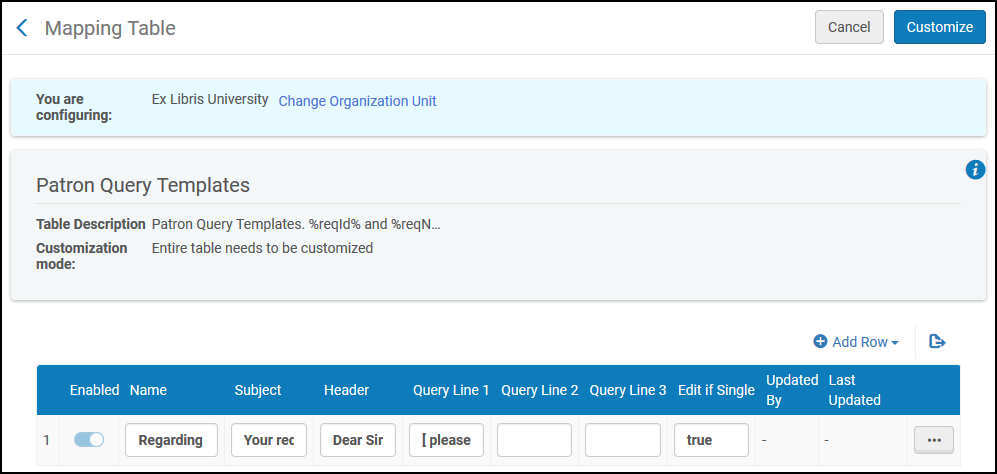
- Add a patron query template (see Adding Patron Query Templates)
- Edit a patron query template (Modify the column values in the Mapping Table Rows section).
- Delete a patron query template (select Delete).
Adding Patron Query Templates
- Open the PatronQueryTemplates Mapping Table (Configuration Menu > Fulfillment > Resource Sharing > Patron Query Templates).
- Select Add Row. Enter a name for the template in the Name field.
- In the Subject field, enter a subject. You can use the variables %reqId% and %reqName%; these will be replaced with the borrowing or lending request’s external ID or the patron’s name, respectively.
- In the Header field, enter a header, such as “Dear Sir/Madam:”.
- Enter additional lines in Query Line 1, 2, and 3. These fields are substituted into the Query to Patron Letter. For more information, see Example Letter Customization: Query to Patron Letter.
- In the Edit if Single field, enter True if the message will be open for editing, or False if the message is sent directly to the patron without any opportunity for editing.
- Select Add Row. The template appears in the list of templates.
- Select Customize.
Configuring Patron Query Types
- General System Administrator
- Fulfillment Administrator

Adding a Patron Query Type
- In the Patron Query Types code table (Configuration > Fulfillment > Resource Sharing > Patron Query Types), enable one of the disabled patron query types.
- Modify the Description of the type you enabled. It is this Description that appears in the drop-down list of query types when Send query to patron is selected from the row actions of a Borrowing Request. The code is used in the XSL of the letter to map the query type to the text that will appear in the Query to Patron letter when the user selects that type of query.
- Repeat the steps above to add additional patron query types, as required.
- Select Save when you are done.
Configuring Patron Queries
- Old system: Patron query templates are a basic means of configuring patron letters. You can enter multiple letters and configure the fields in the letters. You cannot edit the initial structure of the letter, but – if configured – you can edit the letter before it is sent.
This system is deprecated and will be removed in an upcoming version.
- New system: Patron query types use Alma’s flexible XSL style sheet letter configuration system for each query, which is more flexible. You can define up to thirty types of letters that will be sent when a user selects to send a query to a patron, for example, a welcome letter, a response to a request, and so forth.

