Advanced Resource Sharing Configurations
For additional configuration tasks related to resource sharing, see:
Configuring Temporary Item Creation Rules
To configure temporary item creation rules, you must have one of the following roles:
- General System Administrator
- Fulfillment Administrator
A temporary item creation rule applies to a resource sharing library. A temporary item creation rule indicates that items coming from a specified partner must be moved to a specific location. You then configure a regular fulfillment rule which indicates that, for items in the temporary item creation rule, a specific Terms of Use must be invoked.
For example, you configure a temporary item creation rule which indicates that items coming from partner A must be moved to location X. You then configure a regular fulfillment rule which indicates that, for items in location X (the location specified in the temporary item creation rule), Terms of Use Y is to be invoked. For details on configuring regular fulfillment rules, see Editing a Fulfillment Unit.
You configure temporary item creation rules on the Temporary Item Creation Rule page (Configuration > Fulfillment > Library Management > Temporary Item Creation Rules).
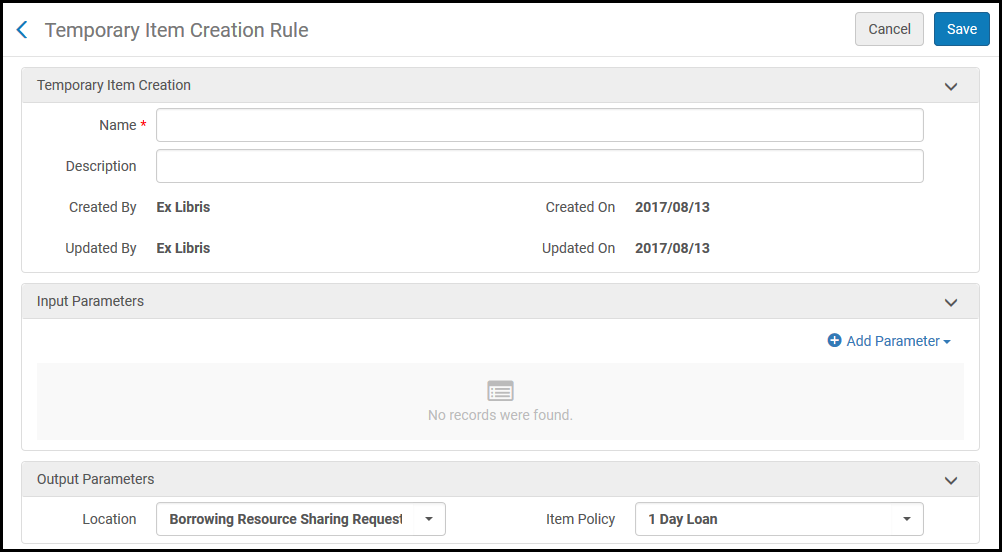
Temporary Item Creation Rule Page
The Temporary Item Creation Rules option appears only when you are in the context of a Resource Sharing Library; select Resource Sharing Library from the Configuring filter on the Fulfillment Configuration page.
The temporary item creation rules list displays rules only for the library that is currently being configured.
Temporary item creation rules are configured similarly to regular fulfillment rules (see Editing a Fulfillment Unit), with the following differences:
- For Input Parameters, the following values are available:
- Circulation desk
- Days until due date – Enables you to create a rule based on the number of days from receiving an item until the item’s due date.
For example:
- Name = Days until due date
- Operator = Greater than
- Value = 15
- Resource sharing partner
- For Output Parameters, specify the Location to which to move the items, and the Item Policy to invoke. When working with an NCIP partner, the value in the Location field is used as the default location for the temporary item that is created when receiving a borrowing request.
Configuring Shipping Cost Lender Rules
To configure shipping cost lender rules, you must have one of the following roles:
- Fulfillment Administrator
- General System Administrator
Shipping cost lender rules enable you to configure the conditions under which shipping costs are applied to resource sharing lending requests.
To configure shipping cost lender rules:
- On the Shipping Cost – Lender Rules List page (Configuration > Fulfillment > Resource Sharing > Shipping Cost Lender Rules), select Add Rule. The Shipping Cost – Lender Rules page appears.
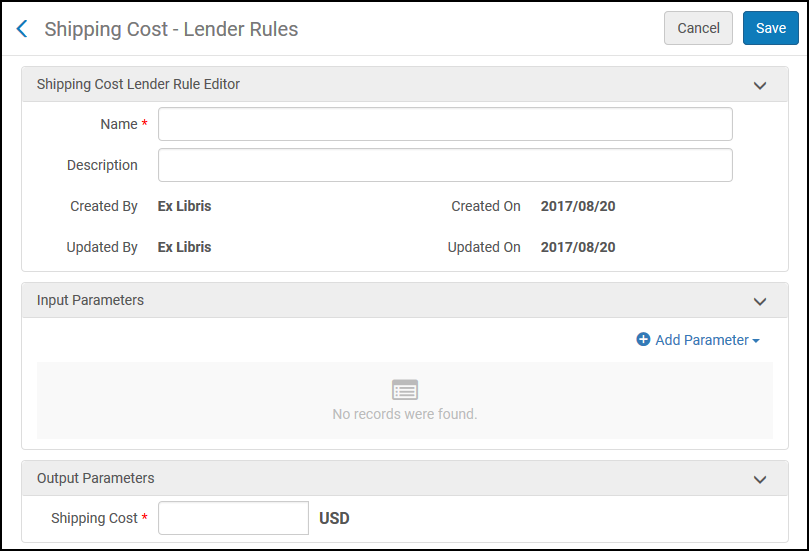 Shipping Cost – Lender Rules Page
Shipping Cost – Lender Rules Page - Enter a name for the rule in the Name field.
- Configure input and output parameters in the relevant fields.
- Select Save. The shipping cost rule appears on the Shipping Cost – Lender Rules List page.
Configuring Shipping Cost Borrower Rules
To configure shipping cost borrower rules, you must have one of the following roles:
- Fulfillment Administrator
- General System Administrator
Shipping cost borrower rules enable you to configure the conditions under which shipping costs are applied to resource sharing borrower requests.
To configure shipping cost borrower rules:
- On the Shipping Cost – Borrower Rules List page (Configuration > Fulfillment > Resource Sharing > Shipping Cost Borrower Rules), select Add Rule. The Shipping Cost – Borrower Rules page appears.
 Shipping Cost – Borrower Rules Page
Shipping Cost – Borrower Rules Page - Enter a name for the rule in the Name field.
- Configure input and output parameters in the relevant fields.
- Select Save. The shipping cost rule appears on the Shipping Cost – Borrower Rules List page.
Configuring Levels of Service
To configure levels of service, you must have one of the following roles:
- Fulfillment Services Operator
- Fulfillment Services Manager
You can configure the levels of service that are available for resource sharing requests on the Levels of Service page (Configuration > Fulfillment > Resource Sharing > Levels of Service).
Levels of Service
After configuring the levels of service, you can set the field value in the Primo request form and the borrowing and lending requests. The field also appears on the resource sharing task lists (Creating a Borrowing Request) and when creating lending and borrowing rules.
For more information on Levels of Service, see the Level of Service for Resource Sharing Requests video (3:21).
Configuring Brief Audit Fields
To configure brief audit fields, you must have one of the following roles:
- General System Administrator
- Fulfillment Administrator
You can configure which audit lines are visible in the resource sharing requests History tab on the Brief Audit Fields code table (Configuration > Fulfillment > Resource Sharing > Brief Audit Fields). You can enable or disable each field. See Managing Resource Sharing Borrowing Requests and Managing Resource Sharing Lending Requests.

Brief Audit Fields
Configuring Resource Languages
To configure resource languages, you must have one of the following roles:
- General System Administrator
- Fulfillment Administrator
You can enable or disable languages that appear in the Language drop down in the Request Attributes section of a resource sharing request, indicating the desired language of the item being requested. See Managing Resource Sharing Borrowing Requests and Managing Resource Sharing Lending Requests.
Access the Resource Languages page (Configuration > Fulfillment > Resource Sharing > Resource Languages). You can enable or disable a language, reorder the languages, or edit the name of the language.

Resource Sharing Languages Page
Configuring Borrowing Request Statuses
To configure the borrowing request statuses, you must have one of the following roles:
- General System Administrator
- Fulfillment Administrator
To customize the description and translation text of borrowing request statuses, access the Borrowing Request Statuses code table (Configuration > Fulfillment > Resource Sharing > Borrowing Request Statuses).
This page enables you to define the borrowing request's status text that is displayed in Rapido and on the requests list on the patron services page.

Borrowing Request Statuses
Configuring Request Reject Reasons
To configure the request reject reasons, you must have one of the following roles:
- General System Administrator
- Fulfillment Administrator
To customize the description and translation text of request reject reasons, access the Automatic Locate Reject Reasons code table (Configuration > Fulfillment > Resource Sharing > Automatic Locate Reject Reasons).
This page enables you to define the request's reject text that is displayed in Primo and on the requests list on the patron services page.

Request Reject Reasons
Configuring Renew Reject Reasons
To configure the renew reject reasons, you must have one of the following roles:
- General System Administrator
- Fulfillment Administrator
To customize the description and translation text of renew reject reasons, access the Automatic Renew Reject Reasons code table (Configuration > Fulfillment > Resource Sharing > Automatic Renew Reject Reasons). For information on automatic renewal for Borrowing workflow profiles, see the Automatic renew step in Workflow Profile Steps.
This page enables you to define the request's renewal rejection text that will be displayed in the Full Borrowing Info letter (code: FulBorrowingInfoLetter) when it is sent to the patron.

Renew Reject Reasons

