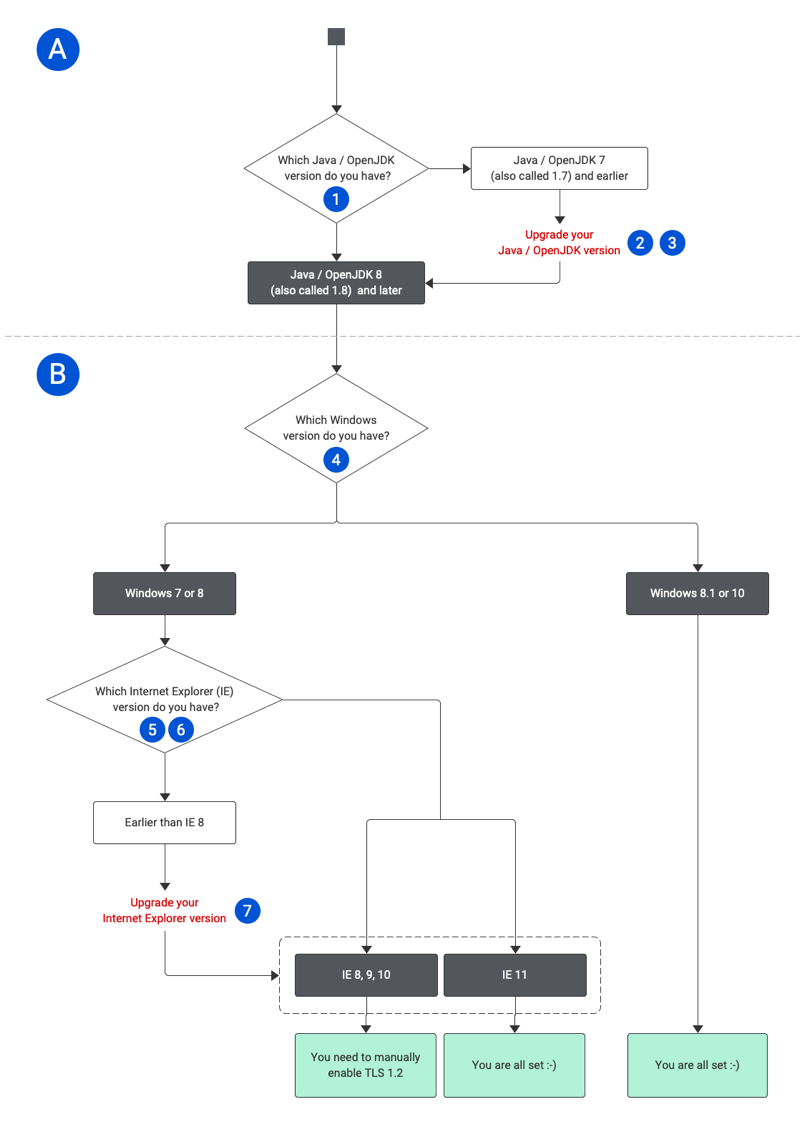System requirements for TLS 1.2 for Windows users
Refer to the flowchart or table below for details on checking if your system supports TLS 1.2.
Make sure you meet requirements A and B.
System requirements for Mac users: refer here.
The numbers in the flowchart refer to the numbers in the table below it and provide additional details.
For any questions please refer to your RefWorks administrator or to RefWorks Support.
How to check if Windows supports TLS 1.2: Table
| Requirement | Additional Information | |
| A | Java / OpenJDK 8 (also called 1.8) and later |
|
| • Windows 8.1 or 10 OR • Windows 7 or 8 AND Internet Explorer 11 OR • Windows 7 or 8 AND Internet Explorer 8-10 AND manually enable TLS 1.2 |
|
If you are using Windows 7 or 8 and Internet Explorer 8, 9 or 10 you need to manually enable TLS 1.2
How to Enable TLS 1.2 manually
- Open Internet Explorer.
- Open the Tools menu (select the gear icon near the top-right), then choose Internet options.
- Select the Advanced tab. Scroll down to the Security section at the bottom of the Settings list.
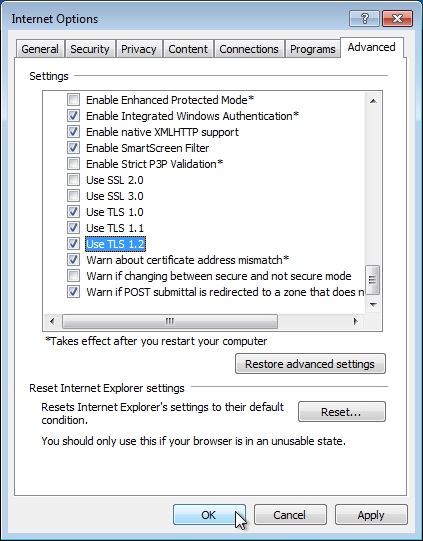
- Select Use TLS 1.1 and Use TLS 1.2.
- For extra security, deselect Use SSL 3.0. When complete, your settings should match the following:
Selected: Use TLS 1.0, Use TLS 1.1 and Use TLS 1.2
Not selected: Use SSL 2.0 and Use SSL 3.0
- Select Apply.
- Select OK.