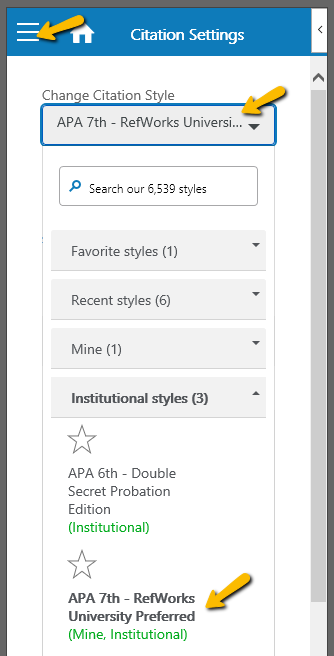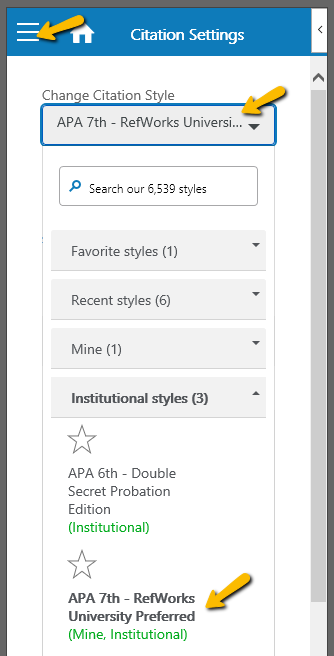As an admin, how do I add a RefWorks style to my Institutional Styles list?
The purpose of this article is to show how RefWorks styles can be added to the Institutional style list.
-
On Create Bibliography menu, select the Citation Style Editor, search for and select the citation style to be added to the institutional list.
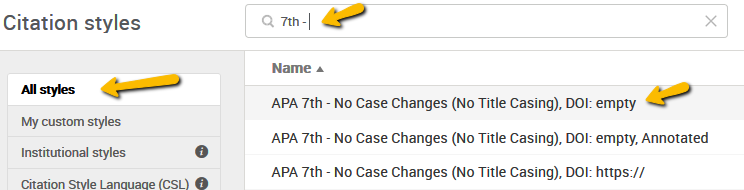
-
Duplicate and rename the style.

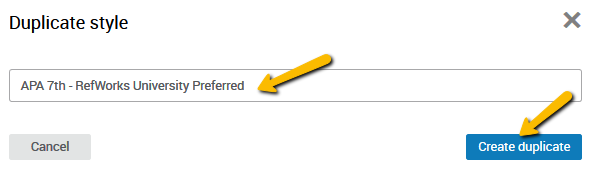
-
Note the style will automatically be marked as a custom style with the green (Mine) label.
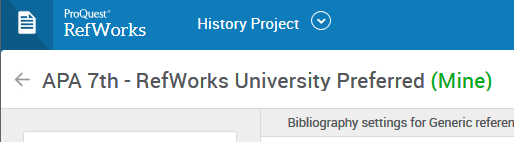
-
Share the style with your institution.
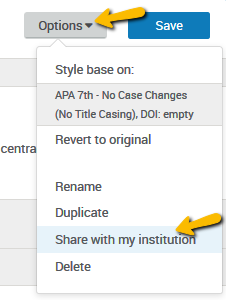
-
Note the style is now available to all users at your institution in the Citation Style Editor
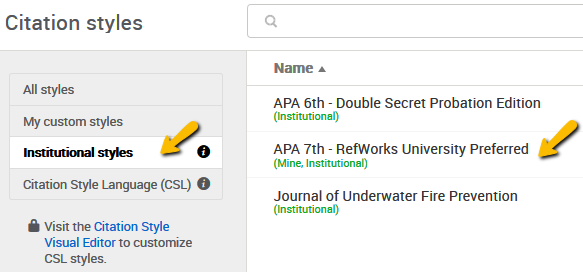
on the Create Bibliography page
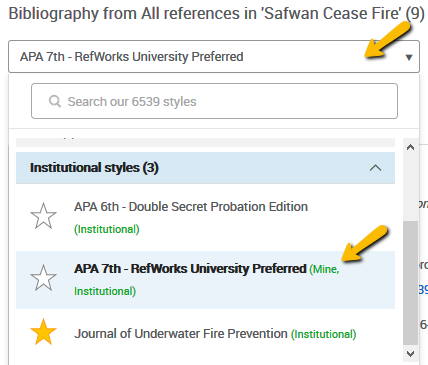
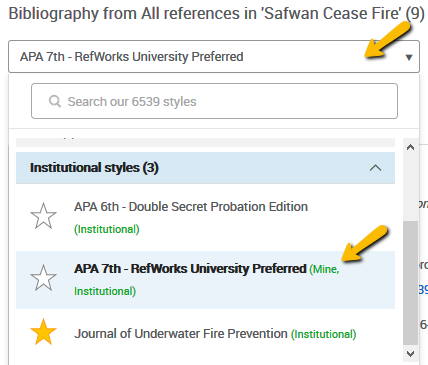
in the Citation View settings
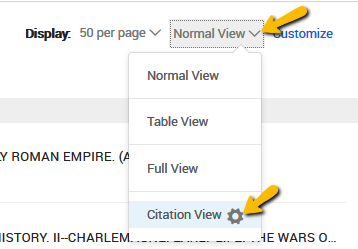
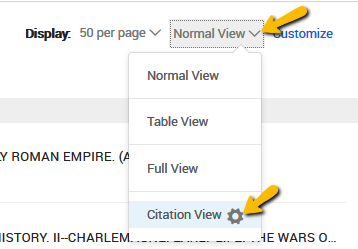
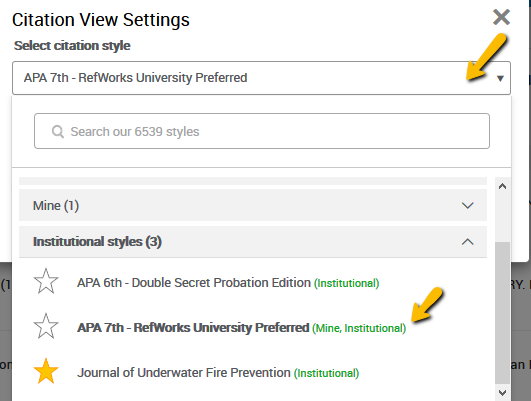
and in RefWorks Citation Manager (RCM) for Word and Google Docs.