Can *Research Professional institutional administrators set up shared funding calendars?
- Product: Research Professional
Question
Can *Research Professional institutional administrators set up shared funding calendars?
Answer
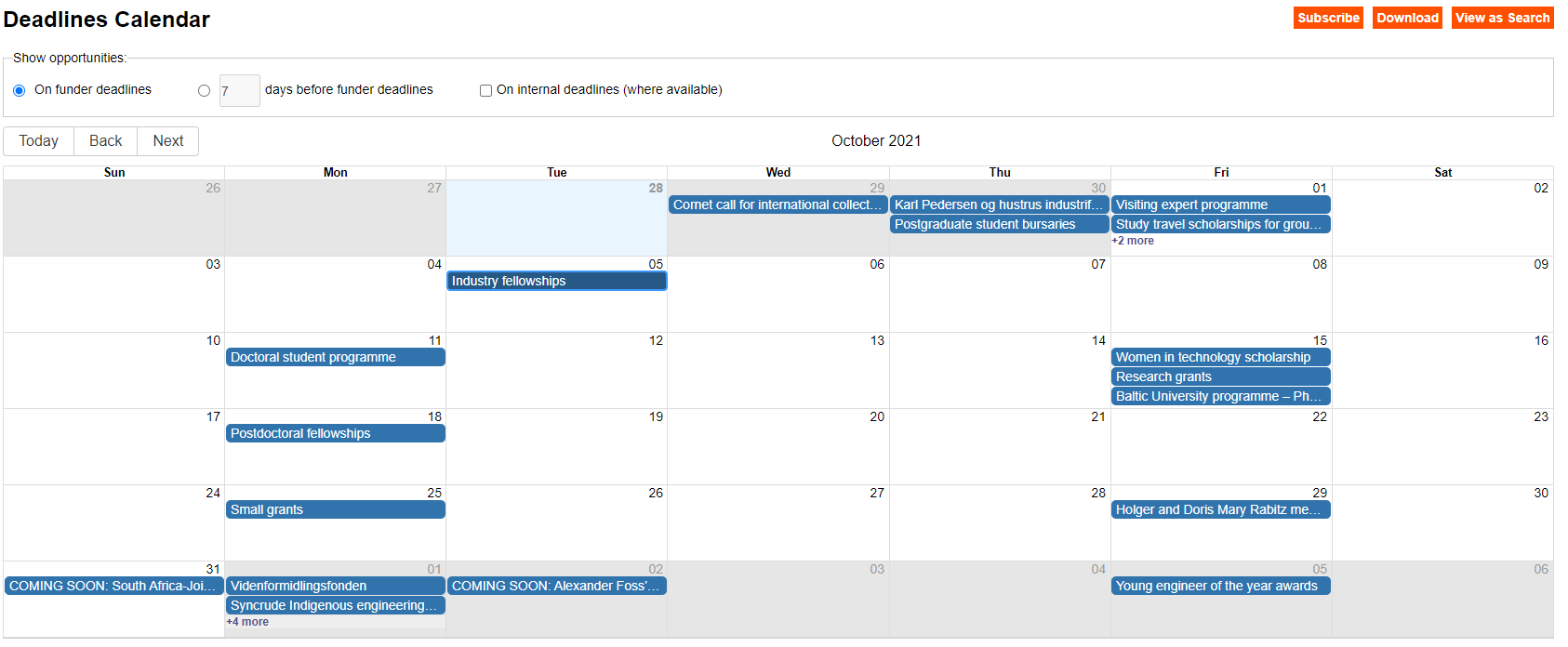
While there is not a direct feature for setting up shared funding calendars on the Our Institution page, there is a work-around that allows institutional administrators to copy and paste the calendar’s URL link to be viewed at both the parent workgroup and sub-workgroup levels. These URLs can also be shared via email with relevant colleagues.
Firstly, put together the Advanced Search that you would like to base your funding calendar on – this can, of course, be built on thematic/disciplinary lines, particular funders (domestic and international) etc. Then click Save. After your search is saved, click the Calendar button next to the dropdown menu in the top right corner.

This will open all the funding opportunities matching the search criteria from your saved search in a calendar mode. Please notice that the calendar will open in a new browser tab and requires enabling popup windows. Once open, the calendar will allow you to select Subscribe. This will place all the deadline entries in your own calendar. The entries will then be automatically updated over time so that you always have the up-to-date list of deadlines in your calendar.
You can also Download the calendar, but the deadline entries placed in your own calendar will not be dynamic and therefor will not be updated automatically if there are any changes.
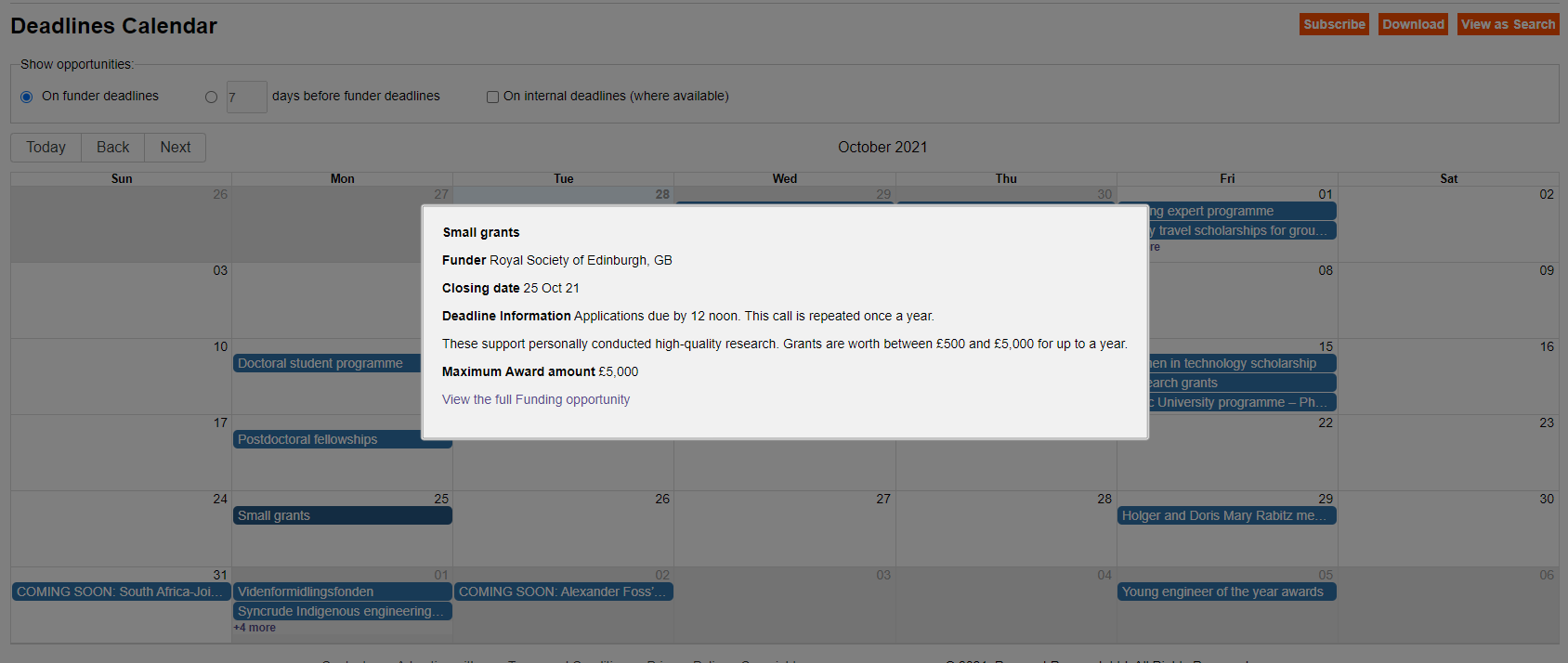
By clicking any of the opportunities in the calendar, a pop-up window will appear. Here you will be able to see the name of the funding opportunity and the funder, the deadline, a short description of what the funding supports, and the maximum award amount. You can click View the full Funding opportunity for further details on an opportunity you might be interested in.
Once you have generated either your static or dynamic funding calendars, you can simply take the URL and copy it. To paste it on a Workgroup Start Page, simply go to Our Institution, select the Workgroup you would like to place it under (from the list titled Our Hierarchy) and once you are in the workgroup, click the orange Edit button. This will allow you to paste the URL as a hyperlink on the Start Page, making it visible to any workgroup members who visit the page.
When sharing the calendar URL with colleagues, they have the opportunity to click View as Search to get the full list of opportunities under the specific saved search.
If you have any questions about the Funding Calendars or other RP functionalities, please contact our Support Team.
- Article last edited: 30-Sep-2020

