Faculty Title Alerts
The following user roles are required to work with faculty alerts:
- Purchasing Operators
- Rialto Managers
- Selectors
Similar to Title Alerts, Faculty Title Alerts is a feature in Rialto that enables library staff to auto generate lists of titles to be sent to faculty for review. Faculty receive an email notification when a new list is ready that contains a link which navigates them to the Title Alert within Rialto. Here they can review and request to purchase the suggested titles. When requesting to purchase, faculty can utilize the notes field to include any pertinent information for ordering. In order to further streamline purchasing, each offer has cart fields assigned which are pre-configured by library staff when creating the Faculty Title Alert. These cart fields are not visible in the faculty list view, but carry over along with any notes after being submitted.
Once faculty have submitted a list for approval, library staff can make edits to the cart fields, and then either submit for approval (selectors) or immediately approve the title (purchasing operators or Rialto managers).
An archived Faculty Title Alert is deleted a year after it is archived.
Creating a Faculty Title Alert
Faculty Title Alerts are similarly created in the same manner as Title Alerts. Library staff create a query and assign a ranking, and define the frequency and cap of titles to be added to each list per run. The key differentiators for Faculty Title Alerts over Title Alert creation are the addition of pre-assigned cart values and adding the faculty member when configuring the "share" option.
For details on how to create Title Alerts, see Title Alerts.
Cart Fields
When configuring the Title Alert to be shared with faculty, staff can pre-define cart values that are assigned to the offers that generate on Faculty Title Alert lists. Similar to cart template creation, all cart fields appear as assignable. When the Faculty Title Alert list generates, these cart values do not appear. However, when faculty recommends a title, the assigned values carry through to library staff for final review.
Sharing with Faculty
Library staff can turn a Title Alert into a Faculty Title Alert by sharing the list with a faculty member. In the Title Alert configuration screen, search for the faculty member's name in the share field. When sharing the list, a new role is assigned to that faculty member, NON_PRIVILEGED_ALMA_USER. This enables the faculty member to access the limited view within Rialto (Alma) to view their Title Alert lists.
The faculty role does not impact user counts.
Faculty Review
Accessing a List
When a Title Alert List is shared with faculty, they receive an email notification prompting them to review the list. The email contains a deep link to Rialto (Alma) where they can view the list that generated the link.
After clicking the email link, users are prompted to authenticate access to Rialto (Alma).
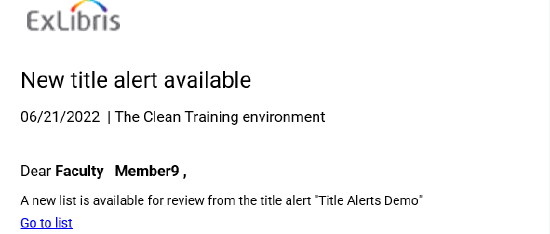
The letter that is sent is 'User Notifications (New Gen)', see Configuring Alma Letters. Please note when configuring this letter that edits will apply to all notifications sent from Rialto.
Recommending Titles
After selecting a Title Alert, faculty are presented with the listed offers to review from that particular run. The Title Alert name and the total number of titles are present at the top of the screen.
On this page, faculty can facet the list of offers by desirable values, and review the individual offers.
Faculty can read a short description, and when available view a full-text preview on the platform's page. Reviews and awards provided by Syndetics Unbound also appear when present.
When ready, faculty can request to purchase an offer by selecting the Recommend button. Each title must be recommended individually. When selecting the Recommend button for an offer, faculty can add a Recommendation note that is sent to library staff as an internal note, and the toggle notification option. By default, Notify me when available is checked when selecting Recommend. Notification methods respect all Alma configurations. For more information, see User Notifications in Rialto.
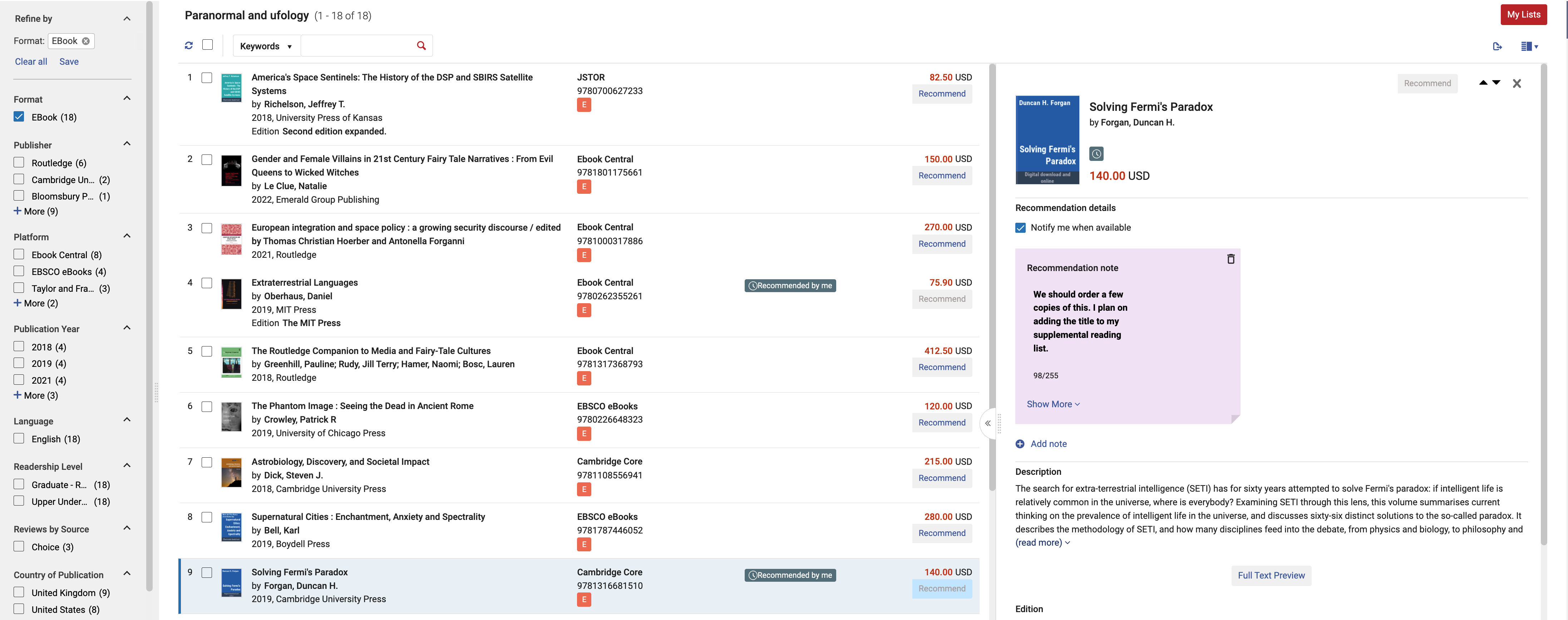
There is no action for faculty to take if they are NOT interested in a title. The only action is to "recommend".
Once a title is recommended, faculty see a Recommended by me badge on the offer they submitted to library staff. If the list is shared with others and another faculty member has requested a title, faculty users see a Recommended by others badge, to prevent duplicate ordering. Library staff also see a Faculty Recommended badge on all recommended offers throughout the marketplace.
Navigating to Other Lists

Faculty may have multiple Title Alert lists shared with them. To view all of their shared lists, and list histories, faculty can access a list of lists view. This view can be accessed by selecting the My Lists button in the upper right corner of any Title Alert list.

On page load, the lists of lists displays. Here you can see if a list is new or has been viewed (by you or others), as well as the create date and the total number of items on that list.
If a list is archived by library staff, it can no longer be viewed by faculty.
Reviewing Faculty Recommended Titles
Your system administrator can enable one of two ways for viewing faculty recommended titles from the Other Settings table found on the Configuring Rialto Settings page.
Depending on your workflow preference, they may choose to enable the Review Faculty Recommended Titles page, or allow for the faculty recommended titles to appear on the Orders Awaiting Approval page, without any library staff mediation.
Review Faculty Recommended (With Staff Mediation)
A task list, viewable by selectors, purchasing operators, and Rialto managers, is available under the "Orders" menu called Review Faculty Recommended Titles. The list contains offers recommended by faculty from Faculty Title Alerts. On this list, librarians can:
- Facet offers by:
- Title Alert name
- Faculty requester
- Standard cart facets
- View and modify cart fields
- View comments from faculty and staff made on the list alert
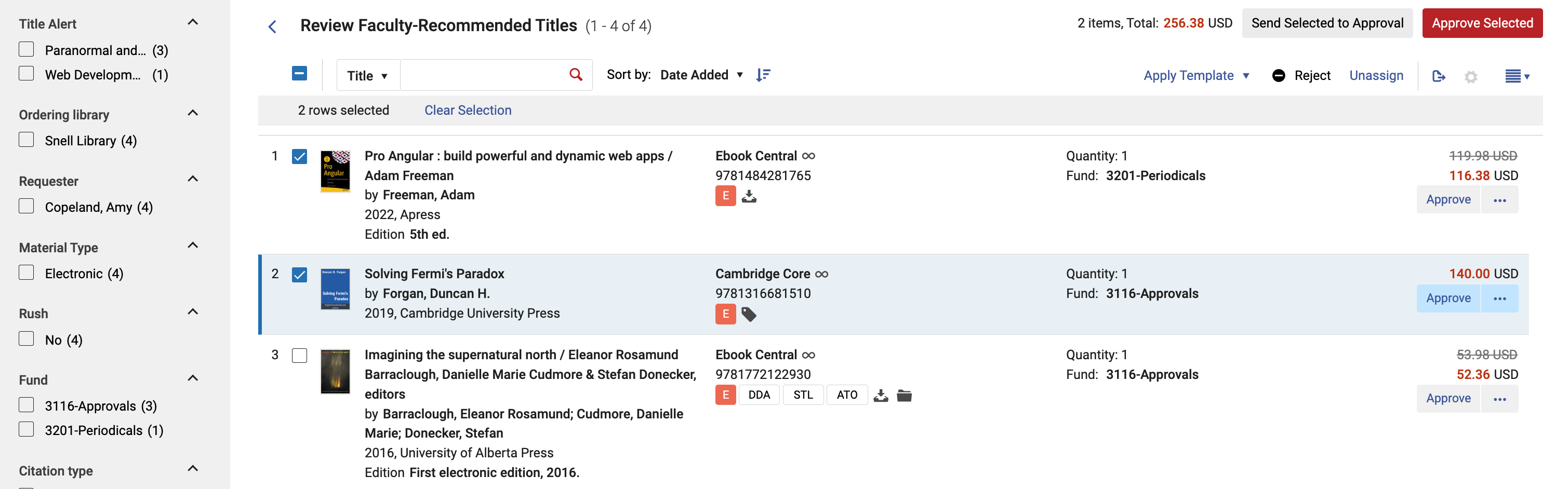
Selectors reviewing the list may request approval. This creates a cart item in the Orders Awaiting Approval page as though the selector requested approval from a cart. A Title Alert facet is now present on the "Orders Awaiting Approval" page so approvers can focus on orders submitted by selectors from Faculty Title Alerts. When in the awaiting approval state, the faculty request is set to Waiting for approval. Upon purchase, it is updated to Approved.
Purchasing Operators and Rialto Managers may immediately check out from the Recommend Titles list, in bulk or by individual offer. When a purchaser checks out, the faculty request is set to Approved.
Selectors or purchasers may reject faculty requests as well, selecting a reject reason. This sets the request status to Rejected.
Faculty Recommended Titles (Without Staff Mediation)
If this setting is enabled, then the appear directly on the Orders Awaiting Approval page.
A Title Alert facet is present on the "Orders Awaiting Approval" page so approvers can focus on orders submitted by faculty from a Faculty Title Alert. When in this awaiting approval state, the faculty request is set to Waiting for approval. Upon purchase, it is updated to Approved.
Purchasers may reject faculty requests as well, selecting a reject reason. This sets the request status to Rejected.

