Changing the renewed General IE Viewer after 5.4 SP installation
- Product: Rosetta
- Product Version: 5.4
Question
How to replace the renewed General IE Viewer back to the old one after 5.4 SP installation?
Deprecated version of General IE Viewer:
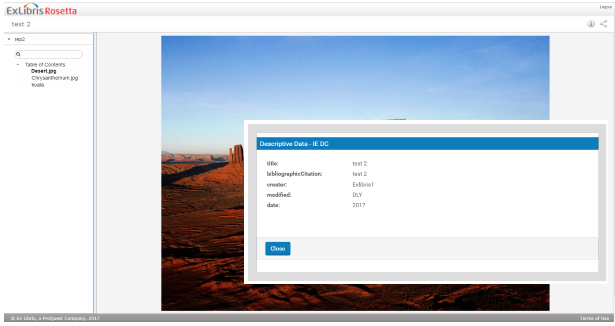
New version of General IE Viewer:
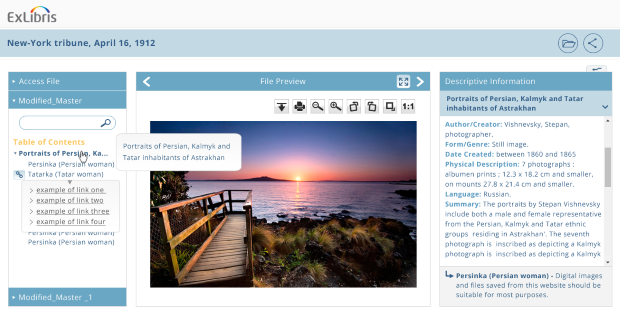
Answer
Since 5.4, the default configuration is using a new version of the General IE Viewer. To use the old (deprecated) General IE Viewer, changes are required in the IE delivery rules:
1. Go to Administer the system > Delivery > IE Delivery rules
2. Add New Delivery Rule
3. Choose name, description and input parameters
On the Output Parameters section:
4. Click “Add Entry”
5. Choose the Viewer: “General IE Viewer (deprecated version)”
6. Click “Add”
7. Check the option “Toolbar”
8. Click “Edit Parameters”
9. Write the value “metadata=xsl” and click “Add”
10. Click “Add”
11. Save and place the rule according to your priority
Instead of adding new rule, an alternative is to add an entry with the old viewer to all IE delivery rules
- Article last edited: 21-Dec-2017

