Updating a Format Library Version
Updating a Format Library Version
Format Library versions are released by the Format Library Working Group (FLWG). These versions are independent of the Rosetta application version. Unless stated otherwise, all supported Rosetta versions can use any of the released Format Library versions.
Rosetta runs a scheduled job to determine when a new version is available. Depending on whether this job is set to download or auto-install, Rosetta will send an email notification to a designated address (see the Rosetta System Administration Guide, Table 11) either with a message that a version is available for (manual) installation, or that a new version has been installed (or, if an error occurred, that the installation has failed). For further information about configuring the Format Library Updates job, see the Rosetta System Administration Guide, Table 22.
The list of available Format Library versions can be found under Preservation > Global Format Library > Manage Format Library Version.
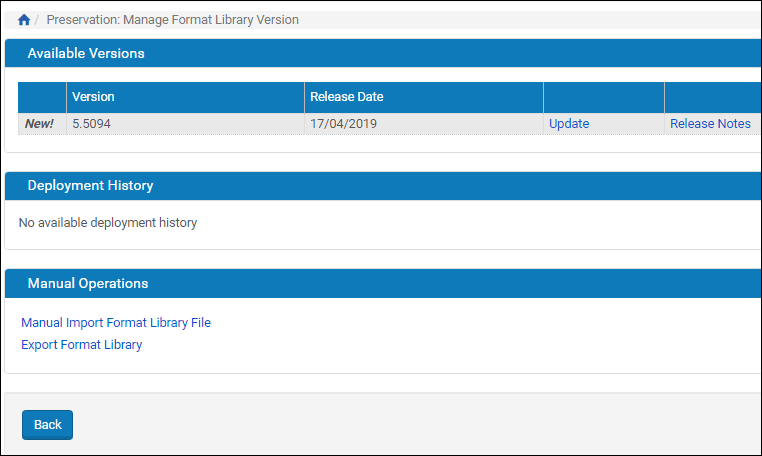
Format Library Versions
The Format Library Versions page contains a list of versions of the Format Library. You can update to the latest version and roll back to an old version. Click Release Notes to download the release notes for a version.
You can update the Format Library version from the package downloaded by Rosetta, or you can provide your own package (a modified package for testing purposes, for example).
To update using a downloaded version:
- Click Install next to the version to which you want to update (12.8 in the example).
A confirmation box informs you that you are about to update to the latest version of the Format Library. You may cancel out at this point by clicking Cancel. - To proceed with the update, click Confirm.
A status box displays a progress bar, percent completed, and the tasks that are being performed for the library update. When the task is complete, the message Format Library Import Completed!(100%) displays.
The Action column contains a Reinstall link, which allows you to reinstall that version of the Format Library.
For the previous version, the Action column contains the Rollback link, which allows you to rollback to that previous version. - Click Close to close the status box.
Your Format Library is updated with the most current version.
To update to the latest version manually:
- Under the Manual Operations heading, click Manual Import Format Library File.
The Manual Import Format Library File form opens. - Click the Browse button.
A Windows File Upload dialog box opens. - Select the Formal Library file from your hard drive or from a server where it resides.
The Format Library file must have the following name pattern:
YYYY-MM-DD_RELEASEVERSION.zip. - Click the Import button on the form.
A status box displays a progress bar, percent completed, and the tasks that are being performed for the library update. When the task is complete, the message Format Library Import Completed!(100%) displays. - Click Close to close the status box.
Your Format Library is updated to the version you imported.

