Managing Material Flows
About Managing Material Flows
Deposit Managers manage material flows that are assigned to a generic Producer profile to define how associated Producer Agents deposit content. For example, a Deposit Manager can activate a material flow for, or remove a material flow from, a Producer profile. (For general information on material flows, see Material Flows in the Rosetta Overview Guide.)
Deposit Managers work with material flows associated with a Producer profile using the Material Flows List page.
Accessing the Material Flows List Page
The Material Flows List page enables Deposit Managers to control the material flows that are associated with a generic Producer profile.
To access the Material Flows List page:
- From the Rosetta rollover menu, click Deposits > Producers and Agents > Producer Profiles.
The Producer Profile List opens. - Locate the Producer profile with which you want to work and click its name.
The View Producer Profile page opens. - Click the Material Flows tab. The Manage Materials Flows (Generic Producer Profile) page opens
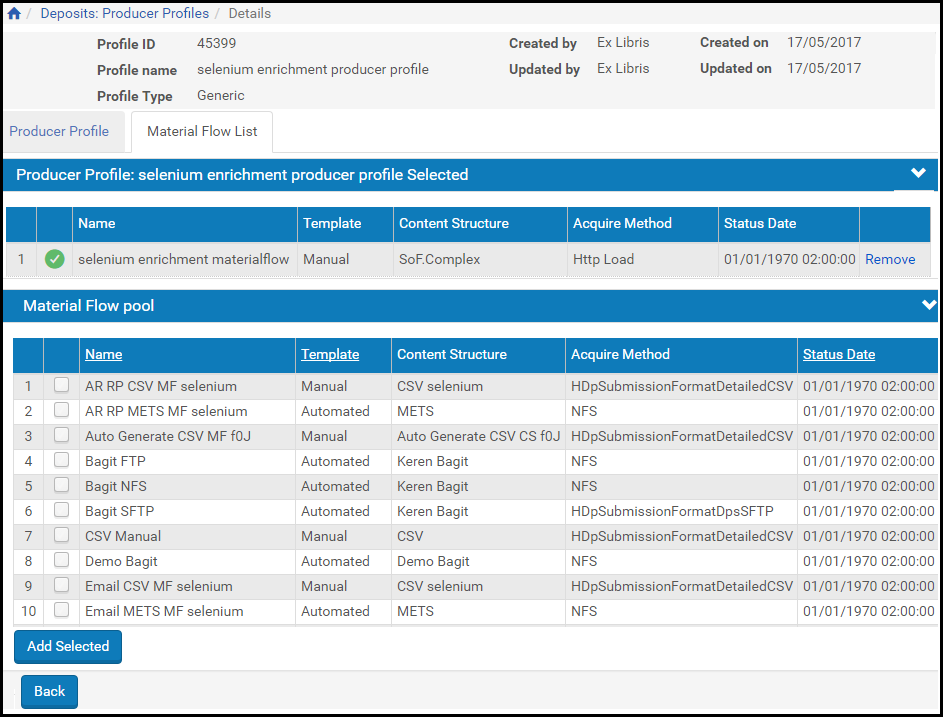
Material Flows List Page
The Material Flows List page consists of two panes:
- The Material Flow Selected pane lists the material flows that are associated with the Producer profile. This pane displays columns containing the following information:
Material Flow Selected Pane Columns Column Description Active Indicates the material flow's status: - Yellow - The material flow is active.
- Grey - The material flow is inactive.
Name Displays the name of the material flow. Template Displays the type of template on which the material flow is based: - Manual - Producer Agents can use the material flow to deposit content manually.
- Automatic - Content is automatically deposited to the Rosetta system from a remote server or local computer.
Content Structure Displays the material flow content structure. Acquire Method Indicates how Producer Agents can deposit content: - HTTP - Producer Agents deposit content manually
- FTP or NFS - Content is automatically deposited to the Rosetta system from a remote server (through FTP) or local computer (through NFS)
Status Date Displays the last date on which the material flow status was changed. - The Material Flow Pool pane lists all available material flows that you can associate with the Producer profile. This pane displays the same columns as the Material Flow Selected pane (see above table).
Associating Material Flows with a Generic Producer Profile
You can associate material flows with generic Producer profiles to define how Producer Agents can deposit content.
To associate material flows with a generic Producer profile:
- On the Material Flows List page (see Accessing the Material Flows List Page), in the Material Flow Pool pane, select the material flows you want to associate with the profile by selecting the appropriate check boxes.
- Click Add Selected. The selected material flows are displayed in the Material Flow Selected pane.
The Producer Agents associated with the Producer can now deposit content using the material flows you selected.
Activating and Deactivating Material Flows
Deposit Managers can deactivate a material flow if they need to finish configuring the material flow settings, or if they want to temporarily disable the material flow without deleting it. Deposit Managers can activate the inactive material flow at any time.
Deposit Managers cannot deactivate a material flow when a Producer Agent is using it to deposit content. Deposit Managers can deactivate the material flow only after the deposit process is complete and no other Producer Agent is using the material flow.
On the Material Flows List page, the status of the material flow is indicated by the check mark in the Active column:
- Yellow - The material flow is active.
- Grey - The material flow is inactive.
To activate or deactivate a material flow:
- On the Material Flows List page (see Accessing the Material Flows List Page), in the Material Flow Selected pane, locate the material flow that you want to activate or deactivate.
- In the Active column, click the check mark. The check mark in the Active column indicates the new status.
The material flow status is changed from active to inactive, or from inactive to active.
Removing Material Flows from a Producer Profile
Deposit Managers can remove a material flow from a generic Producer profile when they do not want any Producer Agents to use it for depositing content.
Deposit Managers cannot remove a material flow when a Producer Agent is using it to deposit content.
To remove a material flow from a Producer profile:
- On the Material Flows List page (see Accessing the Material Flows List Page), in the Material Flow Selected pane, locate the material flow you want to remove and click Remove.
- Click Save. The material flow is removed from the list of material flows associated with the Producer profile.
Producer Agents associated with the Producer cannot use the material flow to deposit content.

