Managing Generic Producer Profiles
About Managing Producer Profiles
Deposit Managers can manage Producer profiles as a single unit. For example, a Deposit Manager can activate a Producer profile or add a new profile. (For general information on Producer profiles, see Understanding Rosetta Users in the Rosetta Overview Guide.)
Deposit Managers work with Producer profiles using the List of Producer Profiles page (see Accessing the List of Producer Profiles Page).
Accessing the List of Producer Profiles Page
The List of Producer Profiles page enables Deposit Managers to work with Producer profiles and perform activities, such as adding new Producer profiles, updating Producer profile details, and activating Producer profiles.
To access the Producer Profile List page, from the Rosetta rollover menu, follow the path Deposits > Producers and Agents > Producer Profiles. The Producer Profile List page opens:
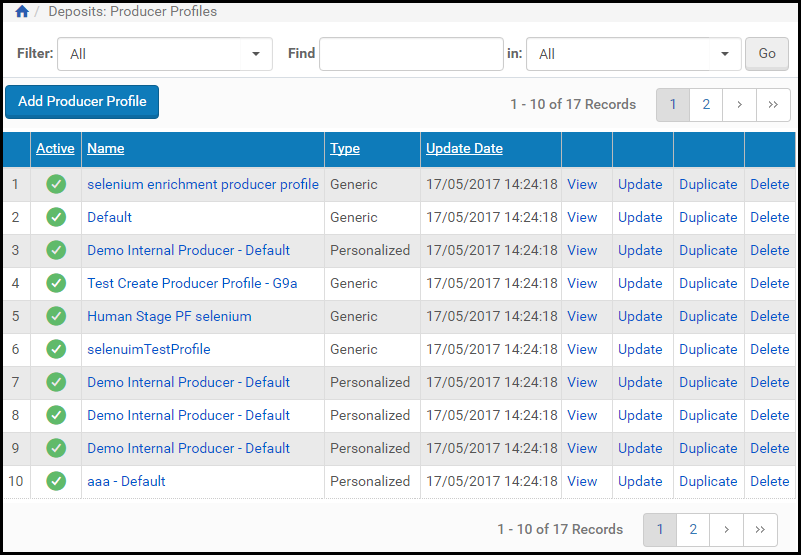
Producer Profile List Page
This page displays columns containing the following information:
| Column | Description |
|---|---|
| Active | Indicates the Producer profile status:
|
| Name | Displays the name of the Producer profile. |
| Type | Displays the type of the Producer profile:
|
| Update Date | Displays the last date on which the Producer profile was updated. |
Adding a Producer Profile
Deposit Managers can add a generic Producer profile to define how the associated Producer Agents deposit content. When adding a profile, Deposit Managers configure settings on the following pages:
- On the Producer Profile page, deposit control settings are defined.
- On the Material Flows page, material flows that are associated with the Producer profile are defined.
To add a generic Producer profile:
- On the Producer Profile List page (Deposits > Producers and Agents > Producer Profiles), above the Producer profiles list, click the Add Producer Profile button. The Producer Profile page opens.
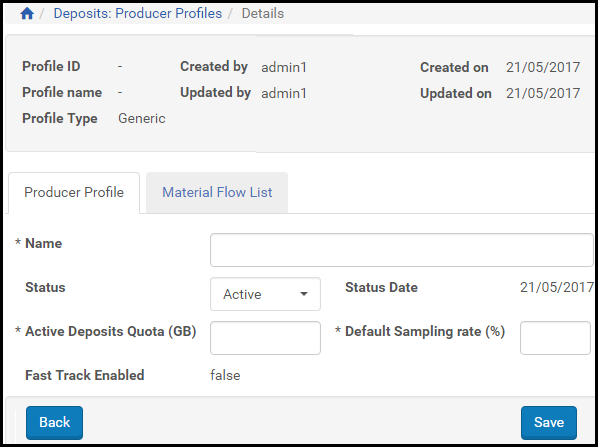
Producer Profile Page, Producer Profile Tab
- Define the deposit control settings, as described in Configuring Deposit Control Settings.
- Click Save.
The deposit control settings are saved in the Rosetta system. - Click the Material Flows tab.
The Material Flow List page opens
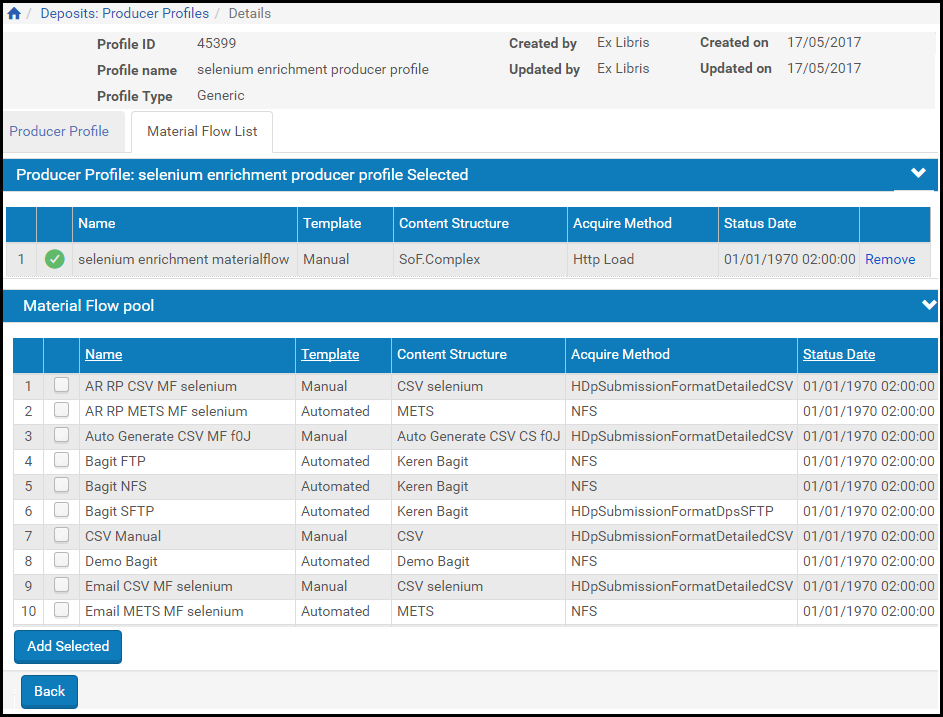
Material Flow List Page
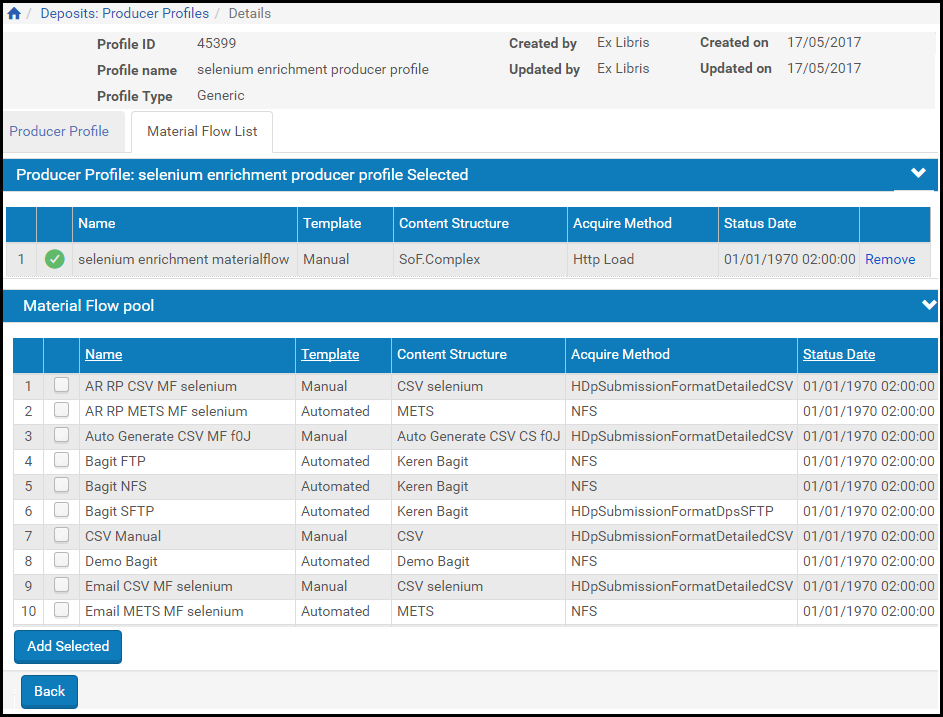
Material Flow List Page
- Associate material flows with the Producer profile, as described in Associating Material Flows with a Generic Producer Profile. The selected material flows are displayed in the Material Flow Selected pane.
- Click Save.
The Producer profile is added to the Rosetta system.
Activating and Deactivating Producer Profiles
Deposit Managers can deactivate a Producer profile when they need to finish configuring the profile settings, or if they want to temporarily disable the profile without deleting it. Deposit Managers can activate an inactive profile at any time.
Deposit Managers cannot deactivate a profile if it is associated with one or more Producers.
On the Material Flows List page, the status of the material flow is indicated by the check mark in the Active column:
- Yellow - The material flow is active.
- Grey - The material flow is inactive.
To activate or deactivate a Producer profile:
- On the List of Producer Profiles page (Deposits > Producers and Agents > Producer Profiles), locate the Producer profile that you want to activate or deactivate.
- In the Active column, click the check mark. The check mark in the Active column indicates the new status.
The Producer profile status is changed from active to inactive, or from inactive to active.
Updating a Producer Profile
Deposit Managers can update an existing Producer profile when they need to change the profile settings. When updating a Producer profile, Deposit Managers can change:
- the way in which the deposit control settings are defined
- the material flows that are associated with the Producer profile
To update a Producer profile:
- On the List of Producer Profiles page (Deposits > Producers and Agents > Producer Profiles), locate the Producer profile that you want to update and click Update. The Update Producer Profile page opens.
- Modify the Producer profile details on the following tabs:
- Producer Profile, when you want to modify the deposit quotas and the default sampling rate. (For more information, see Configuring Deposit Control Settings.)
- Material Flows, when you want to associate more material flows with the profile, delete material flows, or activate and deactivate material flows. (For more information, see Configuring Material Flow Infrastructure.)
- To save the Producer profile and return to the List of Producer Profiles page, click Save.
The Producer profile is updated in the Rosetta system.
Duplicating a Producer Profile
Deposit Managers can duplicate Producer profiles. This is especially helpful when creating a new Producer profile. It is often faster to duplicate an existing profile and modify it, than to create a new profile.
To duplicate a Producer profile:
On the List of Producer Profiles page (Deposits > Producers and Agents > Producer Profiles), locate the Producer profile you want to duplicate and click Duplicate. The Rosetta system creates a copy of the profile.
An exact copy of the Producer profile is added to the List of Producer Profiles page. The Rosetta system automatically labels the new Producer profile with the name Copy of followed by the name of the original Producer profile.
Deleting a Producer Profile
A Deposit Manager can delete a Producer profile only when it is not associated with any Producers and the Deposit Manager does not want to maintain the Producer profile.
To delete a Producer profile:
- On the List of Producer Profiles page (Deposits > Producers and Agents > Producer Profiles), locate the Producer profile that you want to delete.
- Click More. Additional options are displayed.
- Click Delete. The confirmation page opens.
- Click OK. The profile is removed from the list of the Producer profiles.
The Producer profile is deleted from the Rosetta system.

