Managing Producers
About Managing Producers
Negotiators manage Producers and the Producer Agents that deposit content in the Rosetta system.
Negotiators perform this work on the Manage Producers page.
Accessing the Manage Producers Page
The Manage Producers page enables Negotiators to perform tasks such as adding a new Producer account, updating Producer account details, and performing other related activities such as linking Producer Agents to Producers, assigning and personalizing Material Flows for Producers, and depositing material on behalf of Producers.
To access the Manage Producers page, from the Rosetta rollover menu, follow the path: Deposits > Producers and Agents > Producers.
The Manage Producers page opens:

Manage Producer s Page/Producer List
The page contains information for all Producers and links for actions that can be taken for each, such as updating their information, viewing their details and creating new Producer Agents. The columns contain the following information:
| Columns | Description |
|---|---|
| ID | The Producer ID (system-generated) |
| Active |
Check mark indicates the Producer account status, active or inactive.
|
| Name | Displays the name of the Producer. |
| Type | Displays the type of Producer. For more information on the Producer types, see the Rosetta Overview Guide. |
| Producer Group | Displays the group to which the Producer belongs. |
| Negotiator | Displays the user name of the Negotiator who is assigned to the Producer. |
Searching, Filtering, and Sorting Producers
Negotiators can search for, filter, and sort Producers using the Manage Producers page.
To search for Producers:
- On the Producers List page (Deposits > Producers and Agents > Producers), in the Find field, enter the name or ID of the Producer.
- In the In drop-down list, select the database field in which the Rosetta system should search for the Producer.
- Click Go.
The results are returned on the Manage Producers page.
To search for Producers using an advanced search:
- From the Manage Producers page, click advanced search in the upper right corner.
The simple search is replaced by an advanced search, which includes the Add Conditions button and the link back to the Simple search. - Click the Add Conditions button.
An Add Conditions box opens with Producer attributes listed.

Add Conditions Box
- Select the check boxes for one or more attributes you want to search.
- Click Add Fields.
The conditions box closes and the fields you selected display in the search area.
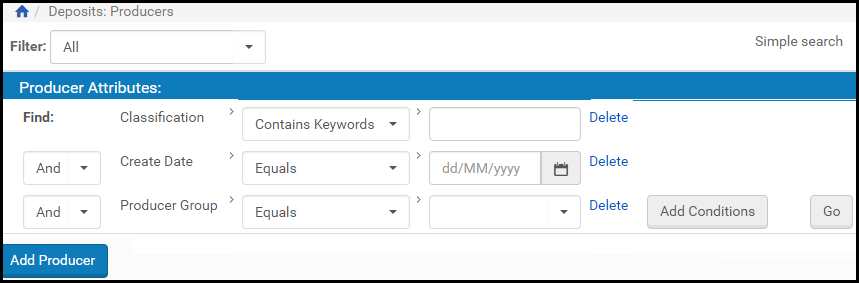
Advanced Producer Search, 3 Conditions
- Select a relational term from the first drop-down menu in the first row, then enter a value by whichever means the attribute calls for (free text or drop-down menu, for example).
- If you have subsequent rows, for each row, you can change the logical operator (And by default) to one of the options from the drop-down menu.
- When you have entered all your conditions, click the Go button to conduct the search.
The system returns Producers that match the terms of your search.
To filter Producers:
On the Manage Producers page (Deposits > Producers and Agents > Producers), in the Filter drop-down list, select one of the following options:
- All, when you want to view the unfiltered list of all Producers
- My Producers, when you want to view only those Producers that are assigned to you
- My Groups, when you want to view Producers in groups assigned to you
The list of Producers is filtered according to the option you selected.
To sort Producers:
On the Manage Producers page (Deposits > Producers and Agents > Producers), click any column heading to sort the list according to the contents of the selected column. The column heading is highlighted.
In addition, because both ascending and descending sequences are supported, the column heading indicates whether the column is sorted in an ascending or descending order.
The default sort order is by Producer Name and Status Date.
Adding a Producer Account
Negotiators can add Producer accounts to the Rosetta system using an Add Producer Account wizard. The wizard guides the Negotiator through adding a Producer account, individual or group, and entering details about the Producer. The last page of the wizard allows the Negotiator to add Producer Agents to the account Once this is done, Producer Agents can register in the system and begin depositing content on behalf of the Producer with whom they are associated.
Producers can also self-register. For information, see the Rosetta Producer’s Guide.
For more information about accounts, see Individual Versus Group Producers.
To go directly to the adding a Producer account procedure, see Add Producer Account Process.
Individual Versus Group Producers
Negotiators adding a Producer account must determine if the account will be of an Individual or Group type.
Individual accounts consist of a single Producer representing themselves and depositing on their own behalf. The Producer Agent who performs the depositing is, by default, the same individual. However, additional Producer Agents can be added to the account.
Group accounts consist of a Producer representing an institution and a number of Producer Agents depositing material on behalf of the institution. Group accounts also consist of Contacts of the institution.
Add Producer Account Process
The process of adding a Producer account consists of the following tasks:
- Deciding whether the account will be an individual or group account and selecting a choice from the wizard
- Providing information about a Producer group or individual, such as Producer classification and status, along with general information such as telephone number and address. For individual accounts, this is the final required step.
- Adding Producer Agents. For individual accounts, this step is optional because a Producer Agent has already been assigned (the same individual as the Producer). Group accounts must assign at least one Producer Agent to deposit material.
- For group accounts only, adding Contacts.
To add a Producer account:
- On the Manage Producers page (Deposits > Producers and Agents > Producers), above the list of Producers, click Add Producer.
Step 1 of the Add Producer wizard, Select Account Type for the Producer, opens. - Select Individual or Group type. See Individual Versus Group Producers for more information.
- Click Next.
The Producer Details page opens. Some fields vary depending on account type (individual versus group, selected earlier.).
If you are creating an individual account, the wizard will display three steps. If you are creating a group account, the wizard will display four steps.
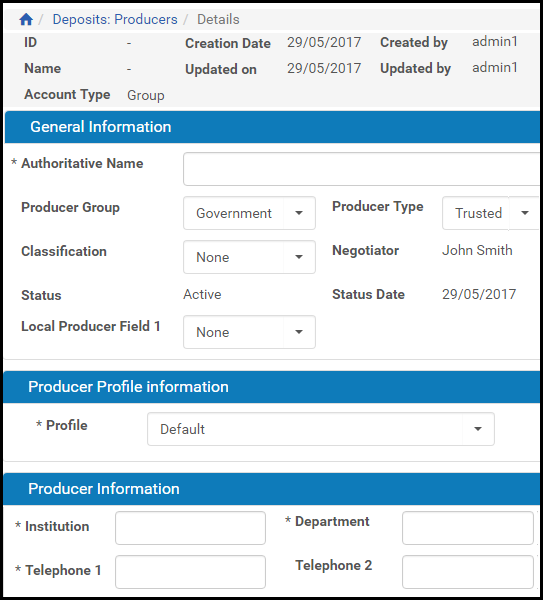
Adding a Producer for a Group Account
- In the Producer Information pane, complete the fields as described in the following table:
Back Office Administrators can add up to two additional fields to allow Negotiators to provide additional information about Producers.
- In the General Information >pane, complete the fields that are required and any additional fields. Where Institute and Department appear on the form for a group Producer, First Name and Last Name appear respectively on the form for an individual Producer.
- Complete the required fields in the Producer Information pane.
- For individual accounts, when the form is complete, click the Next button. The ProducerAgent page opens with the Producer’s information listed as the sole Producer Agent. (The Producer and the default Producer Agent share the same user record.) To add other Producer Agents, click the Add Producer Agent button and select Agents from the list. Click Add, then Done to complete this procedure.
An individual account will always have the Producer listed as the first Producer Agent. Others may be added and deleted, but the original Producer Agent cannot be removed.For group accounts, when the form is complete, click the Next button. The Contacts page opens.
- Click the Add Contact button. The User List page opens.
- From the user list, select one or more users to be the Contact for the Producer and click Add.
If there are no users in the list, or if the user you want is not listed, you need to add the user as a Contact. Click the Add User button, enter values in the User Information form that opens, and click Save. TheUser List page refreshes with your new user. Select check boxes beside the user names you want as your Contacts. Click the Add button.The Contacts page refreshes with your new user(s) in the list.
- Click Next. The Producer Agents page opens.
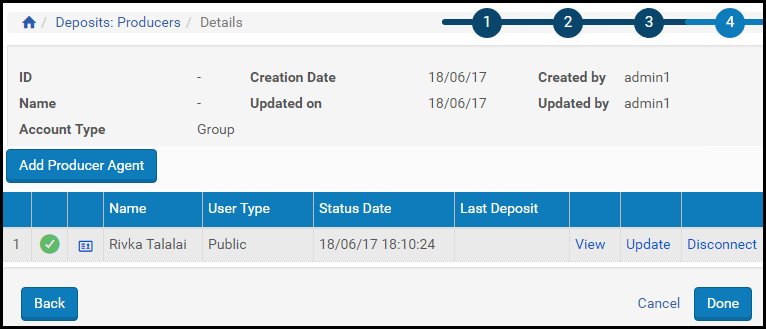
Producer Agents Page
- Click Add Producer Agent. A list of potential Producer Agents opens. Select one or more to assign to the Producer and click Add.
If the there are no users in the list, or if the user you want is not listed, you need to add the user as a Producer Agent. Click the Add User button, enter values in the User Information form that opens, and click Save. TheUser List page refreshes with your new user. Select check boxes beside the user names you want as your Producer Agents. Click the Add button.The Add Producer Agent page refreshes with your Producer Agent selections
- Click Done. The new Producer is added to the Producers list.
The Producer Agents associated with this Producer can now deposit content on behalf of the Producer.
Updating a Producer Account
Negotiators can update Producer account details at any time.
To update a Producer account:
- On the Manage Producers page (see Accessing the Manage Producers Page), locate the Producer whose account details you want to update and click Update. The Update Producer page opens.
- Modify the fields that you want to update. See the table above for details.
- When you have finished updating the Producer information, click OK.
The Producer details are updated in the Rosetta system.
Activating and Deactivating a Producer Account
Negotiators can deactivate a Producer account when they must finish configuring the Producer account before making it available to Producer Agents, or if they want to temporarily disable the Producer account without deleting it. Negotiators can also activate an inactive Producer at any time.
On the Manage Producers page, the status of the Producer account is indicated by the check mark in the Active column:
- Yellow - The Producer account is active.
- Grey - The Producer account is inactive.
To activate or deactivate a Producer account:
- On the Manage Producers page (see Accessing the Manage Producers Page), locate the Producer account that you want to activate or deactivate.
- In the Active column, click the check mark. The check mark in the Active column indicates the new status.
The Producer account status is changed from active to inactive, or from inactive to active.
Deleting a Producer Account
Negotiators can delete a Producer account. After a Producer is deleted, associated Producer Agents cannot deposit content on behalf of this Producer.
To delete a Producer account:
- On the Manage Producers page (see Accessing the Manage Producers Page), locate the Producer account that you want to delete and click Delete.
The confirmation page opens. - Click OK.
The Producer account is removed from the system.
Associated Producer Agents can no longer use the Producer account to deposit content.
Producer Agent Registration Process
When Producer Agents register in the Rosetta system, they must specify the type of material they plan to deposit by selecting one of the predefined options. Administrators can define these options during advanced configuration using the Registration Reason code table (below).
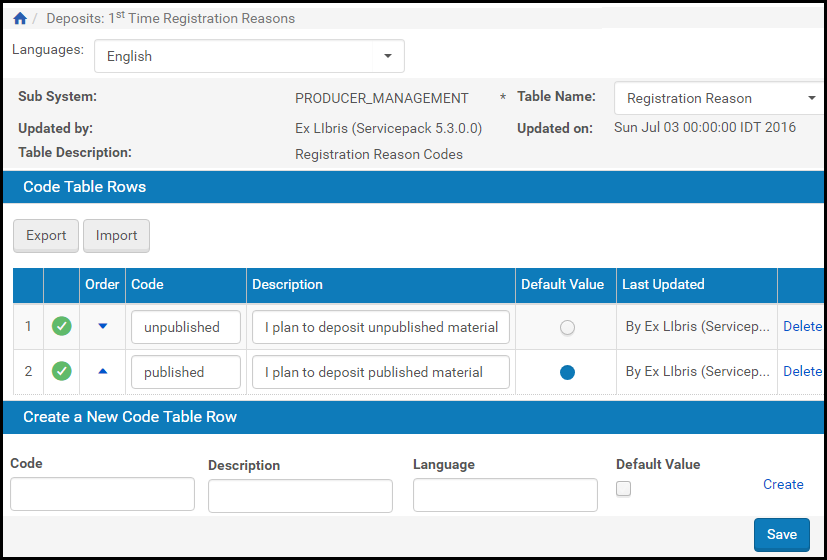
Registration Reason Code Table
Administrators can add, edit, export, or import rows in the table.
To access the Registration Reason code table, from the Advanced Configuration page, click Deposits > Producers and Agents > 1st-Time Registration Reasons.
These rules affect individual Producers only (depositing content on their own behalf). Producer agents registering to deposit content on behalf of a producer require manual approval before they can deposit.

