Personalizing Producer Profiles
About Personalizing Producer Profiles
Negotiators can personalize generic Producer profiles for specific Producers. A personalized Producer profile is based on one of the existing generic Producer profiles.
Personalized profiles may include material flows and deposit control settings that are unavailable in the generic Producer profiles.
Negotiators personalize Producer profiles using the Producer Details page.
Accessing the Producer Details Page
The Producer Details page enables Negotiators to personalize generic Producer profiles for specific Producers.
- To access the Producer Details page, from the Rosetta rollover menu, follow the path Deposits > Producers and Agents > Producers. The List of Producers page opens.
- Locate the Producer for which you want to personalize the generic profile and click Update. The Producer Details page opens with the selected Producer’s information.
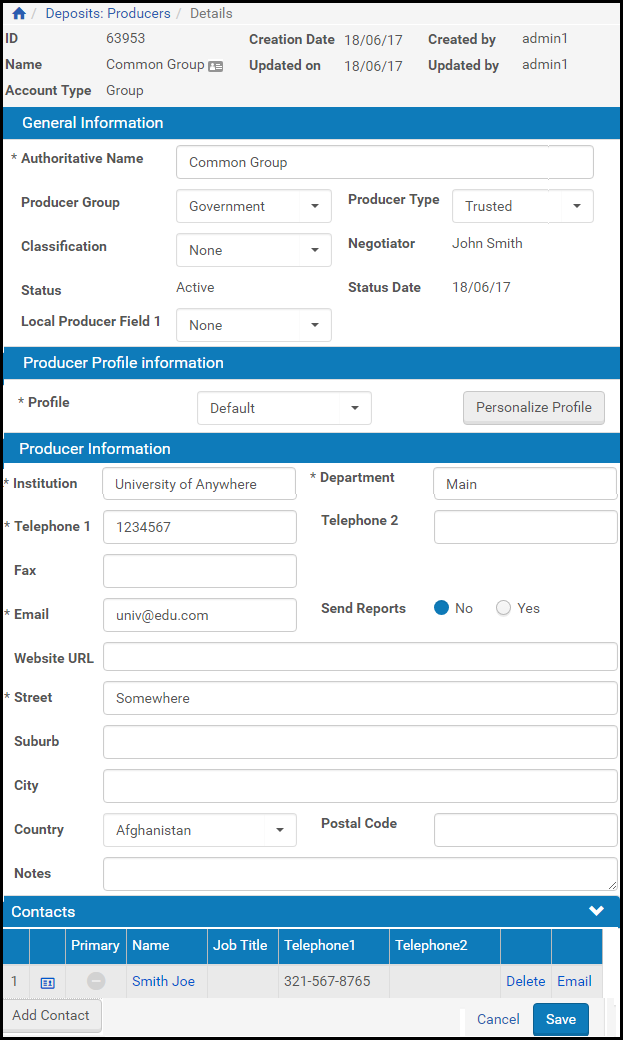
Producer Details Page
For more information about the fields on this page, see Producer Information Fields.
Upgrading a Registered Producer Account
Negotiators can make a specific, personalized Producer profile available to a particular group of Producers. However, to be able to use a personalized profile, Producers must be defined as trusted Producers.
This section describes how to upgrade a registered Producer account to a trusted Producer account.
To upgrade a Producer account:
- On the Producer Details page for the Producer whose account you want to upgrade (see Accessing the Producer Details Page), in the Producer Information section, select Trusted for the Producer Type field drop-down menu.
- Click the Save button.
The system returns you to the List of Producers page. - Click the Update text link for the Producer whose account you want to change.
- Click the Personalize Profile button.
The Update Producer Profile page opens.
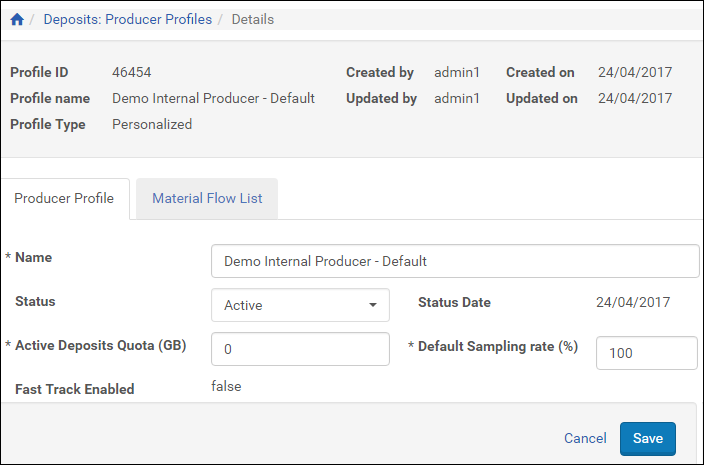
Update Producer Profile Page
- In the Producer Profile tab, enter information about the Producer and limits for entering information. For information on the fields, see Configuring Deposit Control Settings.
- Click the Material Flows List tab to make adjustments to material flow rules.
The tab displays a view the material flows selected for the profile and the entire pool of material flows. - Click OK. The Producer is upgraded to trusted.
Associated Producer Agents now can deposit content using the personalized Producer profile that is available to trusted Producers.
Personalizing a Producer’s Deposit Control Settings
Negotiators can personalize deposit control settings for a specific Producer to enable the associated Producer Agents to deposit larger amounts of content.
To change a Producer’s deposit control settings:
- On the Producer Details page (see Accessing the Producer Details Page), click Personalize Profile. The Producer Profile page opens.
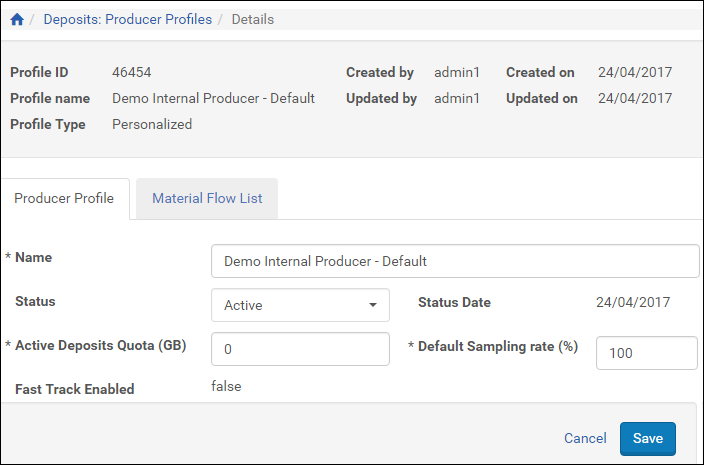
Personalize Producer Profile Page
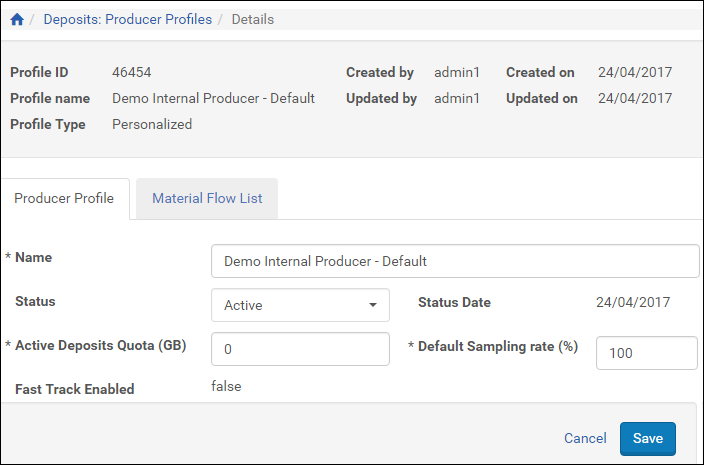
Personalize Producer Profile Page
- Modify the fields as described previously in this guide. (See Configuring Deposit Control Settings.)
- Click Save. Updated deposit control settings are saved in the Rosetta system.
Associated Producer Agents can now deposit content using the updated deposit settings.
Assigning Material Flows to a Producer Profile
Negotiators can assign additional material flows to a specific Producer to provide associated Producer Agents with more opportunities to deposit content.
To assign material flows to a Producer profile:
- On the Producer Details page (see Accessing the Producer Details Page), click Personalize Profile. The Producer Profile page opens.
- Click the Material Flow List tab. The Manage Material Flows page opens.
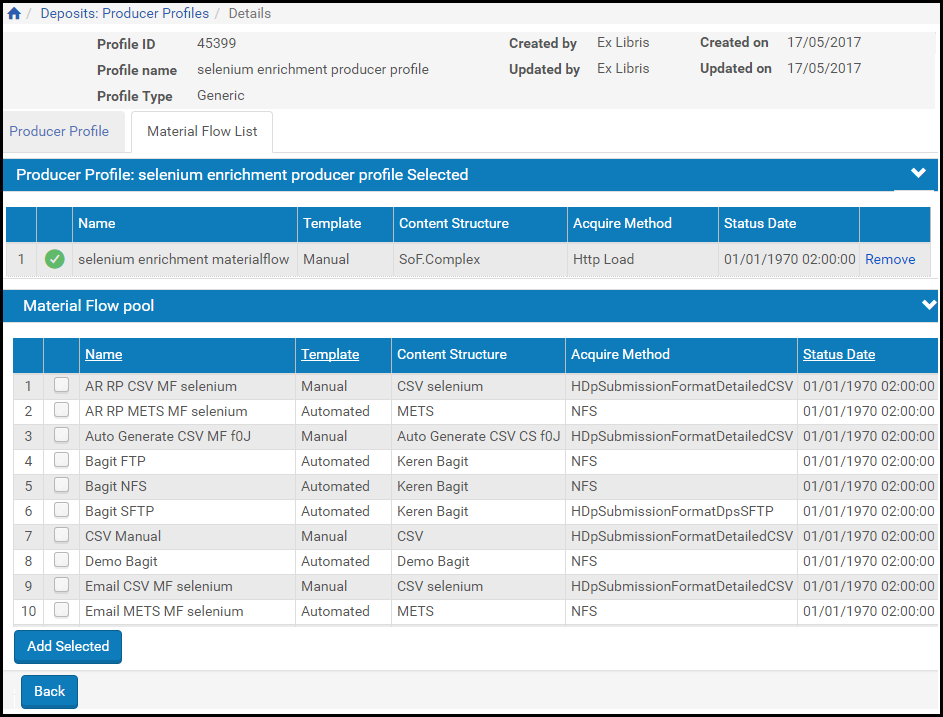
Manage Material Flows Page
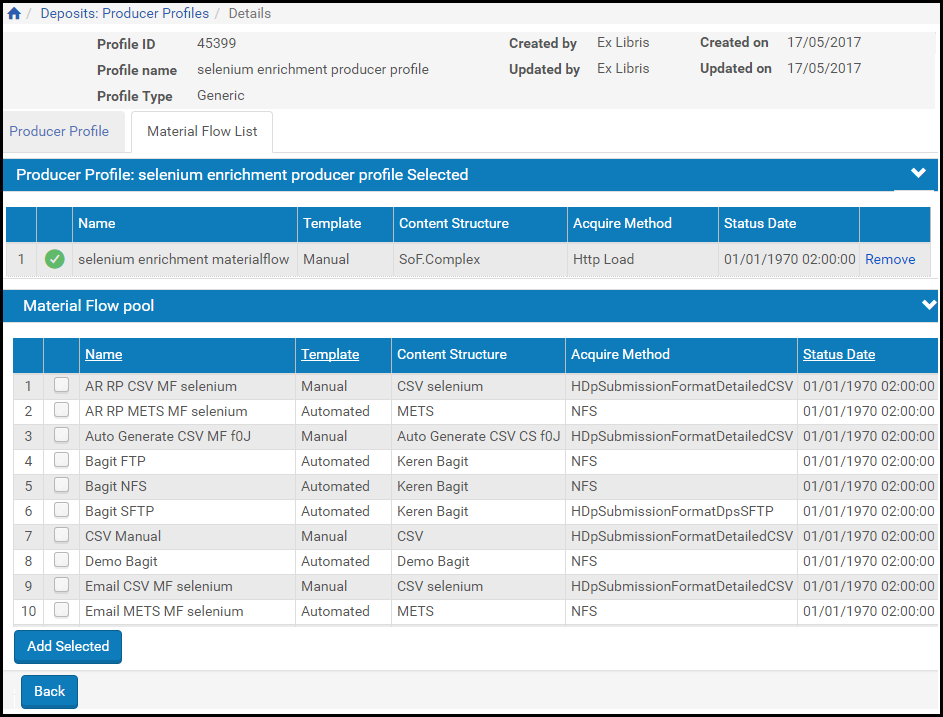
Manage Material Flows Page
- Associate material flows as described in Associating Material Flows with a Generic Producer Profile.
Associated Producer Agents can now deposit content using the material flows you selected.

