How to Enable the DirectLink Sidebar
- Product: SFX
- Product Version: 4
- Relevant for Installation Type: Multi-Tenant Direct, Dedicated-Direct, Local
Description
The sidebar menu of SFX is a replacement for the old DirectLink banner.
With the sidebar the user is linked directly to the full text platform but will still see a library service menu on the right hand side of the screen.
The sidebar minimizes after a few seconds and the user can open it again if desired.
The sidebar is designed to show only the most important services upfront such as alternative full text options and help functions, but it has an option (a “more” button) to open the full SFX link menu.
The sidebar enables the user to go directly to the full text without losing the context of the library.
Example for a full text link with a DirectLink sidebar on the right hand side:
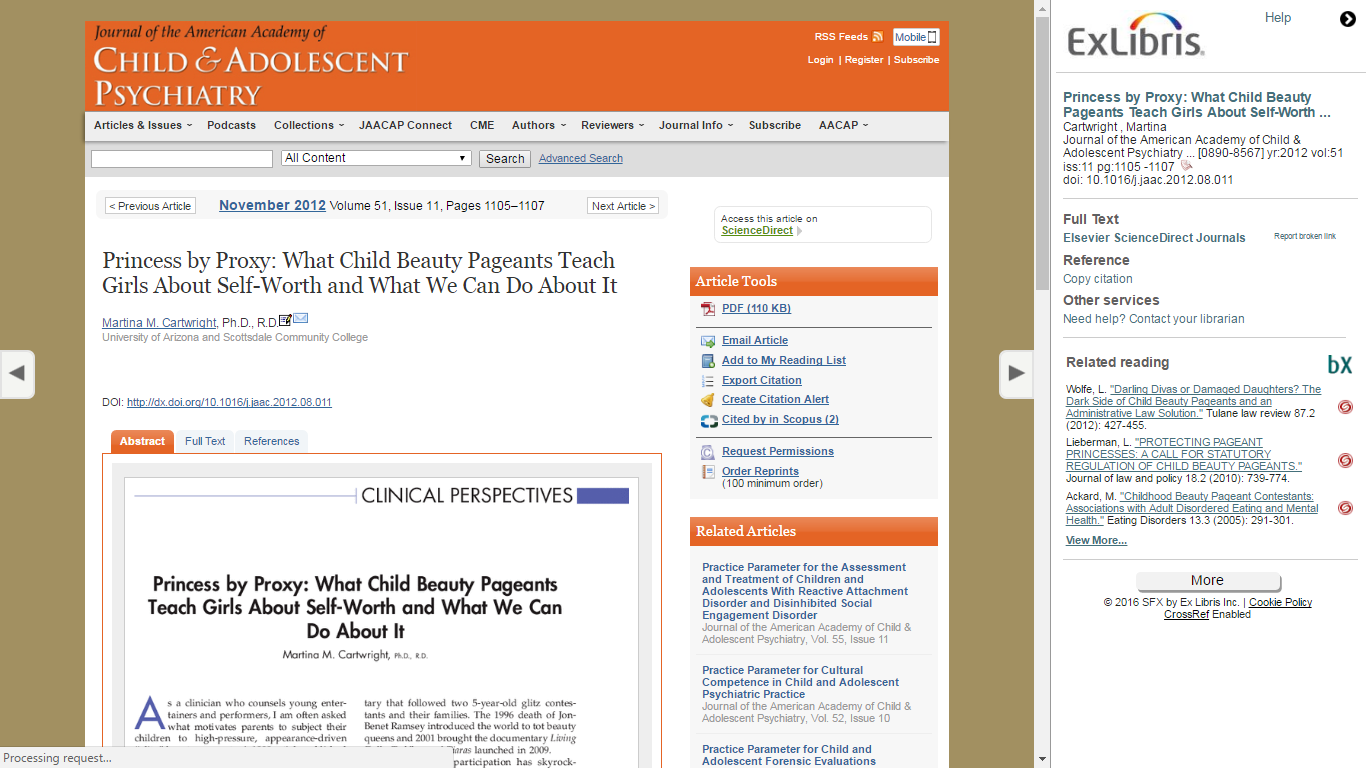
How to Enable the Sidebar
-
Go to SFX Admin > Menu Configuration > DirectLink banner configuration
-
Make sure that the DirectLink banner V2 is enabled (if V1 is enabled, highlight V2 and click "Submit")
-
Go to SFXAdmin > Menu Configuration > DirectLink
-
Switch on DirectLink by ticking the radio button “on”
-
Tick “Enable Menu Banner/Sidebar for DirectLink”
-
Tick “Enable DirectLink when multiple targets available”
Configuration Options
There are a number of configuration options available. You can just go by the default settings or choose your own:
Look & feel of the sidebar
Defined in SFX Admin > Menu Configuration > DirectLink banner configuration.
This includes css, images and other options.
Conditions under which the sidebar should be used
Defined in SFXAdmin > Menu Configuration > DirectLink.
You can, for example, define the behavior if the full text platform does not support showing a sidebar, or choose to show the sidebar only if the user is coming from specific databases/sources.
Text for services and their headings
Defined in SFXAdmin > Translations & Display > Service Public Names.
This allows you to change labels but also to add languages if you want to show the menu in different language versions.
Test options
You have various options to test the sidebar before you release it to your users.
If you have an SFX Test instance, then you are completely independent and you can test settings without any restrictions.
If you test on your production instance you can:
-
Check css changes via an option in the SFXAdmin > Menu Configuration > DirectLink banner configuration section by restricting it to a specific IP
-
Restrict DirectLink to a source that you define specifically for testing or that is already defined but not in use in your library. Note that this will only work if you have not already DirectLink enabled. If you already use DirectLink, then the sidebar will always come up for any source you enabled DirectLink for.
Additional Information
A video demonstrating the use and configuration of the sidebar is available in SFX/Training/SFX_General_Training/SFX_DirectLink_Sidebar.
Detailed documentation can be found in the 'DirectLink Banner/DirectLink Sidebar' chapter of the SFX General Users Guide.pdf
- Article last edited: 01-Mar-2017

