Best Practice Toolkit for Encouraging Searching in Summon
Goal:
Use this toolkit when you’re looking for additional ways to meet the needs of your patron population and drive usage of your library resources and Summon service.
When should I use this toolkit:
At any stage of your Summon service.
Add a Summon Search box in more places:
Add a Summon Search Box to your main library webpage:
Having a Summon Search box on your library’s main webpage can make it much easier for your patrons to find and use as inexperienced users. We suggest branding your Summon search box to look like part of your library’s webpage and adding help text or a description to describe the function of the search box to novice users.
Example:
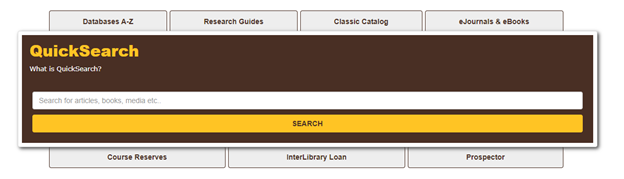
You can use the Knowledge Center article on How to Create a Search Box or Search Widget using the Summon Widget Builder tool.
Add a Summon Search Box to your E Journal Portal/A-Z List:
Another location you may want to consider adding a Summon Search box is directly to the E Journal Portal/A-Z list. You may also want to use the Summon Integration option for the E Journal Portal to make it possible for a user to search within a journal from the E Journal Portal/A-Z list.
Example:
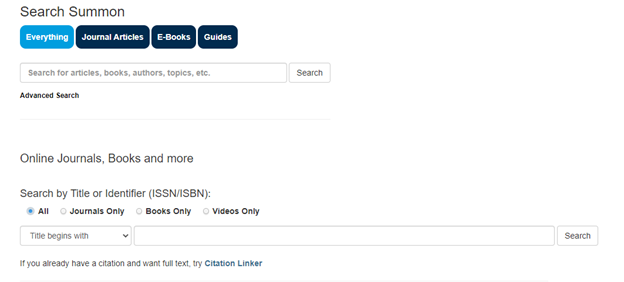
You can use the Knowledge Center article on How to Create a Search Box or Search Widget using the Summon Widget Builder tool.
You can use the Knowledge Center article on how to update Results Page Options in the E Journal Portal, and navigate to the section on Summon Integration.
Create a Custom Panel to Search your OPAC:
In addition to adding the Summon Search box in more places, you can also add a Custom Panel to your Summon search results page that will allow a user to link to your OPAC from the Summon results page, including the search terms entered in Summon. In the example below, clicking on the “Library Catalog” link will perform a search for “sea turtle” in your library’s OPAC.
Example:

You can use the Knowledge Center article about What kinds of things can a library put in Summon Custom Panels, and focus on the section related to “External Search By Link.”
Additional Suggestions:
You can also use the Summon Usage Statistics tool to review the Zero Items and Popular Searches reports. Looking at the Zero Titles search may give you ideas for Custom Panels you may want to create to help users that aren’t finding the information they’re looking for. Example searches might be something like “Library Hours” or for the names of special collections you have. You could create Custom Panels to highlight this content or information to your patrons. The Popular Searches report can also highlight opportunities to create Custom Panels to surface special collections or resources you have for that subject.

