Using Summon to Communicate With Users
Goal
Libraries increasingly have a large number of messages they need to get across to their users, whether related to changing access rules due to the pandemic, new subscriptions or collections, or directing them to tailored support. This toolkit will take you through the multiple ways you can use Summon to communicate with your users.
When should you use this toolkit?
If you haven’t made changes to your Summon user interface for some time and aren’t sure what options are available to you, or if you have feedback from users that they aren’t aware of key information.
Put Important Information in a Custom Panel
Did you know that you can use the space in the right-hand panel of Summon to display information to your users? You can set up multiple custom panels, to display basic text and hyperlinks, or even images, video or social media feeds.
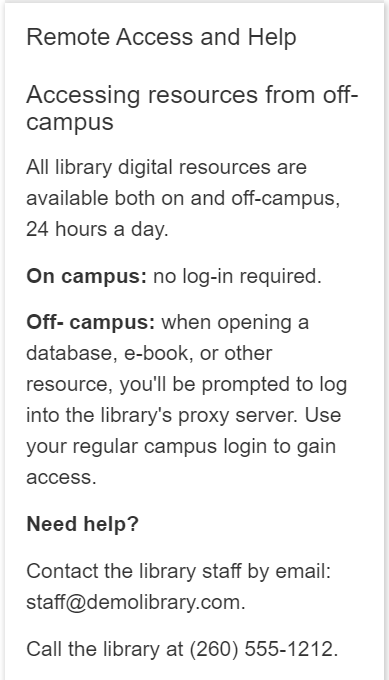
The full documentation for creating, editing and managing Custom Panels is here.
As this is space that users will encounter often, we suggest using it for important messages such as:
· How to contact the Library for assistance
· Promoting social media feeds, if you use these for key messages
· Displaying system or service alerts
· Closure notices
The Custom Panel editor is in the Summon Admin console and it is quick and easy to publish, edit or even hide panels, so you can use this medium for fast messaging in this ever-changing environment.
You can also use the Custom Panel to display custom code – see the article “what kind of things can a Library put in Summon Custom Panels” for ideas!
Put Useful Information at the top of Search Results
While the third panel is a useful space, it can be easy to overfill it and overwhelm users with information, so for messages that are important, but don’t merit permanent display, you can use Best Bets to put these at the top of the search results.
Best Bets are also created in the Summon Admin Console and are responsive to tags – you set tags for them and if a user enters those words in a search, the Best Bet will be displayed. In this example, one of the tags is opening hours:
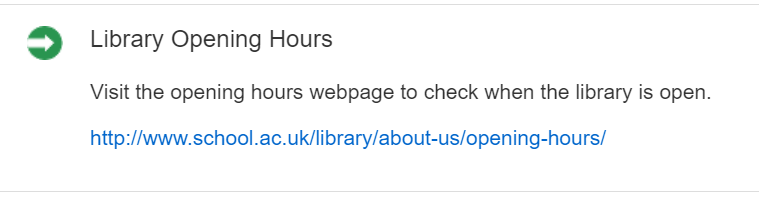
The full documentation for creating Best Bets is here.
Common messages for Best Bets include:
· Promoting trials
· Linking to reference management software or guides
· Contact information for other departments such as IT or Careers
· Providing links to the VLE or Reading List system
Why not look at your Summon analytics and see what your users are searching for – one of the out of the box reports we provide is Popular Searches and if, for example, you see a high number of searches for ‘past exam papers’ then you could create a Best Bet with this tag, telling users where they can access these.
If you’re not sure how to access Summon analytics or are unfamiliar with the reports available, check out this webinar on Getting Started with Summon Usage Reports.
Help users find your LibGuides
You may have created a lot of helpful LibGuides, but if a user has bookmarked Summon or goes straight from a search widget to their results, they may not be aware of them. Integrating your LibGuides into Summon means that users who are already searching Summon can be presented with links to helpful resource guides, a subject librarian, or your Database A-Z list. This has the double advantage of making your Summon more useful and increasing traffic to your LibGuides!
The full documentation for Summon indexing your LibGuides is here.
The full documentation for Springshare API integration is here.
Communicate one to one with Chat
As it’s impossible to anticipate every question that a user might have, it’s important to integrate your Chat system, if you have one, into Summon so that users who have questions about searching or interpreting their results can ask for assistance.
Summon supports the following Chat software
· LibraryH3lp
· LibAnswers v1 and v2
· QuestionPoint
The full documentation for setting up Chat is here.
If you don’t subscribe to any Chat software, you can also set up WhatsApp integration; Users will see the option to start a chat via WhatsApp in Summon and Librarians can respond to the chat either through the phone app or a web browser.

