Summon: Administration Console: Best Bets
- Product: Summon
How do we configure the Best Bets settings within the Summon service?
This is part of a larger set of documentation about using the Administration Console to configure your Summon service.
The Best Bets Editor in the Administration Console allows you to create custom search results that are not necessarily collection related, and to tag them appropriately. Best bets can be library-created links to external content that will appear on Summon results page when a user query matches tag words defined by the library for each item. For example, you may wish to add a Best Bet result for your library hours:
The Best Bets feature will display one result for any given search. There is no limit to the number of Best Bets you may create. Some libraries routinely, for example, look at their Summon usage statistics, see what are the most common search terms ("Top Queries"), and then make some Best Bet entries that link to good resources for those common searches.
Related to Best Bets is the Database Recommender, which allows you to create recommended databases from within your collection.
The Best Bets Editor is available within the Administration Console from the Recommender tab, as shown below. Best Bets updates take effect within five to ten minutes, like all changes made in the Summon Administration Console.

The rest of this document describes the different tasks you can do within the Best Bets editor. Click a link below to jump to the section you want to read:
Create a Best Bet
To create a new Best Bet, select the Best Bets tab under the Recommender tab. You will see the following screen:
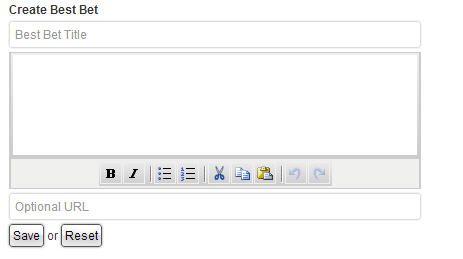
-
Type in a title for the new item in the Best Bet Title field. The Title field is limited to 80 characters. Title field is a text-only field.
-
Add a description in the main text box. The description field is limited to 1,000 characters. Format your text using the toolbar below the main text box, including bold and italics, bullet and numbered lists, cut, copy and paste, and undo and redo buttons.
HTML can be added by going directly into the source code window. (Tools > Source Code in the editor menu):
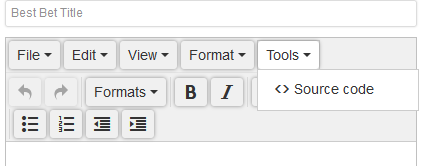
-
Add an Optional URL to link to external content. If there is a URL, it will be hyperlinked from the title text. Note that the proxy prefix is not applied to the URL.
-
Click the Save button.
-
Add tags so your users will find the Best Bet if they use the chosen search terms. In this example, we added the tags "hours" and "library hours" into the Add tag field. Users searching on these terms will see this result appear at the top of the results list. The item can also be found if the user searches for the exact title of the new Best Bet:
There are some limitations on tags:
-
Tags must begin with a letter or number.
-
Tags may contain letters, numbers or any of the following symbols (-_ .&/'@#), dash, underscore, ampersand, forward slash, single-quote (apostrophe), @ or #, but no other characters.
-
Character limit for a tag is 80 characters.
To remove a tag, simply click the red "x" on the tag itself. You may add new tags at any time.
Tag display and hierarchy on Best Bets
When two Best Bets have the same tag, Summon can only display one Best Bet result at a time. If the same tag is used for multiple Best Bets, here is the hierarchy Summon applies to prioritize which Best Bet to display:
-
If two best bets have the same tag and a user searches one of this tag then Summon will bring up the Best Bet with which that tag was first associated. For instance, in this sequence of events:
-
Add Best Bet 1.
-
Add Best Bet 2.
-
Add Tag "b" to Best Bet 2.
-
Add Tag "a" to Best Bet 2.
-
Add Tag "a" to Best Bet 1.
-
The searching of tag "a" will retrieve Best Bet 2, not Best Bet 1, even though Best Bet 1 has "a" as its first and only tag.
Import Multiple Best Bets At Once
To create several Best Bets at one time, use the Bulk Best Bets Importer:
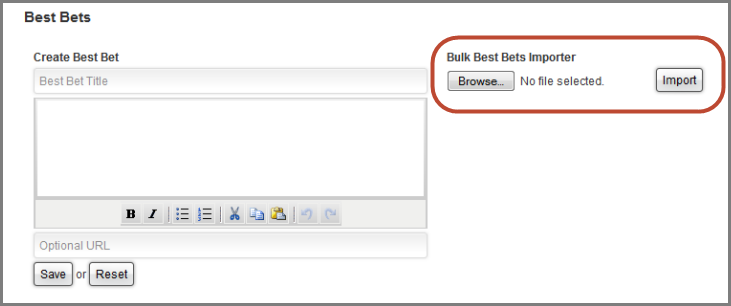
The importer tool does not affect any existing Best Bets.
The file you create for bulk import needs to be:
-
CSV format with UTF-8 encoding. If the uploaded file is not UTF-8 encoded, the Best Bets import tool will throw a parse error and the file will not be imported. If you need assistance converting a non-ASCII file to UTF-8, an internet search for "how can I save a csv with UTF-8" will retrieve numerous sites with helpful information.
-
Fields that contain commas must be enclosed in quotes. For example, if the description is “This resource is about apples, oranges, bananas and pears” the entire description would need to be in quotes or the commas will cause errors when saved in CSV format.
-
Do not use any column headers.
-
There are four required fields that must be in this order:
-
Column 1: Title (maximum 80 characters)
-
Column 2: URL
-
Column 3: Description (maximum 1,000 characters)
-
NOTE: Descriptions uploaded via the Bulk Best Bets import feature can contain HTML coding and will display as expected in the Summon UI. For example: entering <b>This is Cool</b> will display as This is Cool in the UI.
-
Proper HTML display will work only when uploading best Bets via the Bulk importer. Entering HTML for descriptions using the Admin Console Best Bets editor will not work as expected and would display the HTML tags <b>This is Cool</b> in the description for the example above
-
-
Column 4: Leave this column blank. This field is for a potential future enhancement to allow customization of the Best Bets icon.
-
-
Optional fields: Tags (search terms that you want to associate with the Best Bet, in order to ensure that the Best Bet displays for particular searches)
-
An unlimited number of tags can be entered into columns 5, 6, 7, 8, 9, etcetera.
-
Enter one tag per column.
-
Tags can include more than one word. For example: “Climate Change” is an acceptable tag. (Quotes are not required.)
-
Character limitations:
-
Tags must begin with a letter or number.
-
Tags may contain letters, numbers or any of the following symbols (-_ .&/'@#), dash, underscore, ampersand, forward slash, single-quote (apostrophe), @ or #, but no other characters.
-
Character limit for a tag is 50 characters.
-
-
NOTE: When uploading Best Bets in bulk, the Title of the Best Bet will automatically become a Tag so there is no need to duplicate the title in the Tags column. However, this only works if the title does not violate any of the character limitations described above.
-
Click Browse to select the CSV file on your computer, and then click Import. At the top of the screen a message will indicate if the import was successful. After a successful import, the Best Bets page will automatically refresh and display the newly added Best Bets.
Edit a Best Bet
To update a Best Bet, click the Edit Best Bet link to the right of the Best Bet:
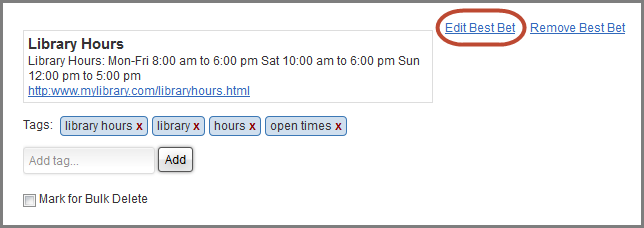
Editable fields include Title, Description, and URL. A couple reminders:
When finished editing, click the Update button below the Best Bet.
Delete a Best Bet
To remove a Best Bet, click the Remove Best Bet link to the right of the Best Bet:
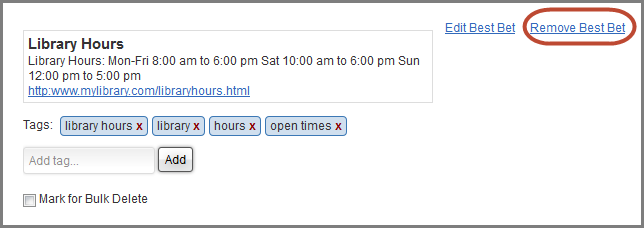
Delete Multiple Best Bets At Once
Use the Mark for Bulk Delete check box to delete multiple Best Bets at once:
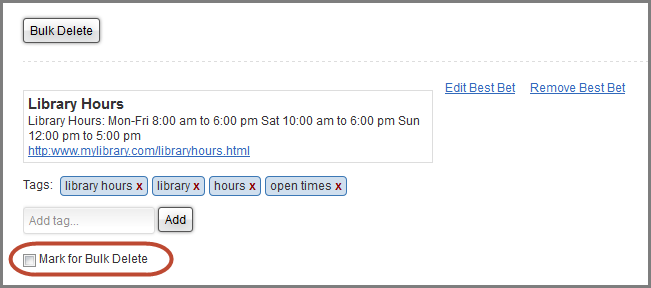
After selecting items for deletion, click the Bulk Delete button located at the top (and bottom) of the page. The system will prompt you to confirm your choice to bulk delete; clicking OK will delete the items.
-
Date Created: 9-Feb-2014
-
Last Edited Date: 28-Dec-2020
-
Old Article Number: 8738

